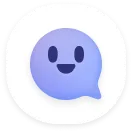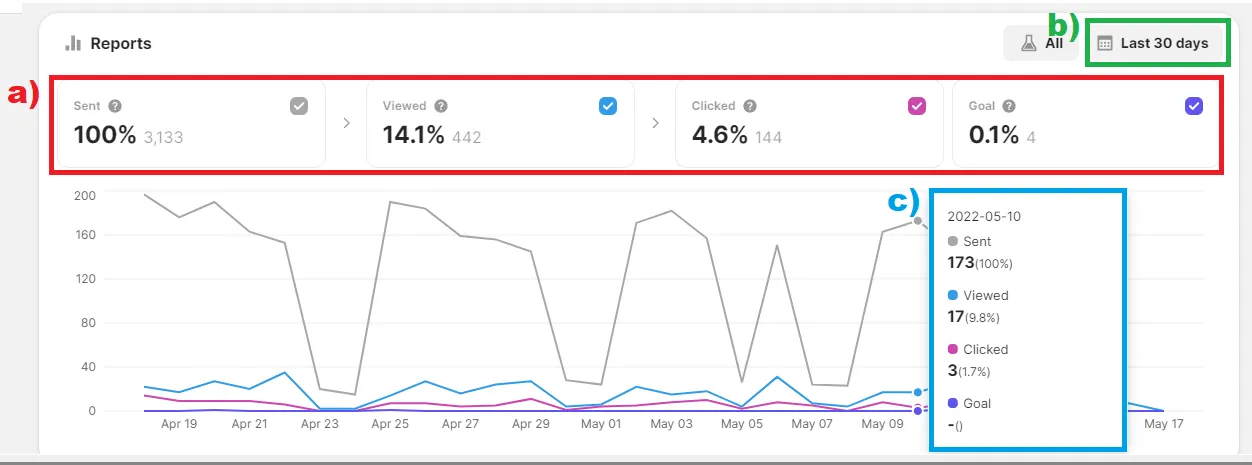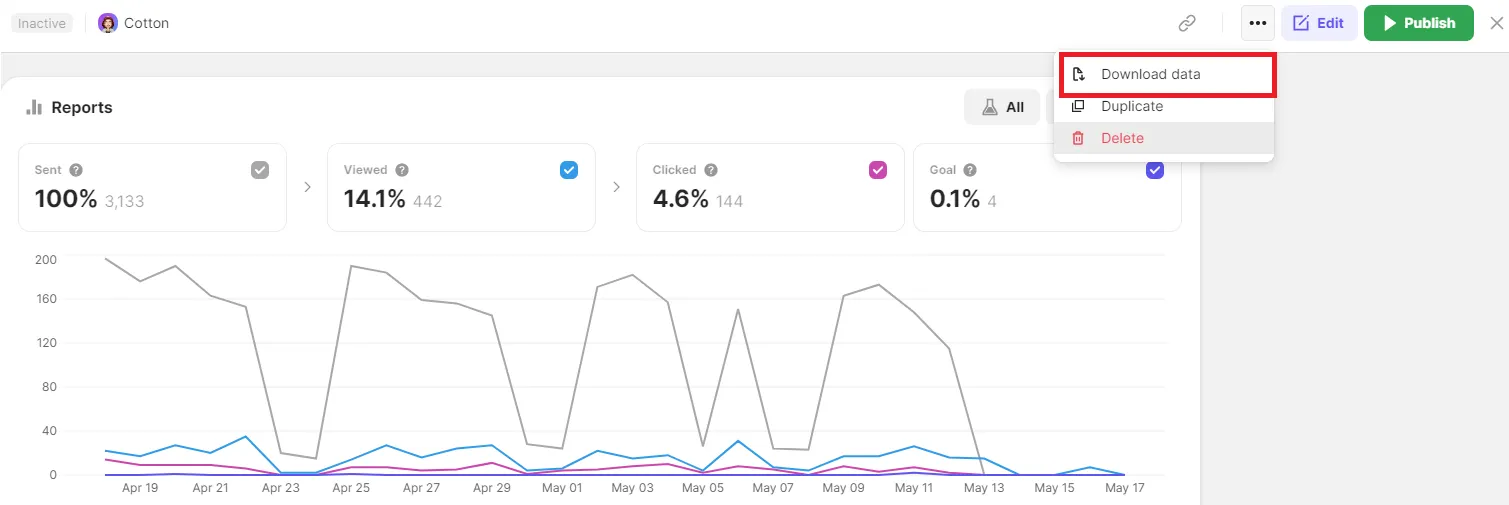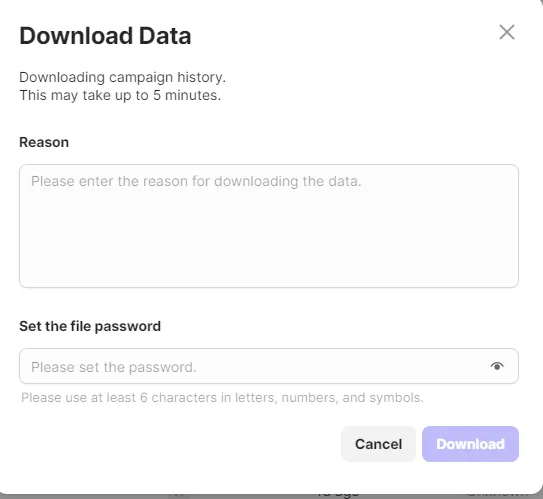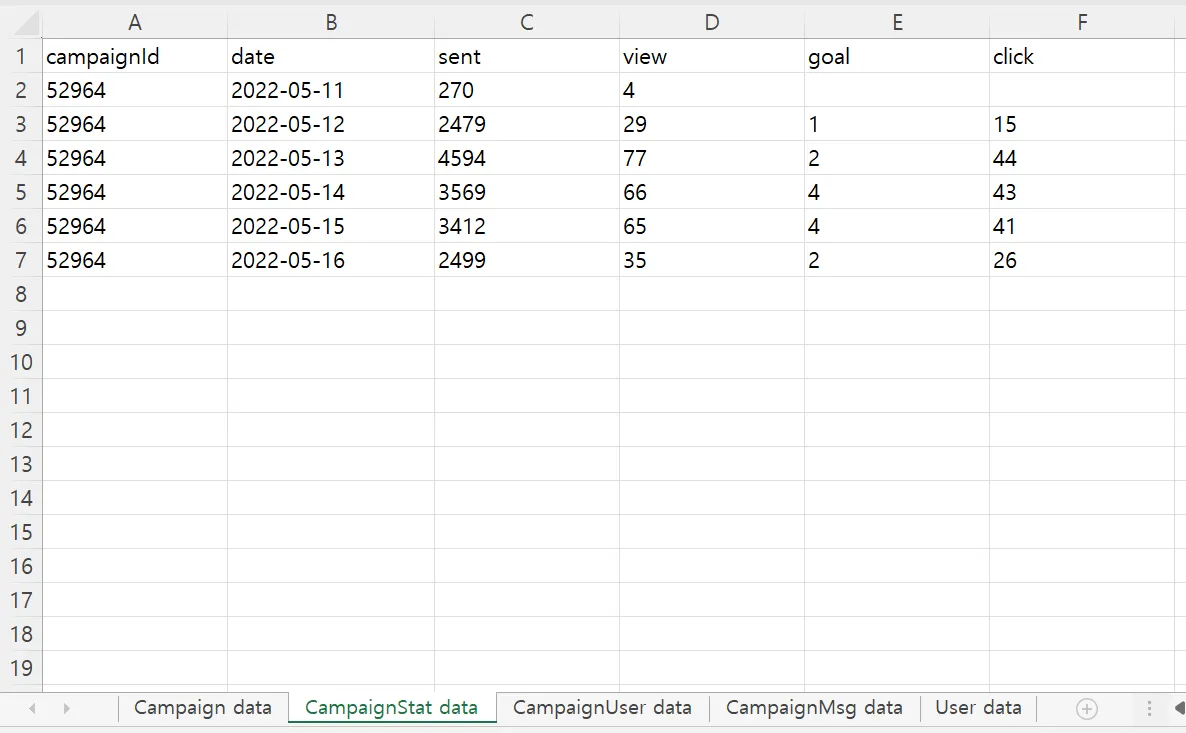Your marketing performance analytics are a key tool for your marketing team. Thanks to Channel.io, statistics related to A/B testing, funnel steps, and campaign reach are all just a click away!
Marketing Statistics Breakdown
You can get a breakdown of each type of marketing methods through [Marketing]→[One-time Message]/[Campaigns]
1.
One time message/Campaigns
If clicks, goal achievement, etc. are unavailable, you need to reduce the page ratio.
2.
See individual Marketing Statistics
If you click on a marketing campaign, you will be directed to the analytics page where you can check the relevant statistics for the campaigns.
Detailed Statistics
•
a) You can select and check each graph through the checkboxes next to the [sent], [Viewed],[Clicked], and [Goal].
•
b) You can check graph data by day by clicking the graph.
•
c)You can check your marketing campaigns breakdown through time. The statistics can be broken down using preset times or through a custom user period,
Statistics Glossary
Sent
•
Number of customers who received the message.
Viewed
•
This is counted when the Customer reads the message. A view only counts within a week from when the message was sent to the customer.
•
Channel.io message: In the case of the message appearing in the Channel bubble, if the button is clicked then it will be marked as a view. If it is a full screen bubble, than any view counts.
•
Text Message: If the text message link is clicked and the customer is brought to a chatting window, then it will count as a view
•
Email: If the email is opened, it is marked as a view (however Gmail will not be counted as a view)
Clicked
•
When any media is sent as a message (links, pictures, YouTube videos), it will count as a click,
Goal
•
When a customer sets a goal to be achieved, once that event happens it will count as 1 goal.
•
Goals measures goals achieved for up to 7 days after the message is sent.
•
Targets that have not been viewed by customers or achieved within a week of viewing the marketing message are excluded.
Where can I download the Marketing data?
•
Data downloads can only be done by the channel owners.
•
Each member’s download data history is saved up to 1 year from their download date.
•
When downloading the data, a data password must be set. This is a feature that protects sensitive company data and statistics from being lost. If you lose the password you must download the data again.
1.
[Marketing] → [One-time Messaging]/[Campaign]→ click the marketing message you want to download→ click [Download data]
2.
Enter the reason for the Data Download, set passwords and click download
3.
Check downloaded file
Marketing Data Variable Index
1.
One Time Message data.
One-time messages without a time period tou can download once
•
Data worksheet tab
Tab value | Description |
OneTimeMsg data | One time message ID and detailed information including the number of sent, viewed, clicked and goal achieved results |
OneTimeMsgUser data | The target audience’s sent, viewed, clicked and goal achieved results |
User data | Target audience’s information |
•
OneTimeMsg data sheet
Data value | descirption | Remark |
id | One-time message ID | |
name | Created message name | |
state | Message status | |
sent | A number of message sent to the target audience | |
view | A number of target audiences reviewed the message | Message: Click the bubble or full-screen pop-up
Text: Click the link in the text message
Email: Read the mail(Google mail may not be counted) |
goal | A number of target audiences reached the goal | |
click | A number of customers who clicked on the link when the marketing message contains a link | |
createdAt | Message creation date | |
startAt | Message sent date |
•
OneTimeMsgUser data sheet
User data is the same as the profile information of the customer contact that can be checked in the Analytics.
Data value | Description |
oneTimeMsgId | One-time message ID |
userId | Target audience ID |
state | Message status |
sent | Time the message sent to each customer |
view | Time the customer viewed the message |
goal | Time the customer reached the set goal |
click | Time the customer clicked the link from the message |
2.
Campaign message data
It downloads the entire period data of the campaign at once regardless of the time period setting.
•
Data worksheet tab
Tab value | Description |
Campaign data | Campaign message ID and detailed information including the number of sent, viewed, clicked and goal achieved results |
CampaignStat data | Daily achievement information during the campaign period (sent, viewed, clicked and goal achieved) |
CampaignUser data | Campaign message results for each target audience |
User data | Target audience’s information |
•
Campaign data sheet
Data value | Description | Remark |
id | Campaign message ID | |
name | Campaign message name | |
state | Campaign message status | |
sent | A number of message sent to the target audience | |
view | A number of target audiences reviewed the message | Message: Click the bubble or full-screen pop-up
Text: Click the link in the text message
Email: Read the mail(Google mail may not be counted) |
goal | A number of target audiences reached the goal | |
click | A number of target audiences reached the goal | |
startAt | Campaign start date | |
endAt | Campaign end date | |
createdAt | Campaign creation date | |
startAt | Campaign update date |
•
CampaignStat data sheet
User data is the same as the profile information of the customer contact that can be checked in the Analytics.
Data value | Description | Remark |
campaignId | Campaign message ID | |
date | Date | Shows the entire duration of the campaign per day |
sent | Total number of messages sent for each day | |
view | A number of customers who viewed messages for each day | |
goal | A number of customers reaching goal for each day | |
click | A number of customers who clicked the link from the message |
•
CampaignUser data sheet
Data value | Description |
campaignId | Campaign message ID |
userId | Target audience ID |
sent | Time the message sent to each customer |
view | Time the customer viewed the message |
goal | Time the customer reached the set goal |
click | Time the customer clicked the link from the message |