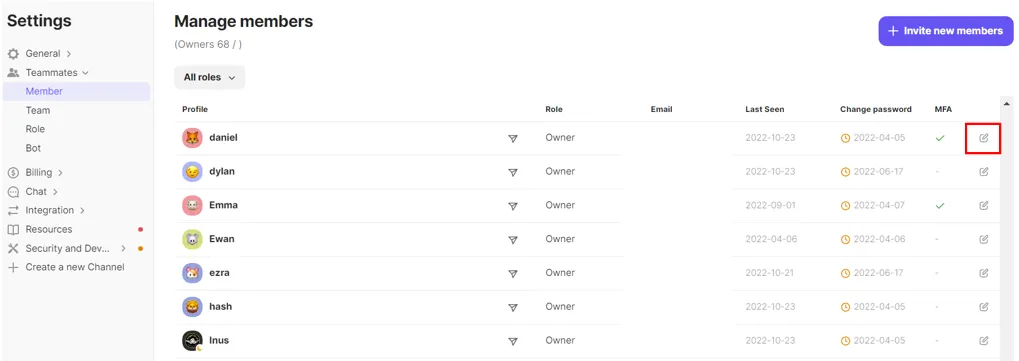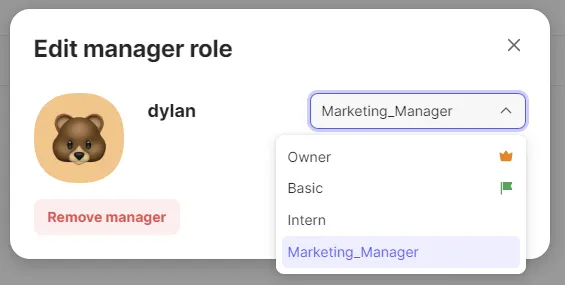Manage your data safely and your team members flexibly by assigning different roles and permissions! From user chats to channel settings, you can give access to your team members according to their roles.
The concepts of role and access
Each manager is assigned to one role, and the role consists of different accesses.
1.
Role
By default, all managers are given at least one role.
Creating 20 roles are allowed per channel. There are two roles given by default:
a. Owner role
b. Basic role
And you can create custom roles by setting different accesses.
2.
Access
You can set access rights in each of the five sections.
→ Team chat, Inbox, Customer information and CRM, Add-ons, and Channel settings.
Example of role and access setting
Learn about roles
When you create a channel, two roles (owner and basic role) are automatically created. You can also combine different accesses to create custom roles.
1.
Owner role
A channel must have at least 1 owner and can also have multiple owners. The owner has full control over all settings in the channel.
•
Deleting the channel.
•
Deleting manager(s).
•
Modifying the manager's role and role settings.
•
Managing team settings.
2.
Basic role
This is a role that is granted by default when you are invited to the channel. Except for the owner role, you can select one of several roles and make it as the default role.
Learn about access
1.
Team chat
•
All groups
◦
Access to participate in all public group chats.
◦
Access to create a new group chat.
•
Participate in ‘All’ or invited group chats only
◦
You can participate in the 'All' group that you joined by default.
◦
Access to participate in groups you are invited in by other managers.
◦
No access to create a new group chat.
2.
Inbox
•
Access to all conversations
◦
Access to view and participate in all chats.
•
Followed or assigned chats
◦
You can only view and participate in chats where you are assigned as an assignee or follower.
◦
No access to view the ‘Unassigned chats’(chat auto-assignment will still work for unassigned chats).
◦
Access to view customer information for assigned or followed chats, but no access to modify or download customer information.
3.
Customer Information and CRM
You can view, edit, or delete customer information according to the access granted.
Even if you do not have access to the customer information and CRM, you can still view customer profile information in the chats you are participating in as an assignee or follower.
4.
Add-ons
Anyone can view the Add-on tabs(Operation, Support bot, Marketing) even without access, but settings and publishing are restricted depending on the access they were granted.
5.
Channel Settings
Only roles that have access to the channel settings can view or change the settings. If you have access to the data download, you can download all data from Channel.io.
Add Roles
•
[Channel Settings] → [Teammates] → [Role] → [+ Add Roles]
1.
Click the “Add roles” button.
2.
Set role name and grant access .
Edit Roles
Once the role has been created, the role name and access can be modified at any time.
•
[Channel Settings] → [Teammates] → [Role] → [Select the role you want to edit]
1.
Click the ‘→’ button on the right side of each role to edit.
2.
Edit role name and set up access.
Change manager’s role
The role assigned to each manager can also be changed at any time.
E.g) Change from marketer role to CX manager role.
Change from CX manager role to owner role.
1.
Modify in role list
•
[Channel Settings] → [Teammates] → [Role] → [Manager settings].
2.
Edit in ‘Manager settings’.
•
[Channel Settings] → [Teammates] → [Manager] → click [Edit Button].
Examples
Example 1) In-house Customer Support role
•
A manager with an in-house customer support role can participate in all group chats and all user chats.
•
The customer support role also has the right to view and manage customer information & CRM, add-ons, and channel settings.
View set up details
Example 2) Outsourced Customer Support role
•
A manager with an outsourced customer support role can only participate in team chats they are invited to, and can view user chats they are assigned to as an assignee or follower.
•
The outsourced customer support role does not have the right to view and manage customer information & CRM, add-ons, and channel settings.
View set up details
Example 3) Marketing Manager role
•
A manager with a marketing manager role can participate in all group chats, but only has access to view user chats they are assigned to as an assignee or follower.
•
The Marketing manager role has access to customer contact information, but has no access to edit or delete customer contact information.
•
The Marketing manager role can set up and send marketing messages, but does not have the access to view and manage the channel settings.
View set up details
FAQ
How many roles can be created per channel?
Is there any limit to the number of owners in the channel?
Is it possible to have no role assigned?
Can I change my role access by myself?
What happens if the role access has been updated while I’m in the channel?
I do not have access to view customer contact information, but I can still see the customer information in the user chat that I’m handling now.
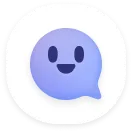

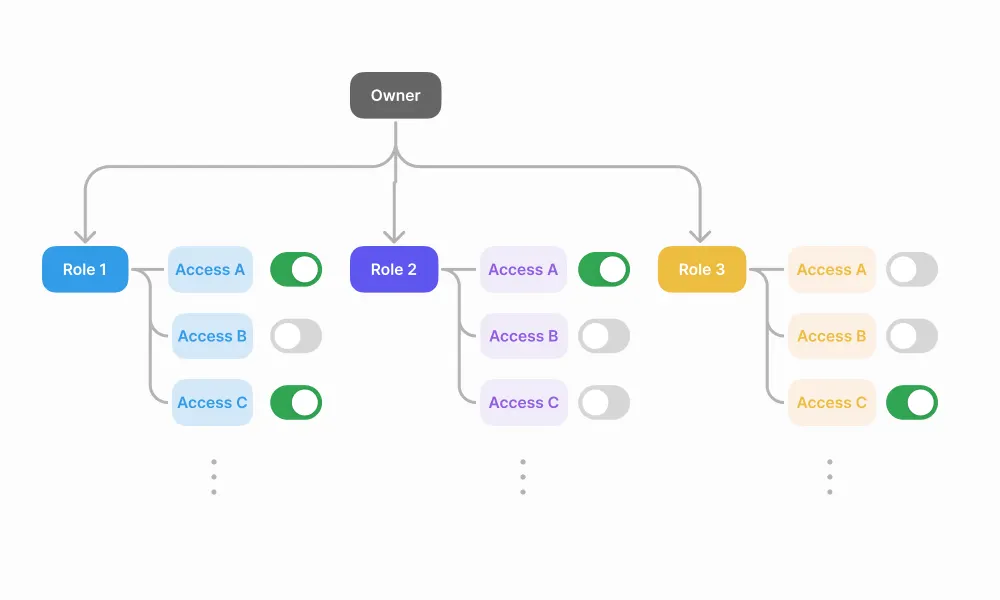
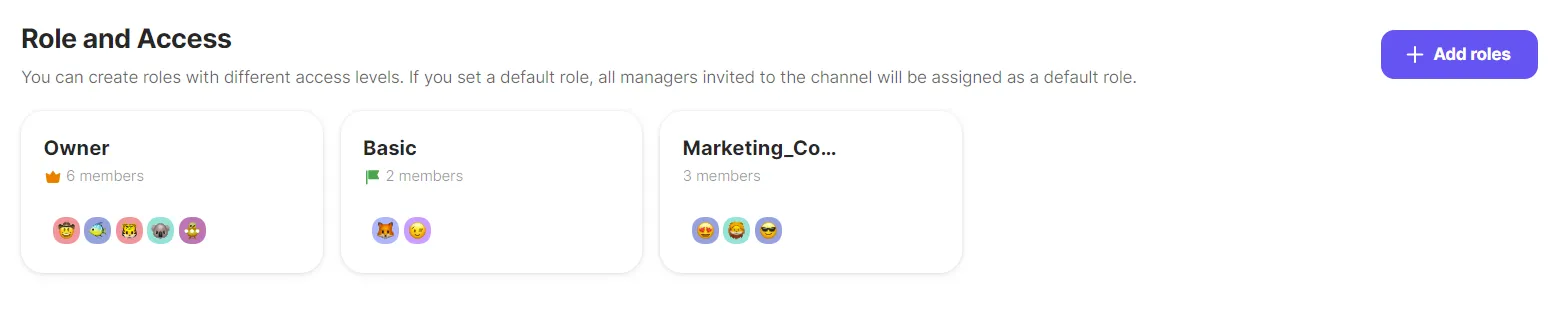

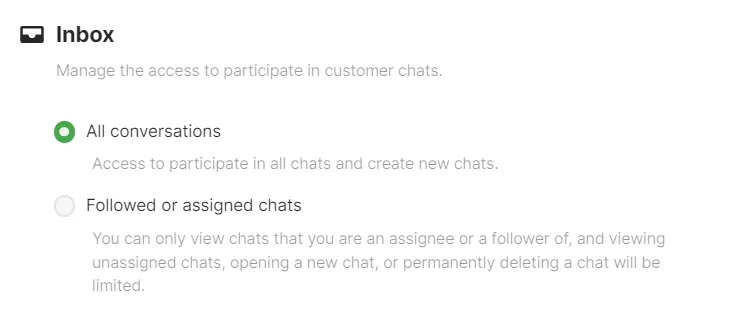

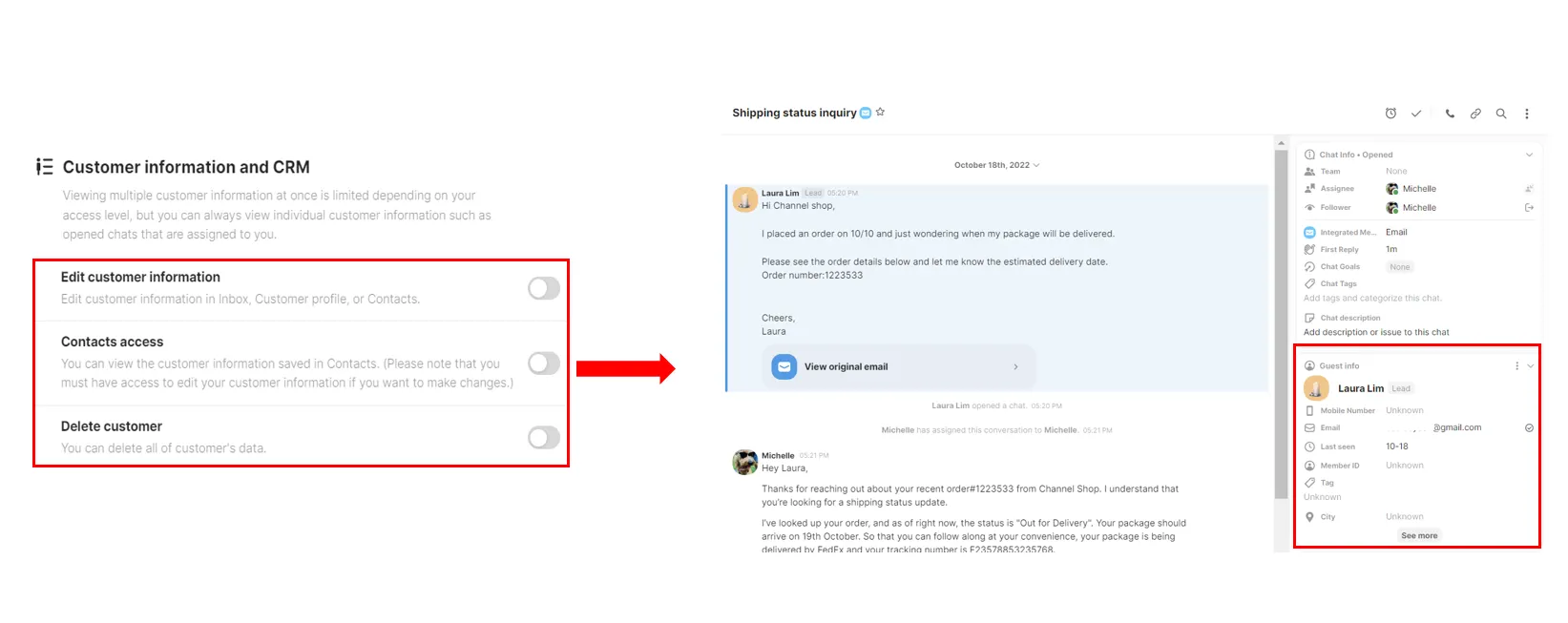



.gif&blockId=a40bd4d1-2c69-4e33-b2be-c5dd320b39cb)