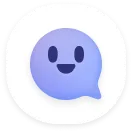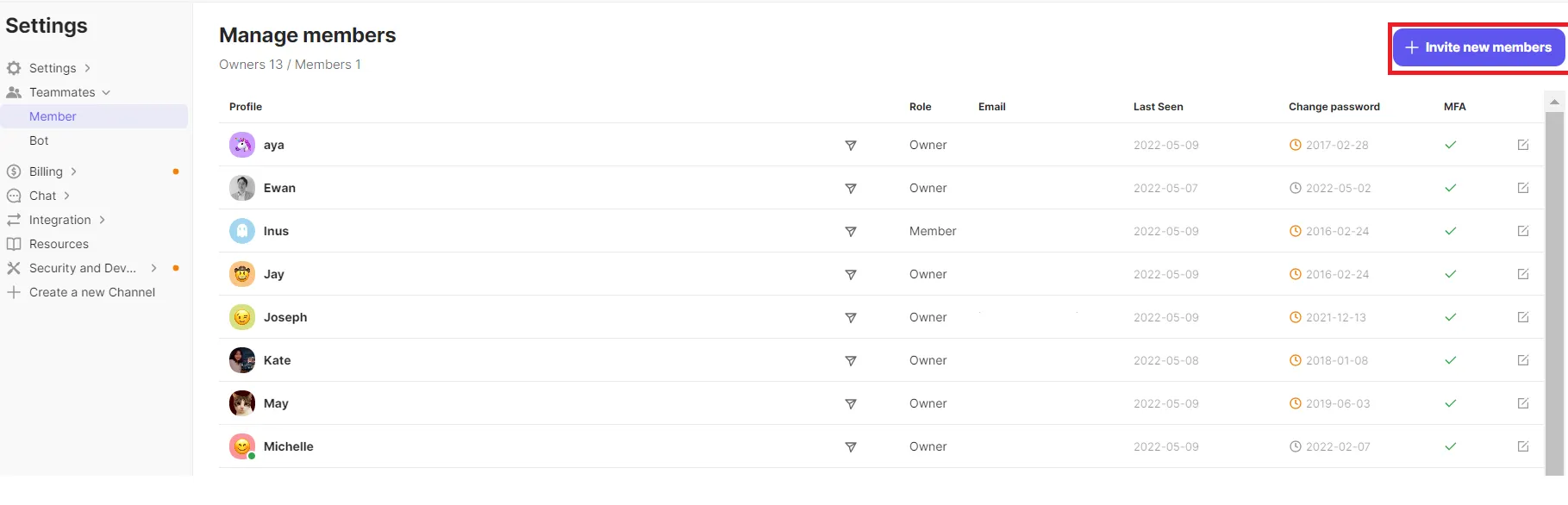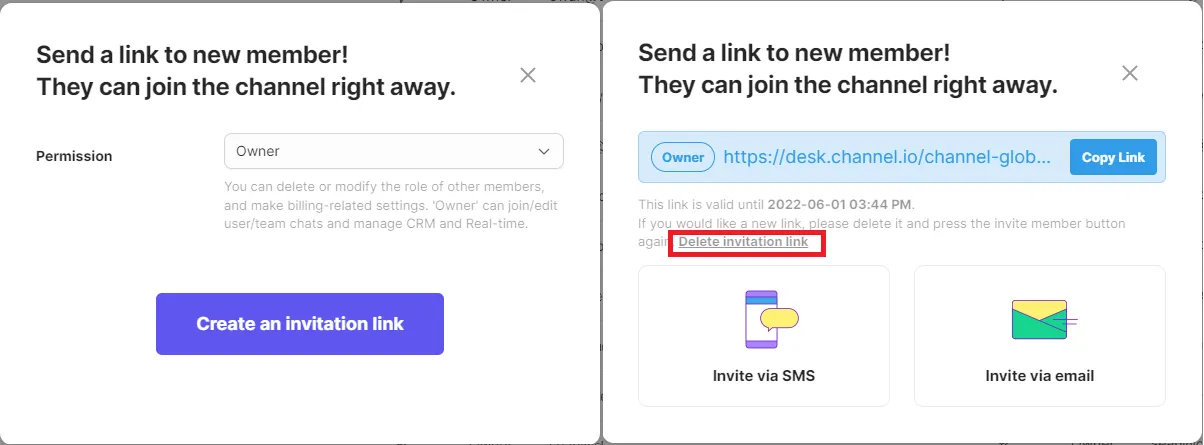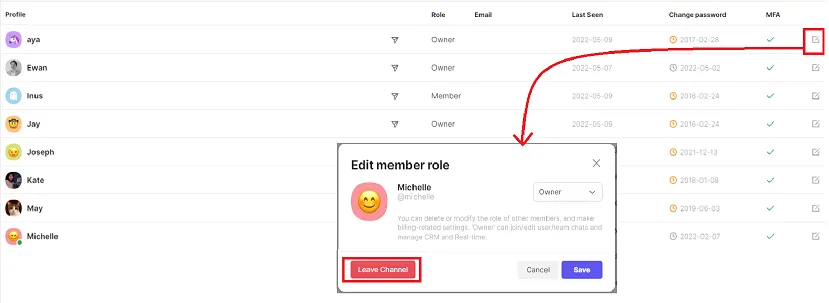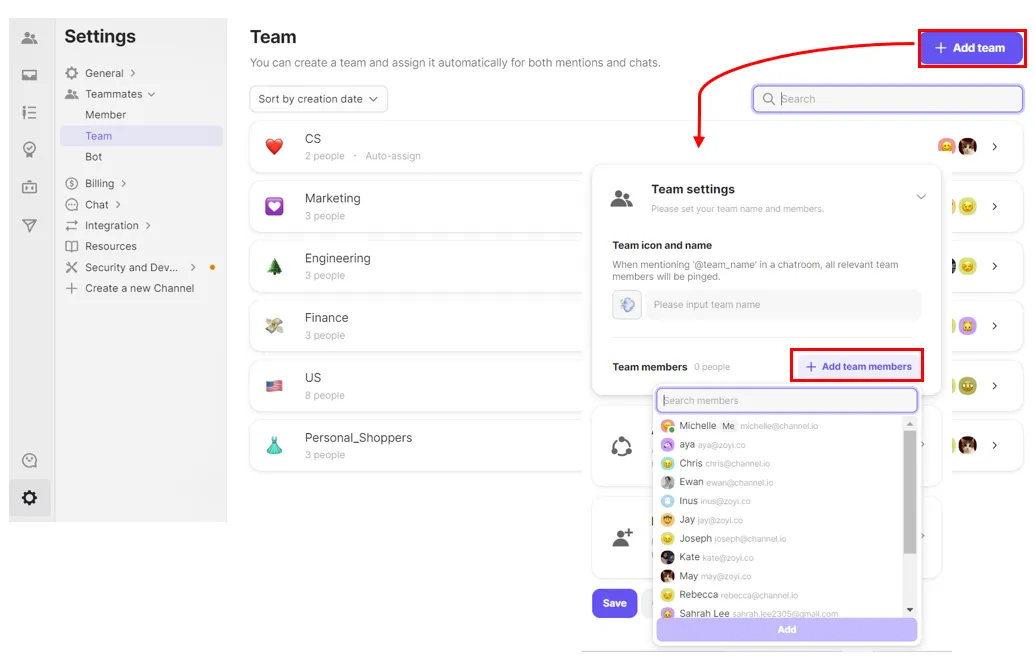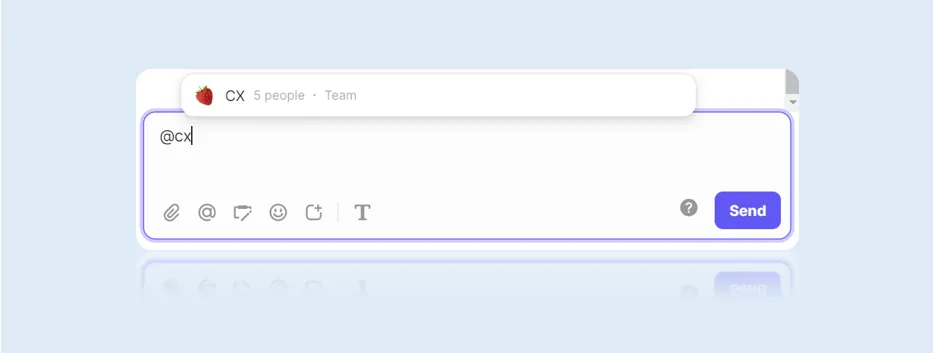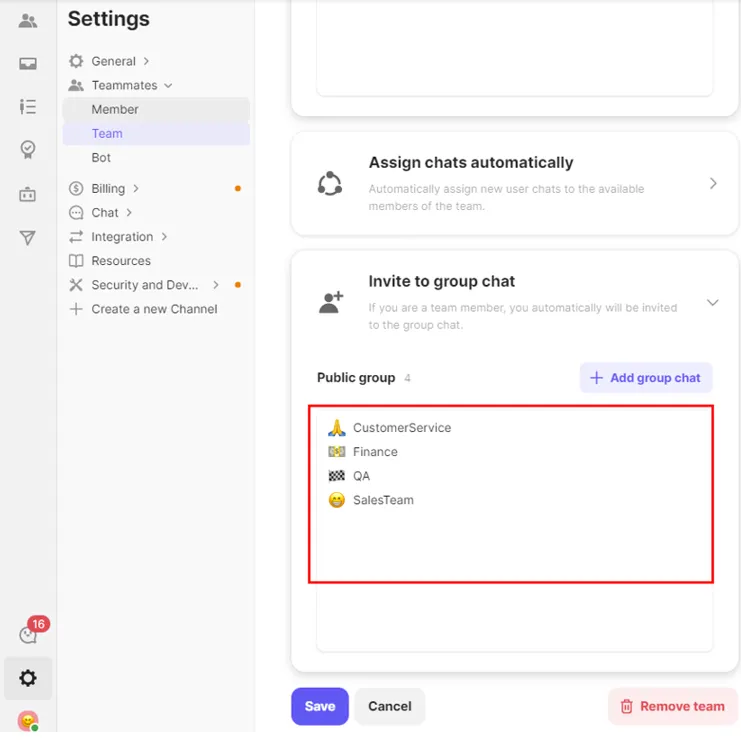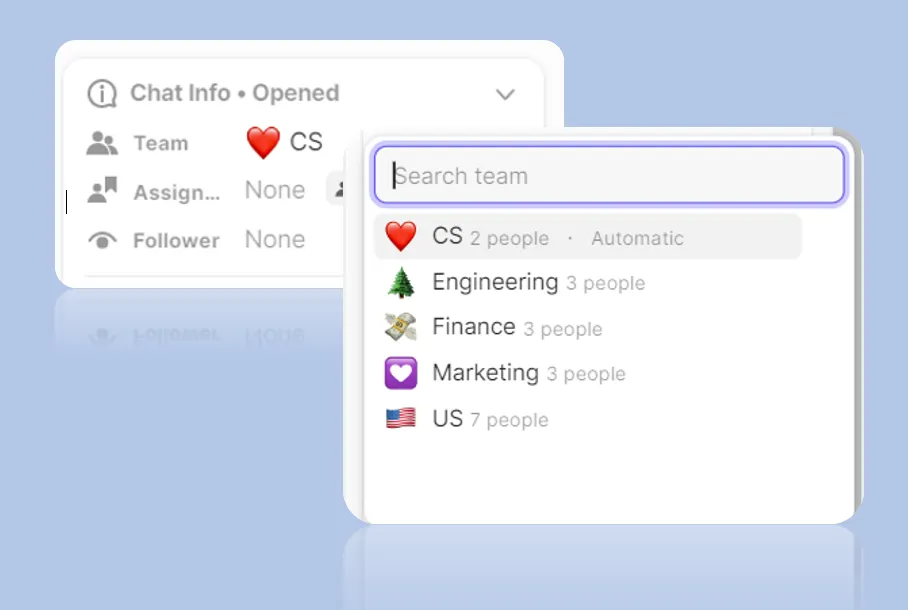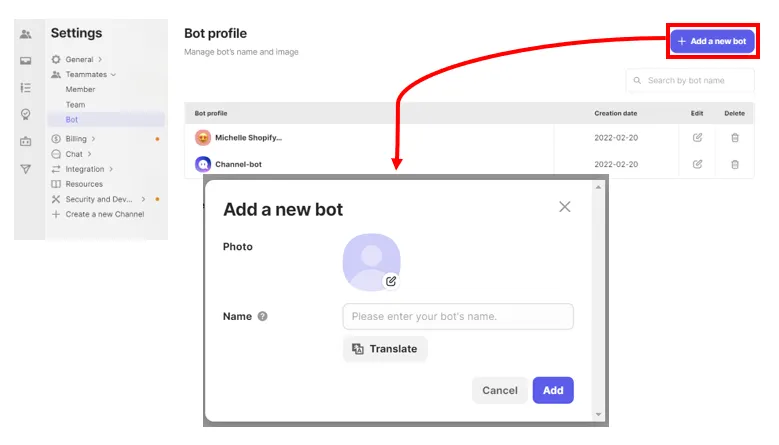When you send messages there are two types of senders: bots and team members. There are pros and cons to using either, and depends on your resources, set up, and time. On this page, we will briefly go over how to add team members, invites, and bot images on your channel.
Settings location: [Channel settings] → [Team members]
Member List
Through the share link, you can directly invite members to your channel, and check the list of members at any time! on the list you can edit the permissions of each team member.
Invite Team Member
An Owner can directly invite a new member to the channel by creating an individual invite link. After creating the [Invite Link], you can invite your team members in three separate ways:
1.
Direct URL invite
2.
SMS message
3.
Email invite
Tip
Invitation links have expiration dates(30 days), once the invite time elapses, you will have to resend a new link.
Once the member joins your channel, you can delete the link manually by clicking delete invitation link.
Modify or export team member permissions
Click the [Edit Notepad] button on the right side of the chosen team member and proceed with editing permissions or deleting members.
(→ Channel.io Team Chat is free no matter how many team members you have! Learn about Channel Talk's Team Chat Team Chat )
Team
Now that you have invited all your team members onto your channel, its time to now set them into their teams!. Marketing, Sales, Design, Spanish language, any team you need you can make and add new team members! The team function is useful for both team chat and user chats to get the perfect conversations going.
Create a team and add members
Easily create a team and add team members by clicking +Add Team. Teams can be made for whatever purpose is necessary! Individuals can belong to as many teams as they want, allowing team members to be both based on project or team.
Using Teams in Team Chat
•
Mentioning a team
When you need help from a specific team, or have a notification to send a project you can just @ mention that team! Much like individual mentions, the team mention will notify all those team members.
•
Invite to Group chats
Set up a list of group chats that a team will need to participate in,
If a team has a designated public group, when new members are added to the team, they are automatically invited to the public group. The automatic addition feature helps new team members get on-boarded quickly.
Using Teams for User Chat
•
Designate a responsible team to handle and resolve user chats, so everyone on the team will be notified for any new messages.
•
You can manually select the teams which will accept certain chats.
•
You can also automate team assignments through chat automation rules and support bots. ([→ Learn more about how to assign a team automatically]
Bot
The bot is used for all automatically sent messages from channels other than those sent by the manager. Edit what the bot says and how they look to personalize your brand.
To create a new bot, click “add bot”.
Once created, the bot name cannot be modified. If you want to edit the bot name, delete the existing bot and create a new bot
FAQ
My deleted bot keeps coming back.
I want to invite with owner permission, but when I create an invitation link, the link is without a permission setting screen.