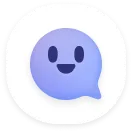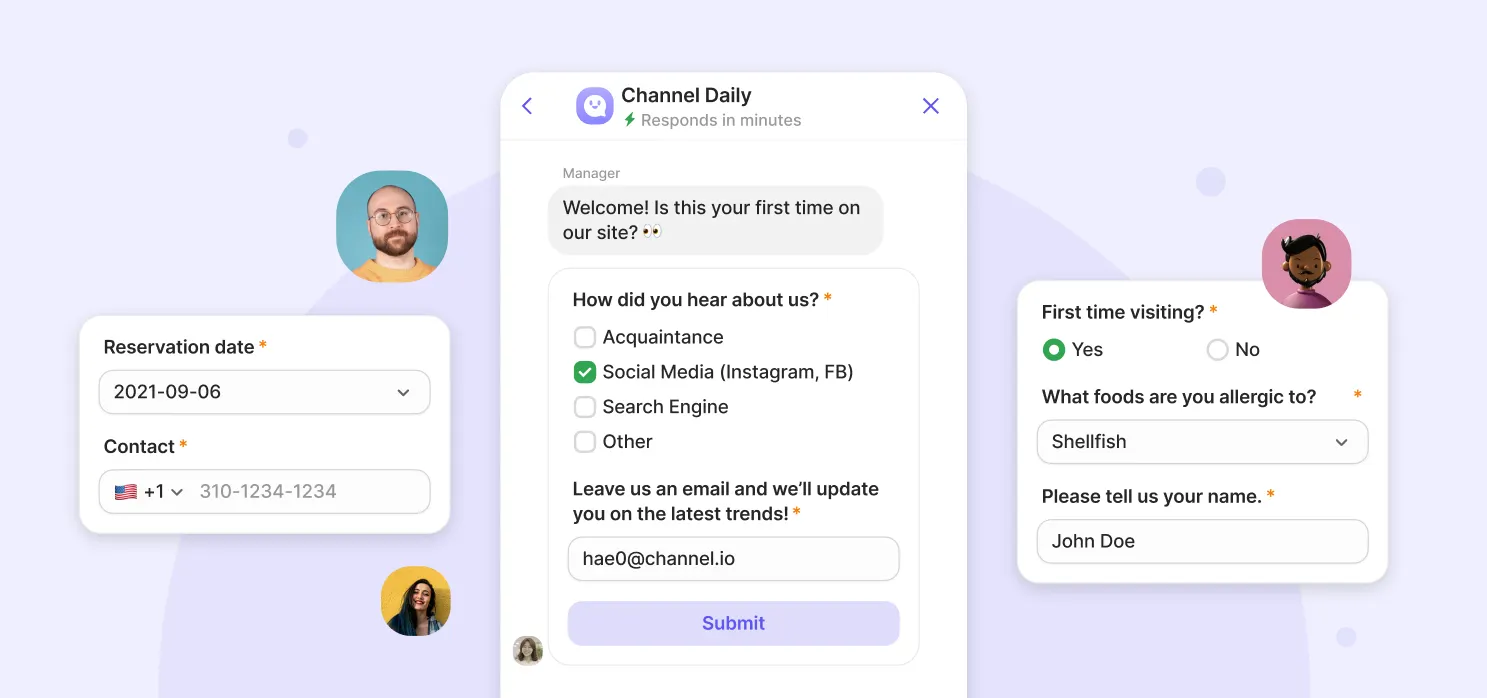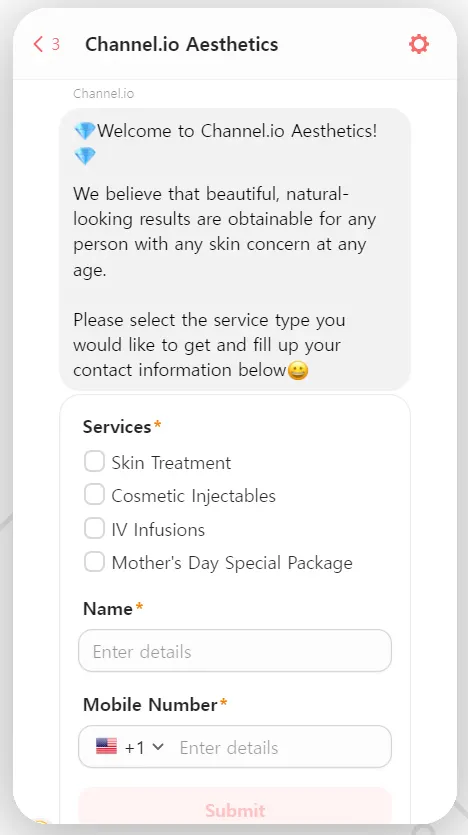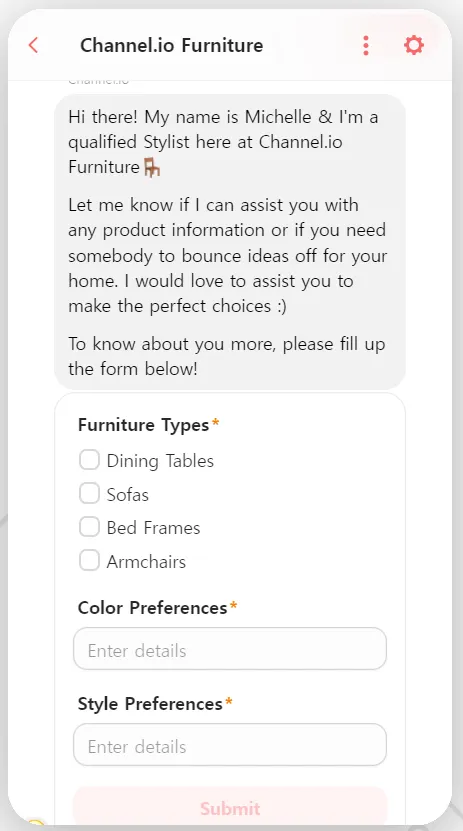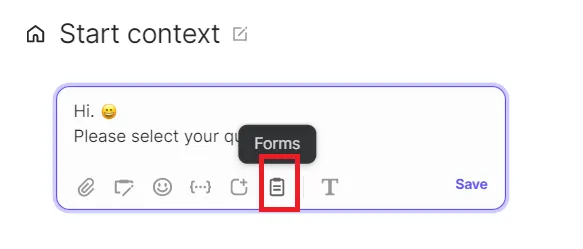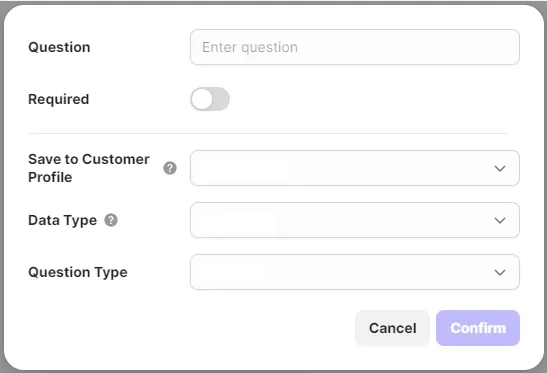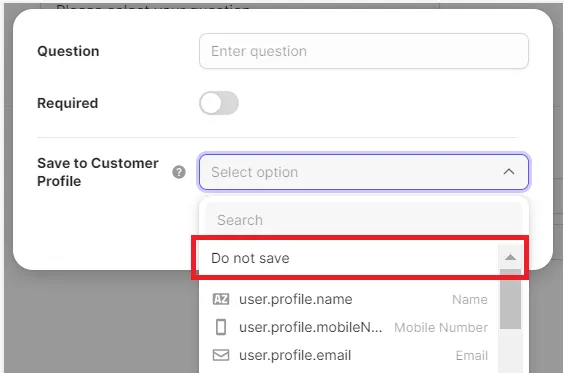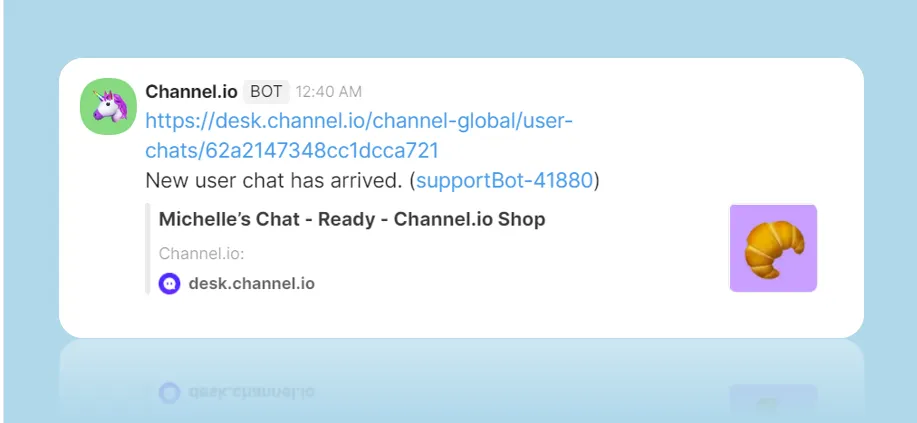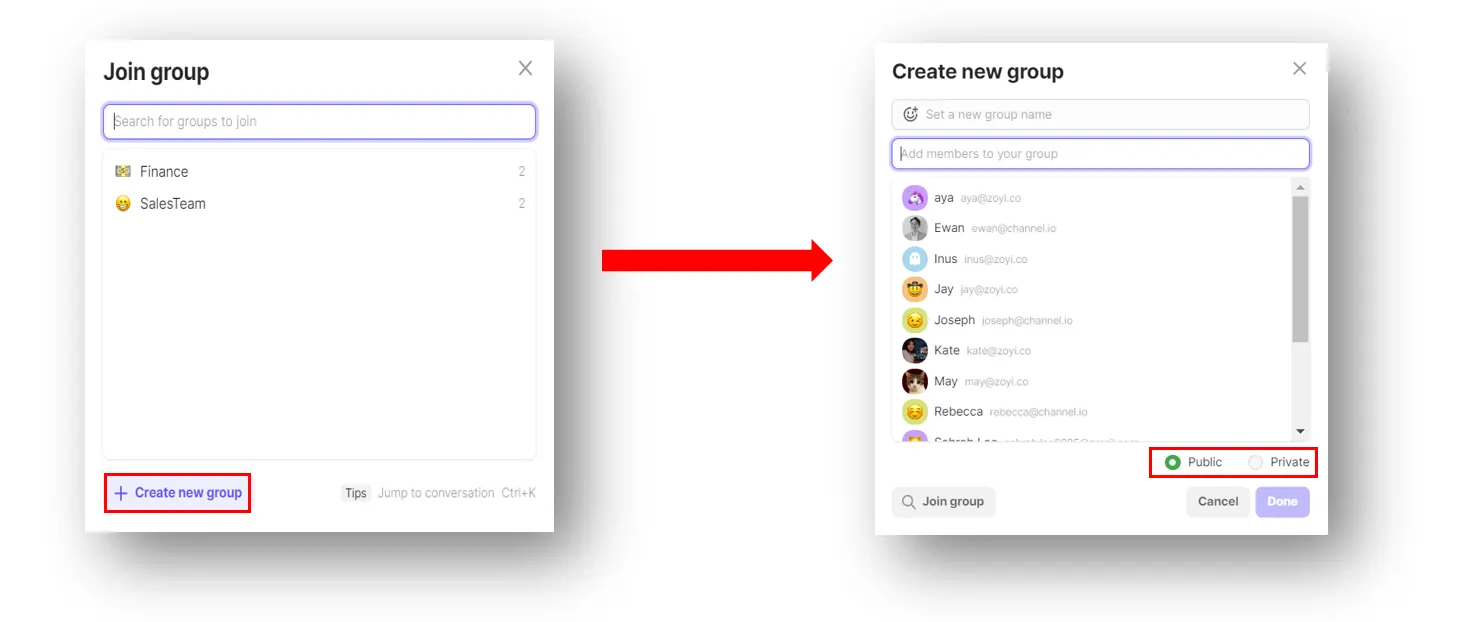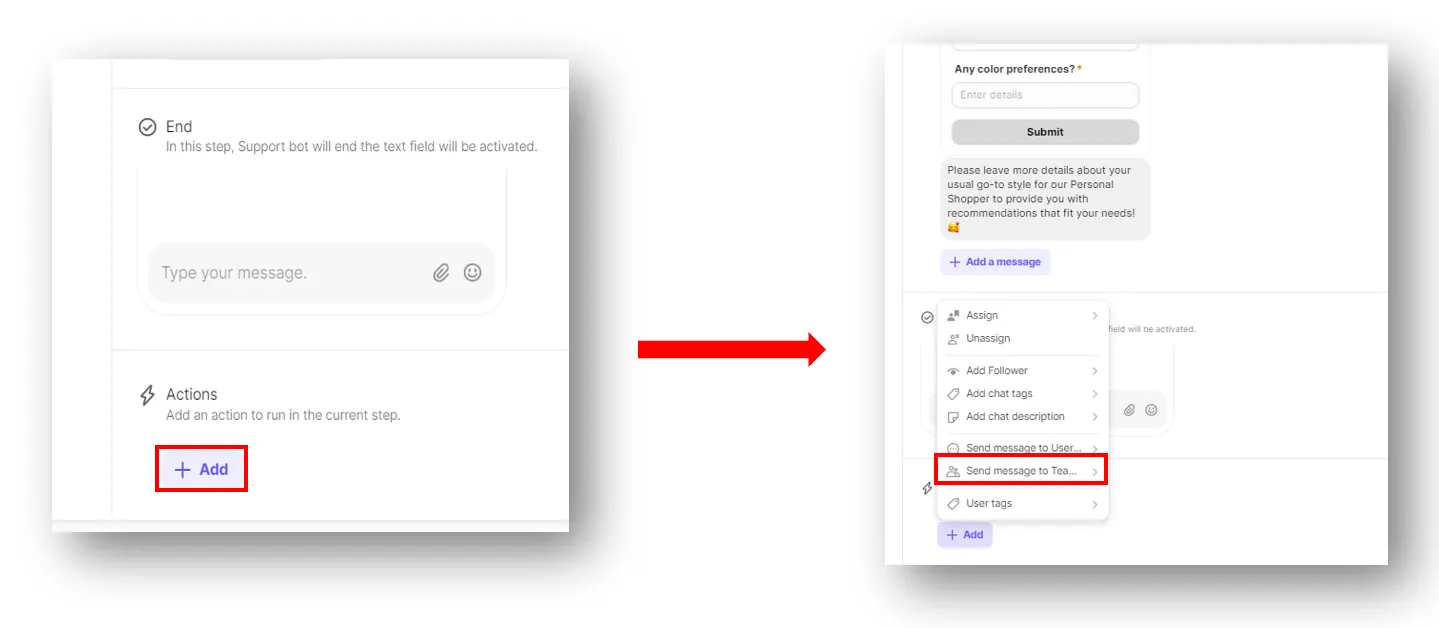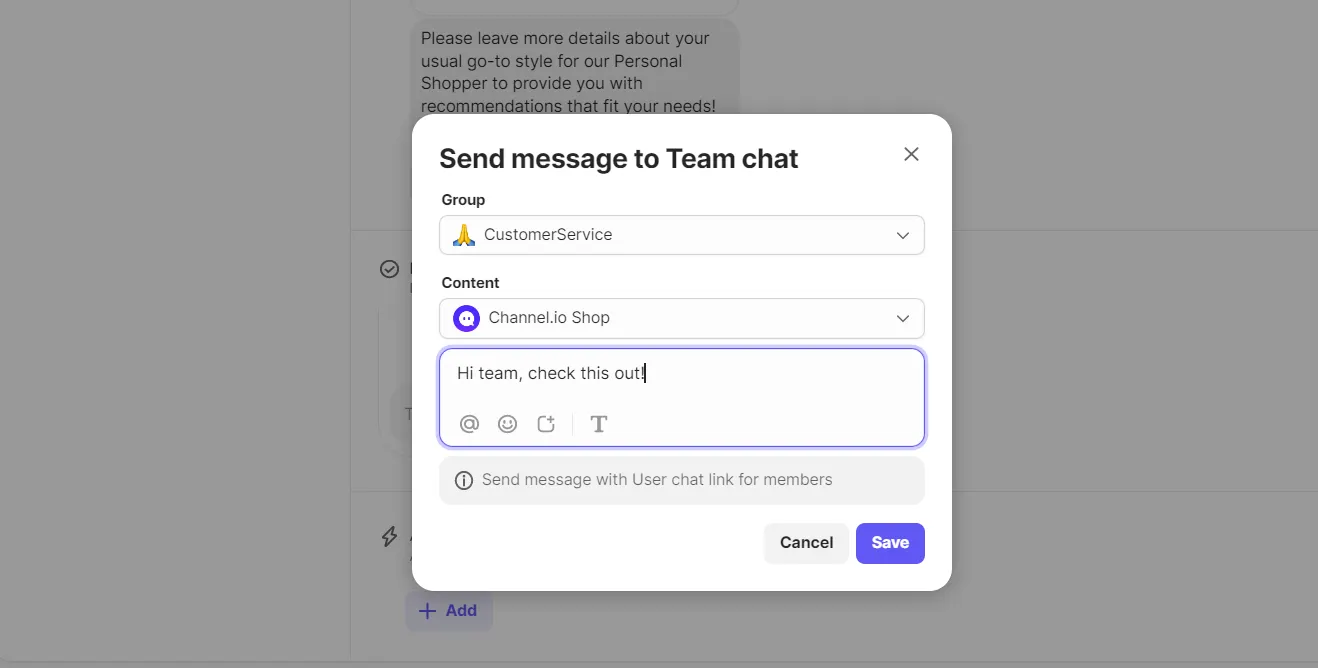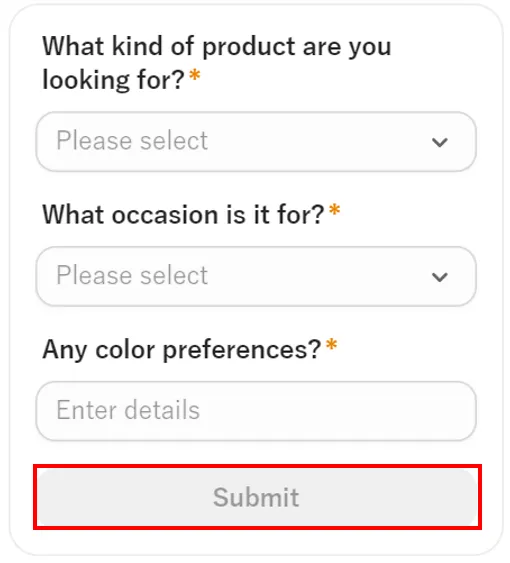What is a Support Bot Form?
The Support bot form helps you in acquiring leads(potential customer contacts) before starting a conversation and we strongly believe that it can contribute to your business's success.
With Channel.io’s support bot form, you can obtain customer information and store it to your Contacts for future CRM marketing such as product recommendations based on their needs or offering discount coupons to increase retention rate.
Support Bot Form Examples
Example 1
The business requires for an appointment prior to visit(e.g. Aesthetics or Clinics)
Example 2
Business sells high involvement products.
Create a Support Bot Form
1.
Go to [Operation] → [Support Bot]
•
If you want to add a support bot form into an existing support bot:
Click the corresponding support bot → click [Edit] button
•
If you are creating a new support bot with support bot form:
Click [Create a Support Bot] button
2.
Click [Forms] button at the stage where you want to add the support bot form.
3.
Fill out the support bot form(You can input up to 4 forms for each stage)
a) Question : Type the question you would like to ask your customer.
b) Required :
Opt in - Customer can only proceed to the next step after answering the form.
Opt out - Customer can proceed to the next step without answering the form.
Questions with opt in required button, will be marked with * at the end of the question.
c) Save to customer profile : You can save the customer's answer to the customer profile.
d) Data type: The selectable question types vary depending on the data type.
•
Boolean (yes/no)
•
String (text)
•
Number (Number/Decimal Number)
•
DateTime (date/time)
•
List (Text and multiple selection)
e) Question type
•
Radio button: Up to 4 items can be set
•
Drop-down: Up to 10 items can be set
Selectable question types depending on the data type
Boolean | Yes/No |
String | Text, Single Radio Button, Single Selection Dropdown |
Number | Number, Single Radio Button, Single Selection Dropdown |
DateTime | Calender and time |
List | Checkbox, Multiple Selection Dropdown |
•
Would you like to link the received data to your customer profile?
Please select one of the customer profile keys under Save to Customer Profile.
(Learn more about how to add and edit customer profile information)
When linking with customer profile information, you need to match the customer profile data key and customer profile data type to save received data. If the data key and type do not match with the customer profile information, it will not be updated on the Contacts tab.
You can check the data key and type through
[Channel Settings] → [Customer Profile Information]
If you want to receive customer information without linking to your customer profile data:
Select [Do not save] in Save to Customer Profile.
Send notifications when customers submit the support bot form
You can now send a notification to the Team chat to review the submitted support bot form information.
1.
Create a group chat that you want to send a notification to.
•
Team chat → Public group → + Button → + Create new group
You will receive the chat URL in a group chat and share it with your team members. In order to do that, please create a group first to receive notifications. → What is a group chat?
b.
Set the [Action] in the Support bot.
•
Operation → Support bot → Support bot stage → Action → Send message to Team chat
•
After selecting a public group chat to send notifications for, you can type the message if you want to send it together with the chat URL, and you are done!
When a customer clicks the [Submit] button after entering information in the Support bot form, a notification will be sent to the assigned group chat.
(You can only review the information once it’s submitted  )
)
FAQ
Do I need to create a new support bot that was already used?
If I set multiple question types to be selected, will they all be updated in the Contacts?
Will there be any privacy-related issues if we ask customers too much information?
Can I add chat tags for people who respond to the Supportbot form separately?
If the customer leaves without clicking the submit button, will the information entered in the Supportbot form be saved?