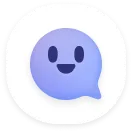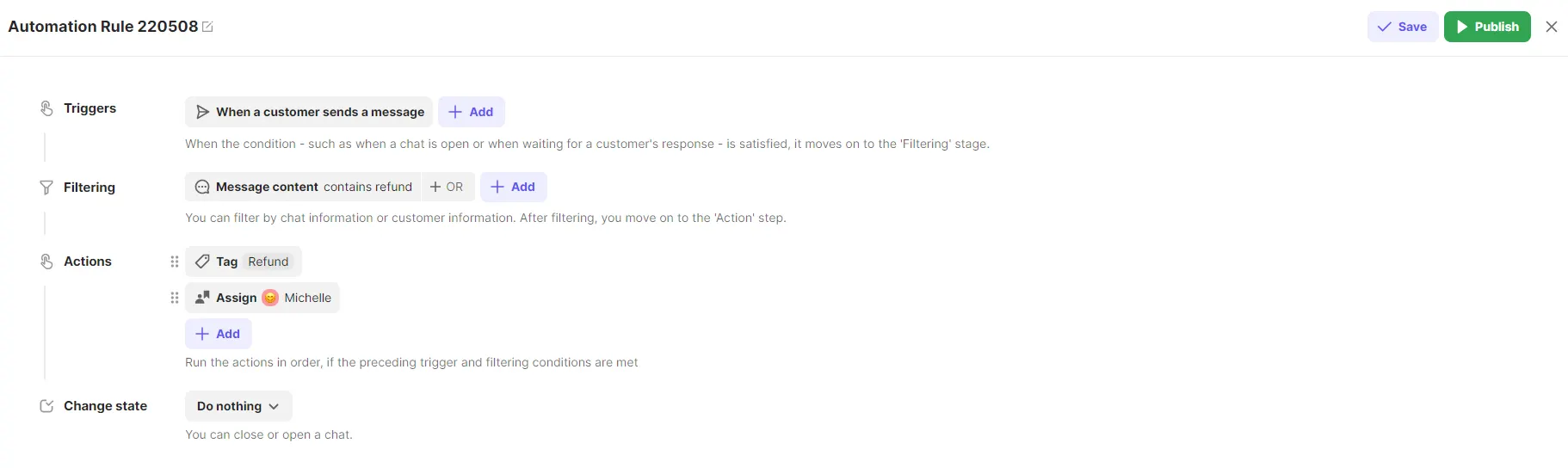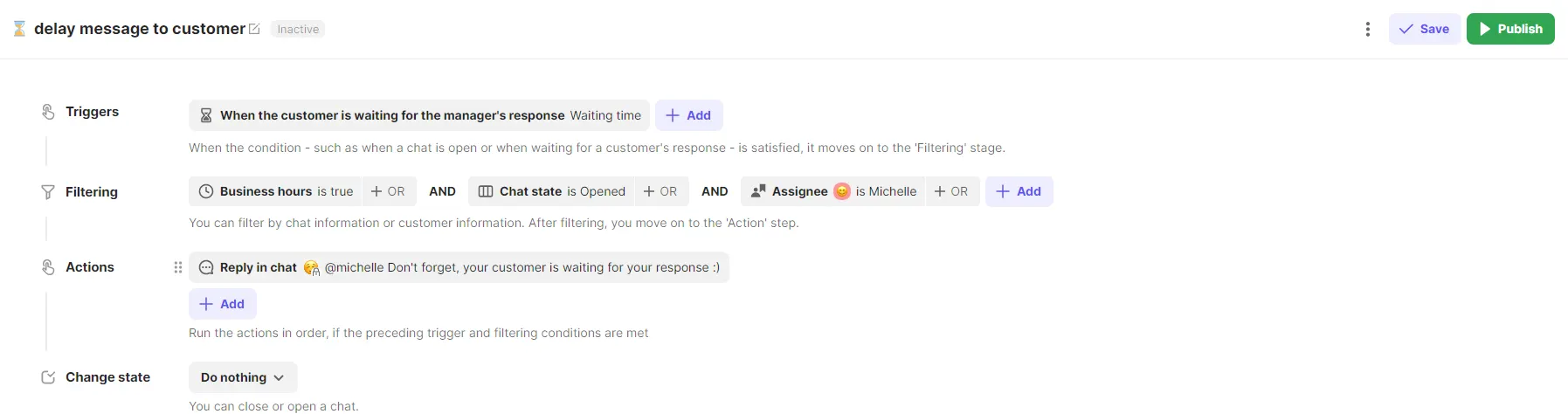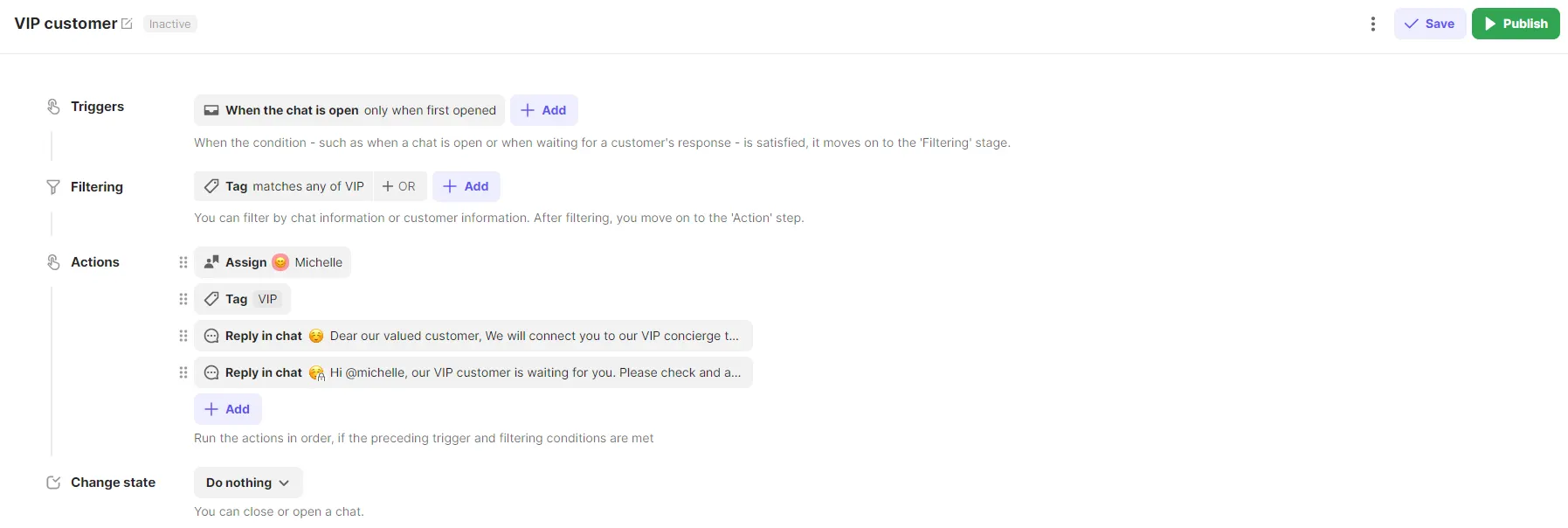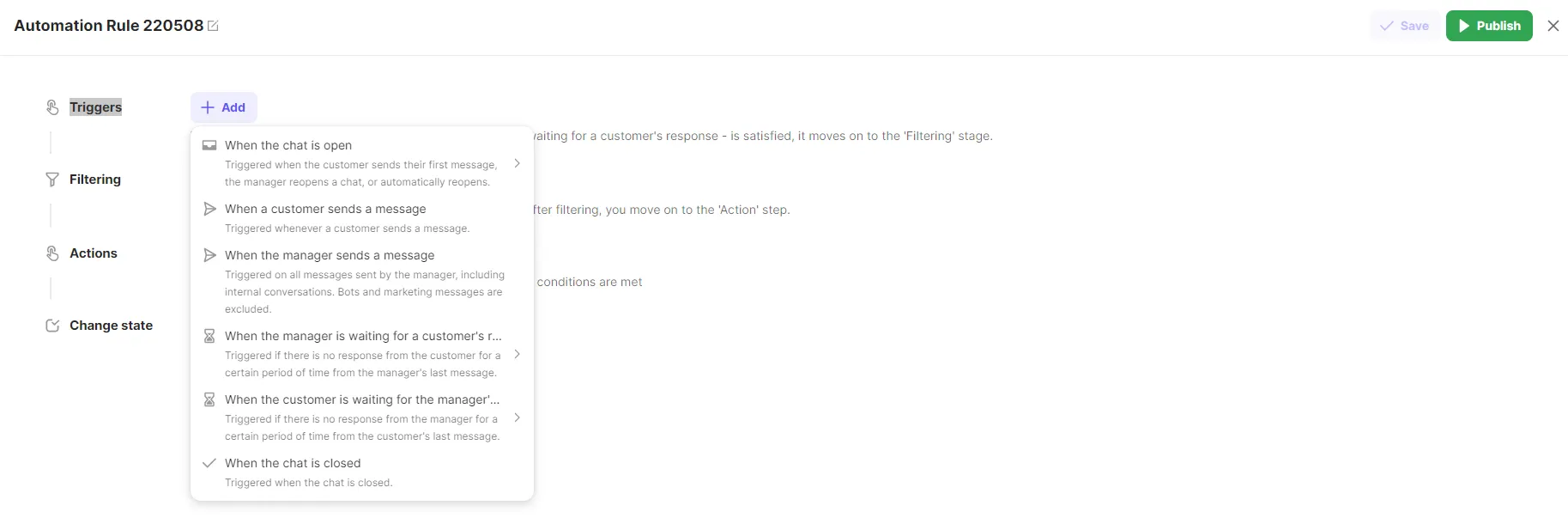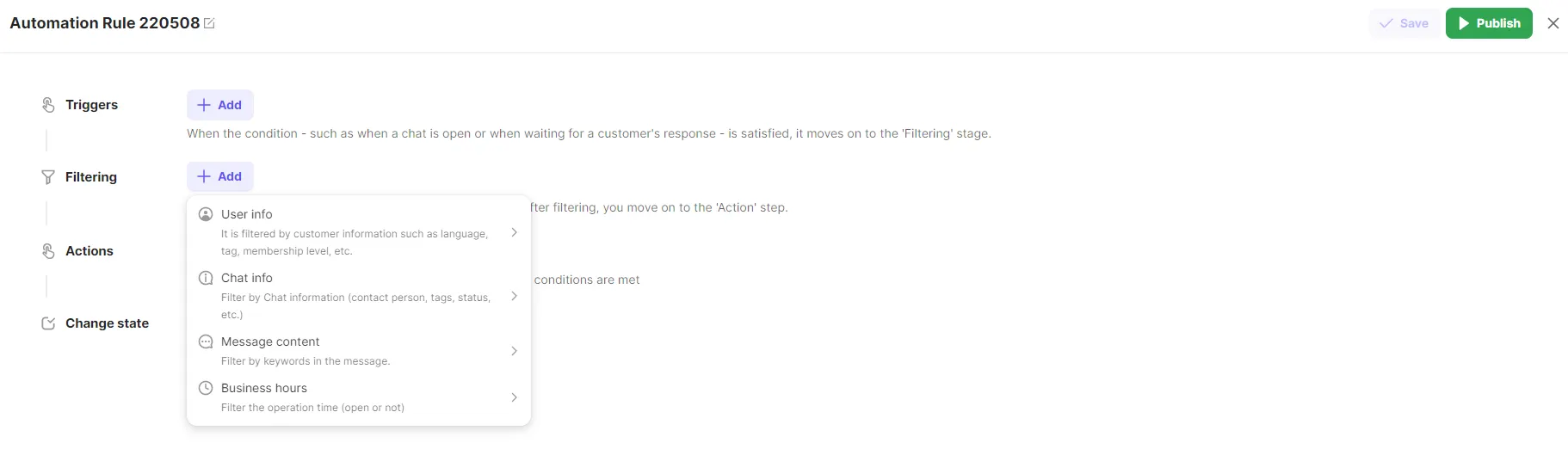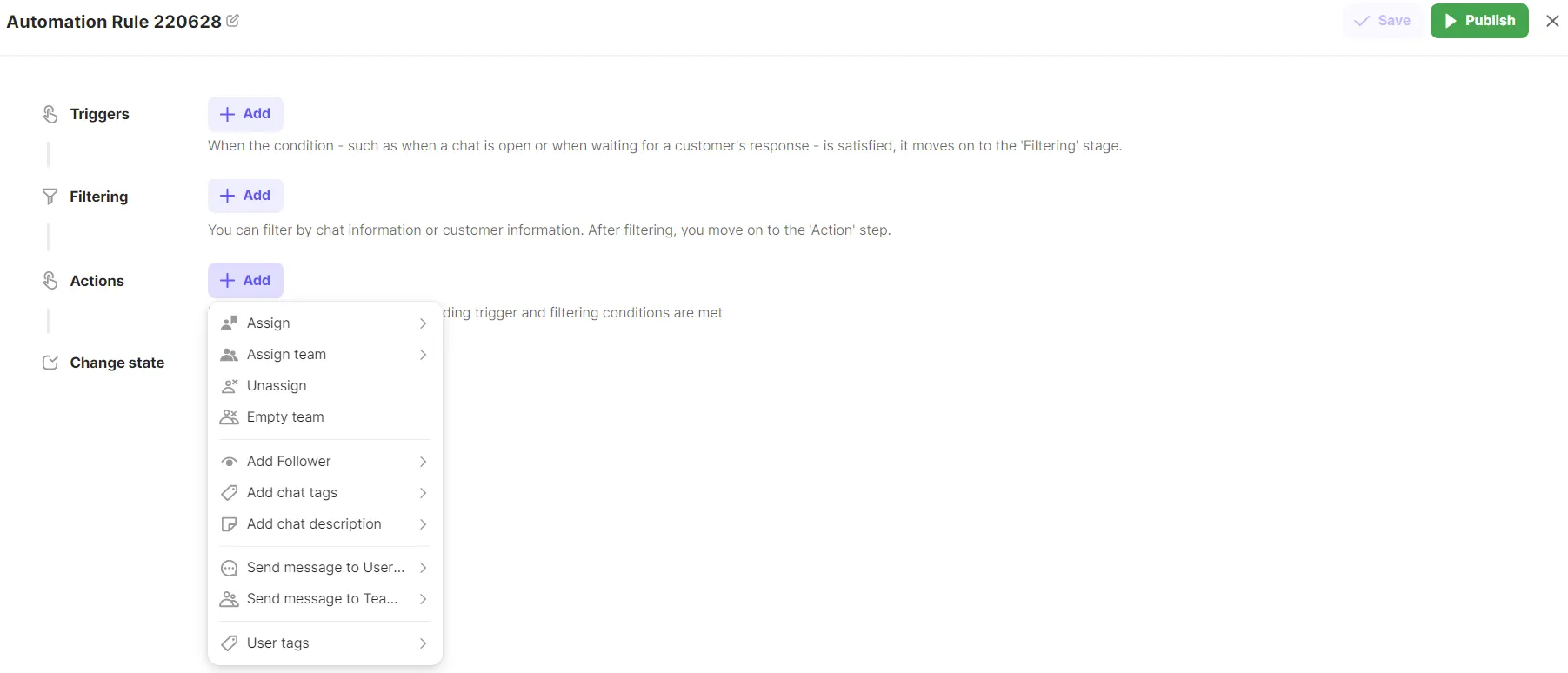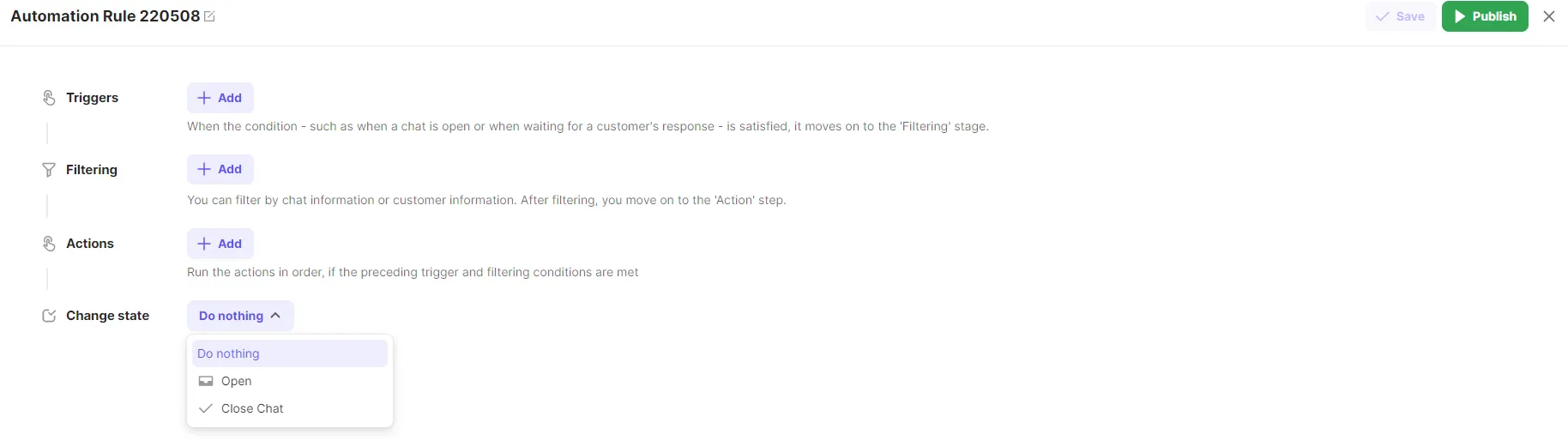Chat Automation Rules
Chat Automation rules are a powerful yet basic tool. It allows you to automatically process new user chats according to your preset settings. This feature drastically reduces the resources required for simple and repetitive tasks.
Most common automation examples
80% of work CS departments face are simple repetitive inquiries. Our Chat Automation Rules gives you the ability to handle such tasks easily and effectively, while providing a robust customer consultation experience.
Example 1
Customized Operator assignments and tags based on conversation contents
Identify customers with keyword search, assign operators automatically based on such keywords, and categorize those interactions through tags.
Refund Inquiries
Q: I applied for a refund but the purchase was not updated on my card
→ “Shipping/Refund” automatically sets the customer tag
→ Delivery inquiry “Automatically assigns delivery specialist”
Try this setting:
Example 2
Notify Operators when customers are waiting too long for a response
When your customer service replies are delayed within an interaction, automatically notify you head of CS through internal conversations so your customers don’t have to wait for pertinent information.
Your customer has been waiting over 30 minutes
→Automatically send the internal note for assignee to not miss the chat
Try this setting:
Example 3
Providing personalized responses based on membership level
When a VIP customer leaves an inquiry, we send a personalized greeting to the VIP customer, and at the same time, we assign a dedicated manager as the person in charge, and quickly send an internal notification so that the customer does not wait.
When the VIP Customer creates the chat
→ Assign a dedicated manager
→ Add VIP Customer chat Tags
→ Set an automatic message to the customer
→Set an internal message to your team members to remind them about the opened user chat
Try this setting:
Set up Chat Automation Rules
Triggers
A trigger is a condition needed in order for chat automation rule to start. When the trigger conditions are met, the system prepares to execute the chat automation rules.
•
When the chat is open
◦
Only when first opened : Only applies when a chat room is first opened
◦
Every time : Applies when the chat is reopened or after snoozed status is ended
•
When the customer/manager sends a message
•
When the customer/manager waits for responses
◦
You can set the waiting time
•
When the chat is closed
Filtering
Once the trigger is met, the consultation automation rules will be initiated. Filtering can then be used to set what situations will work. You can filter by chat information, user information. the content of the customer's message, and business hours.
•
User info
◦
Customer Information such as language or country
•
Chat info
Please be cautious when you set the automation rules based on chat status.
•
Message content
◦
Messages sent by customers or managers can be filtered by specific keywords
•
Business hours
◦
Apply automation rules during operating hours or non-operating hours
Actions
Use triggers and filtering to set which actions will be automatically taken in a chat when all conditions are met.
•
Assign/Uassign
◦
Assign operator for the consultation or remove the assigned operator
•
Assign/Empty team
◦
Assign team for the consultation or remove the assigned team
•
Add followers
◦
Add followers who can be a help to resolve customer’s inquiry
•
Add chat tags/chat description
◦
Add chat tags/chat description to categorize and manage the chat inflow
•
Send message to User chat
◦
Send a message to the customer or communicate with your team member via internal note
•
Send message to Team chat
◦
Send a message to the team chat with the user chat link
•
User tags
Change state
You can set the chat status. You can either leave the chat status open without doing anything or close the chat.
If the chat is opened and you select “open”, the chat will be remained opened.
FAQ
What happens when multiple chat automation rules exist in same conditions?
Can you set the automation rules by day or hour?
A message is automatically sent to the closed chat. How to avoid this?