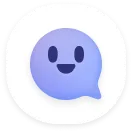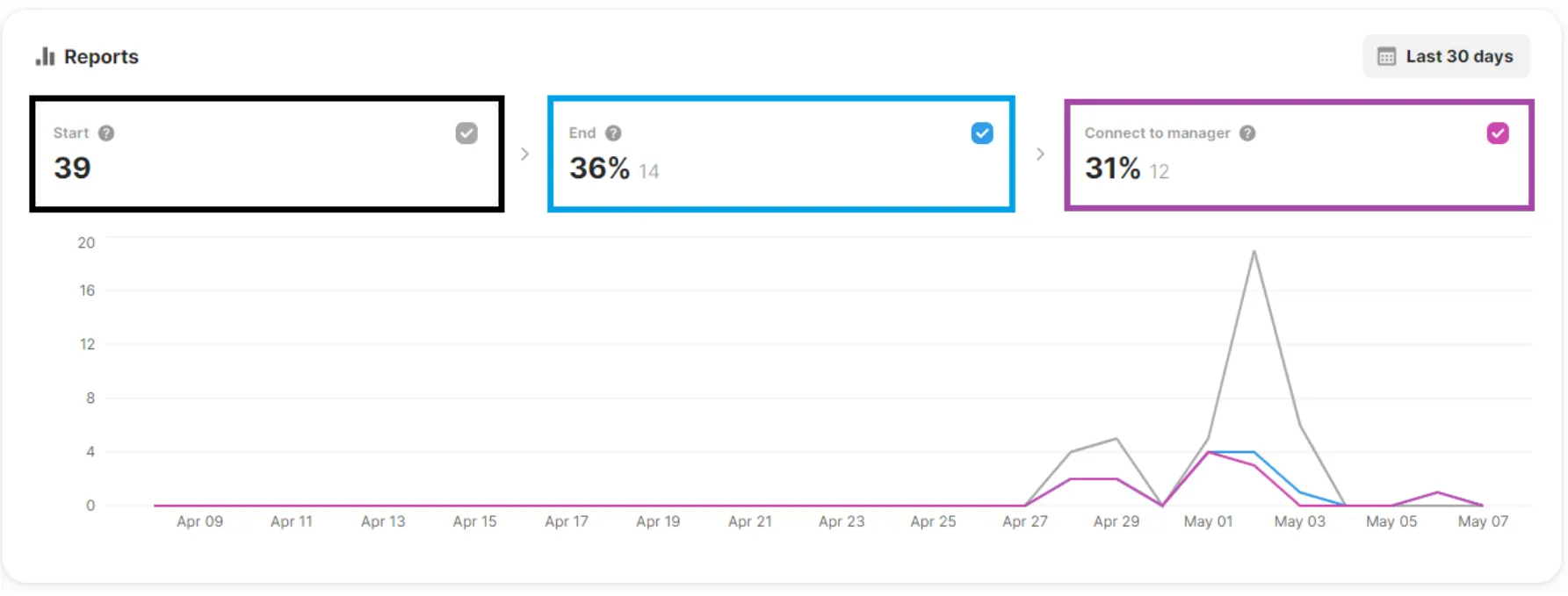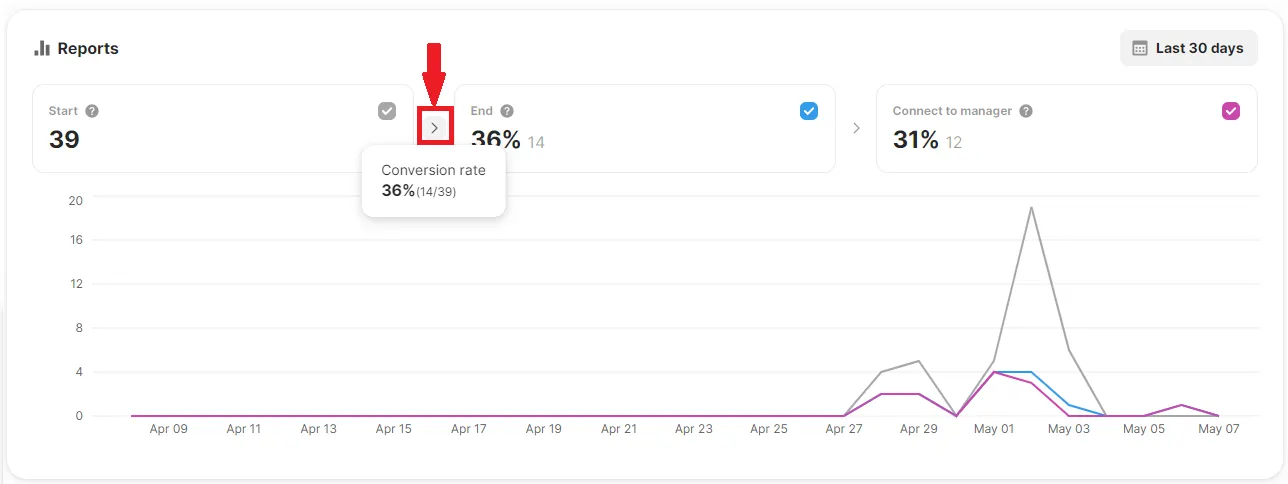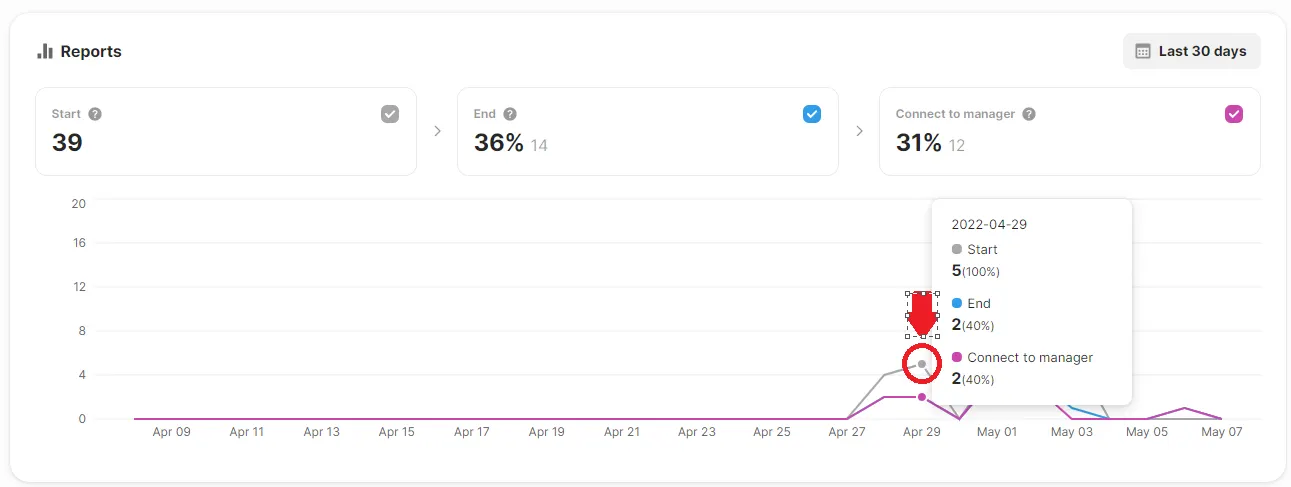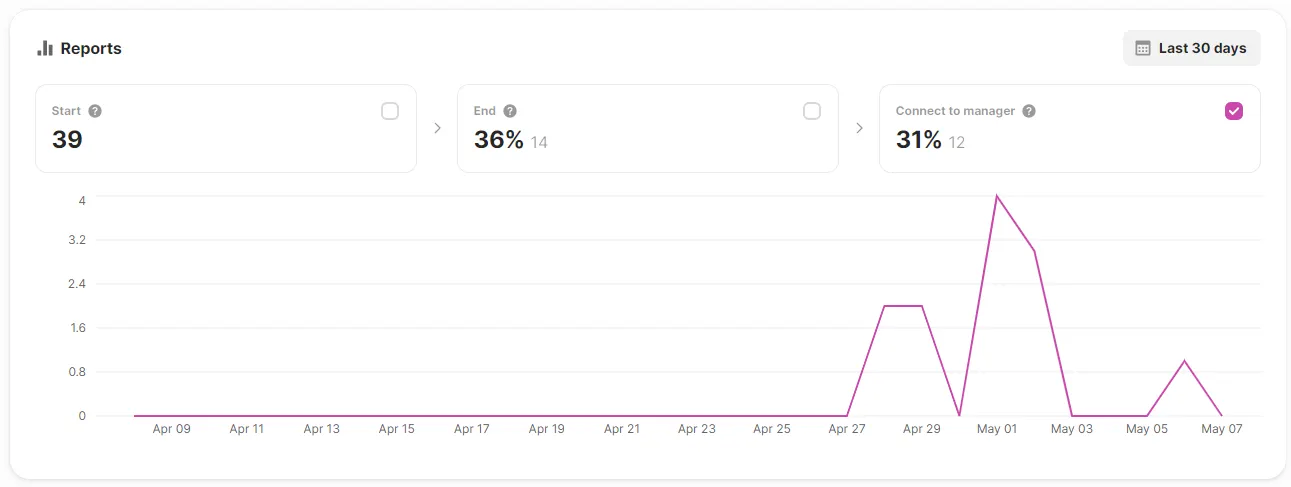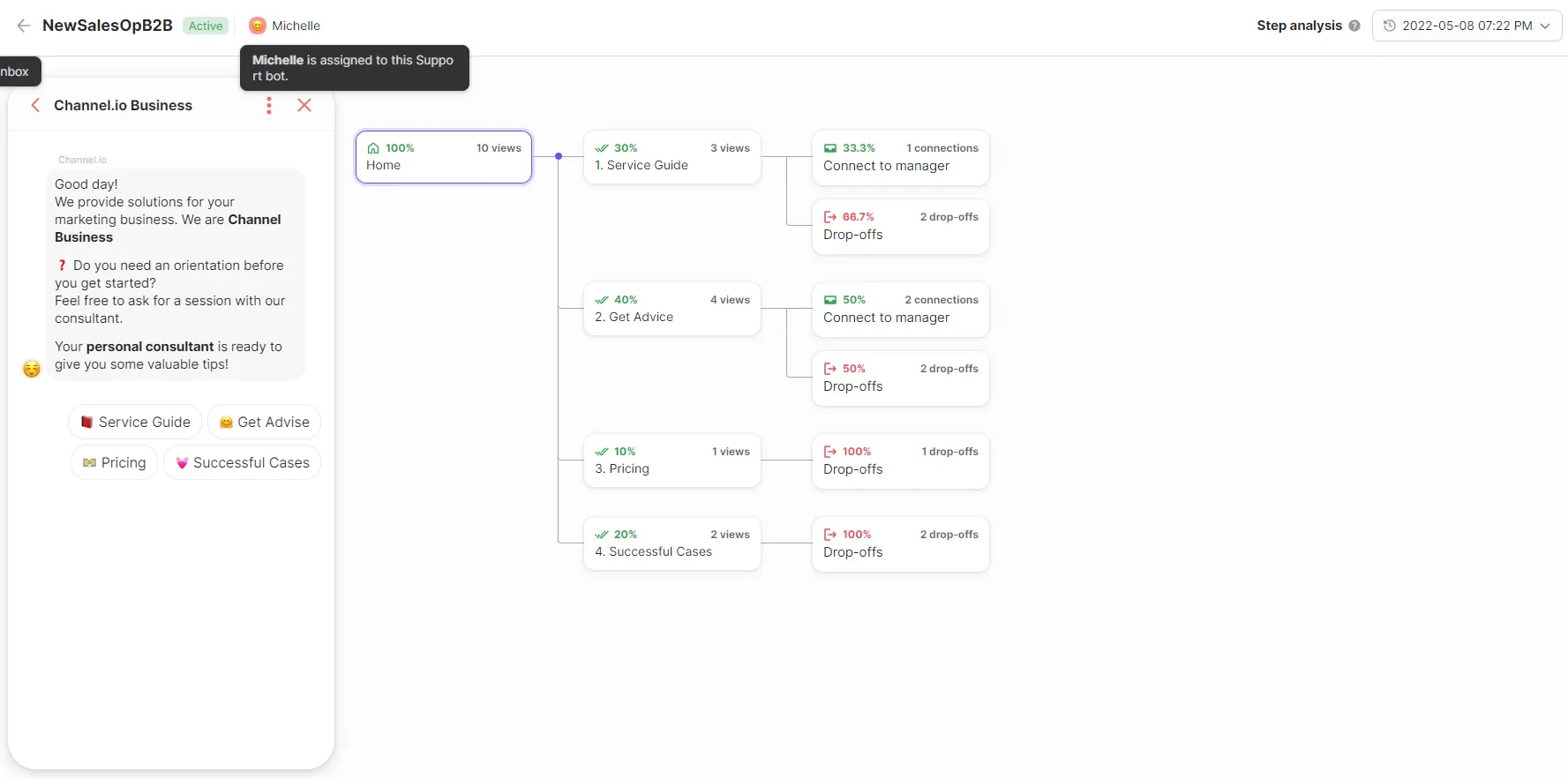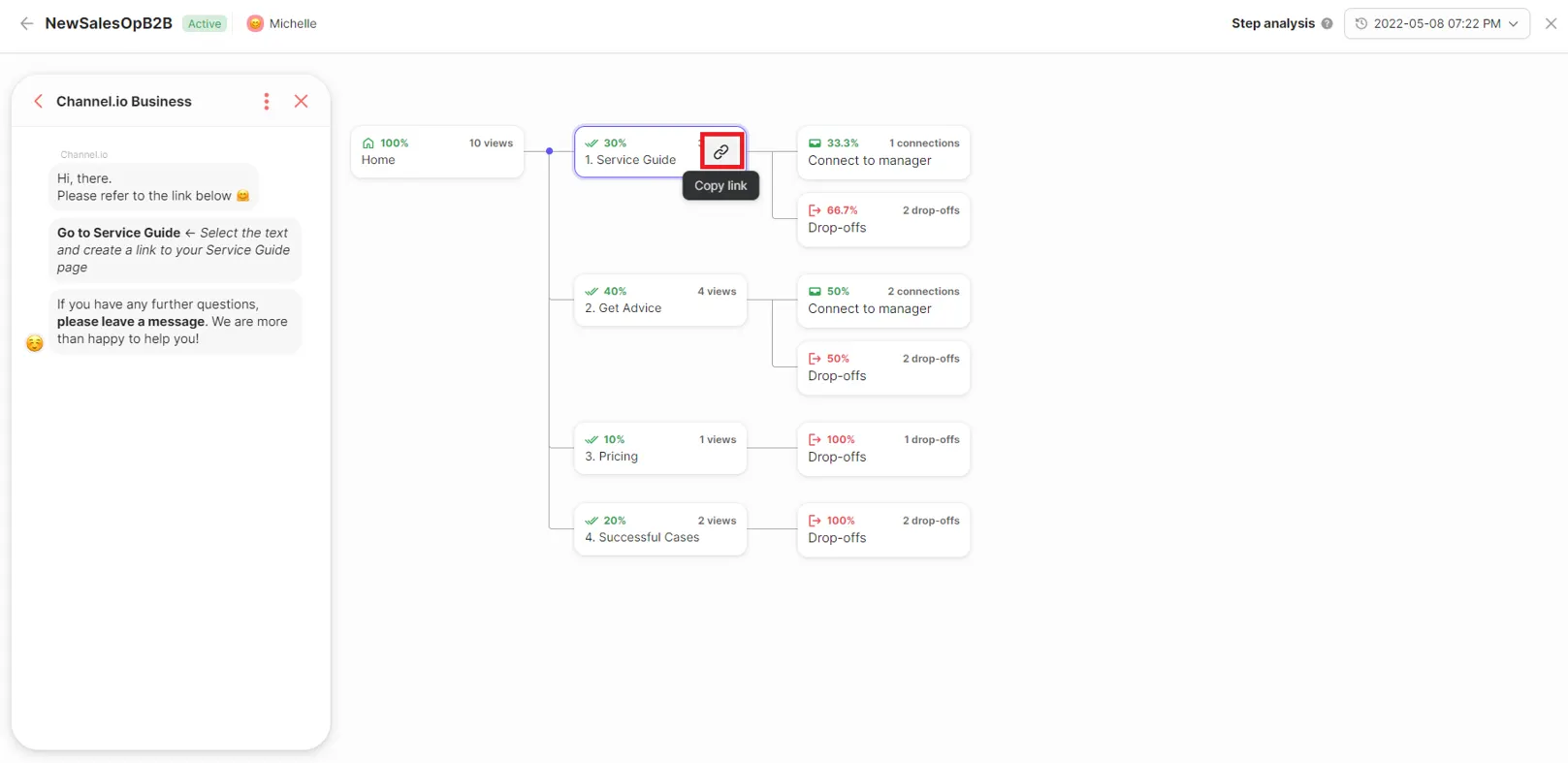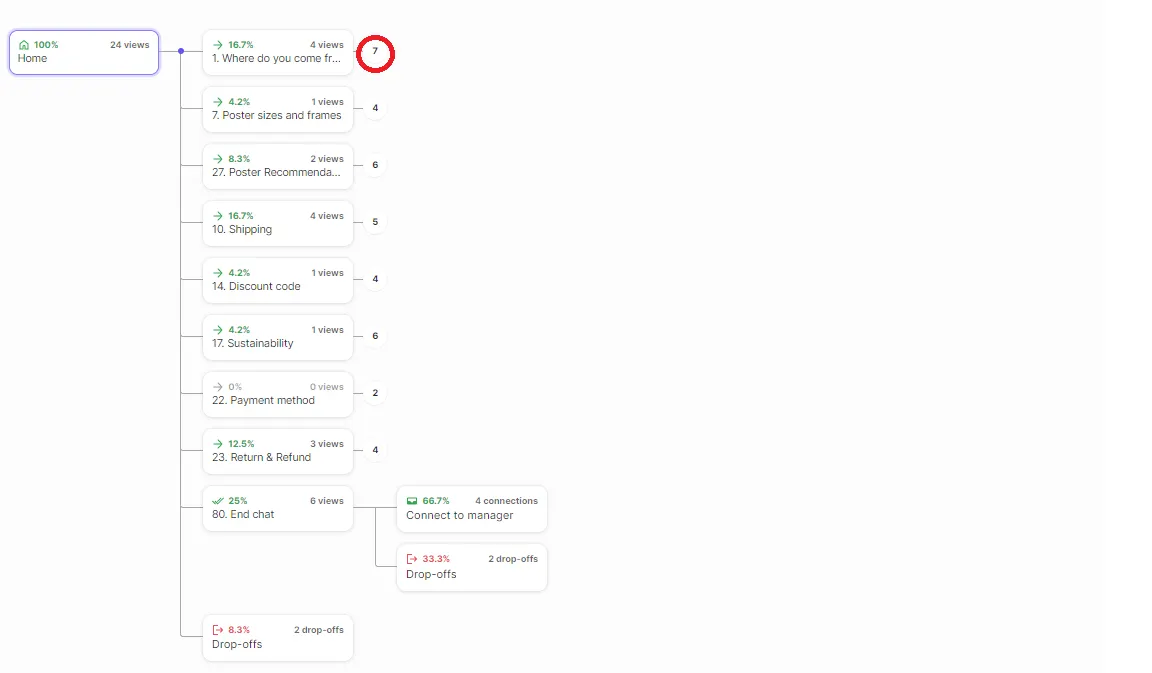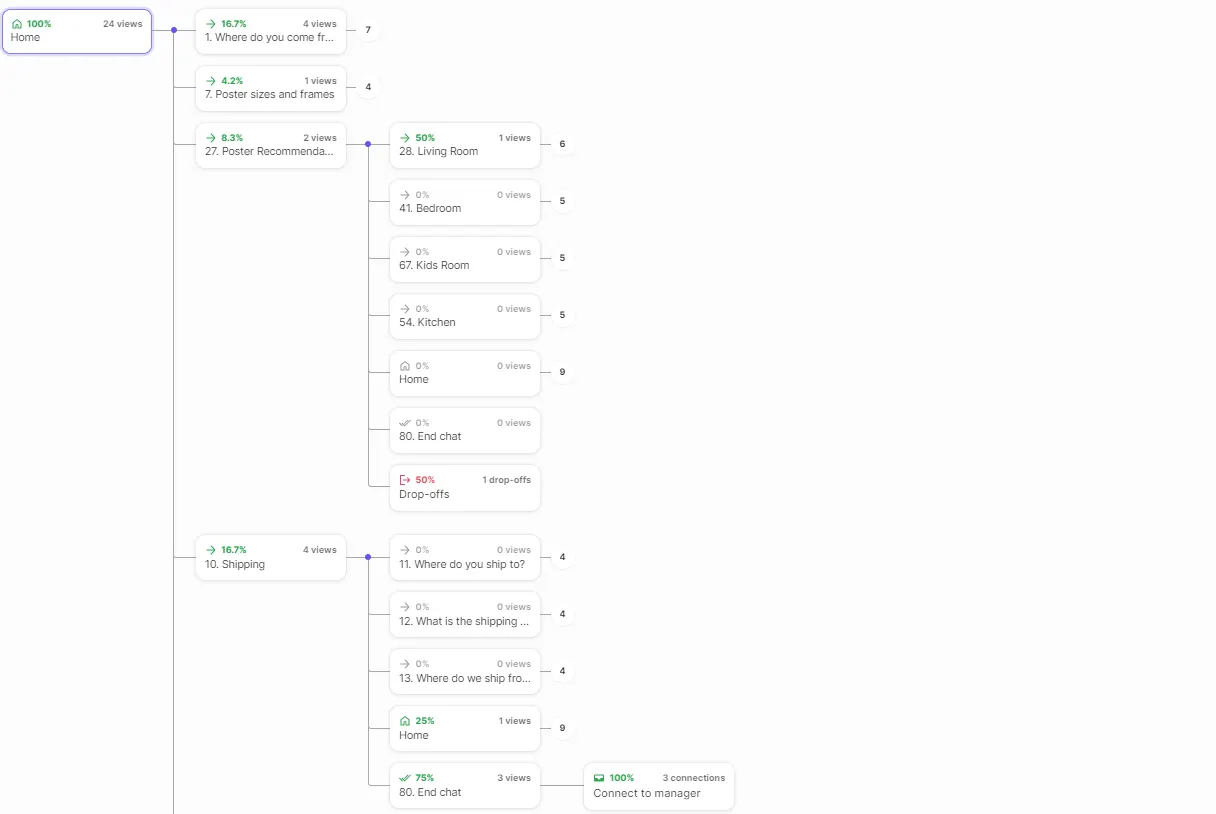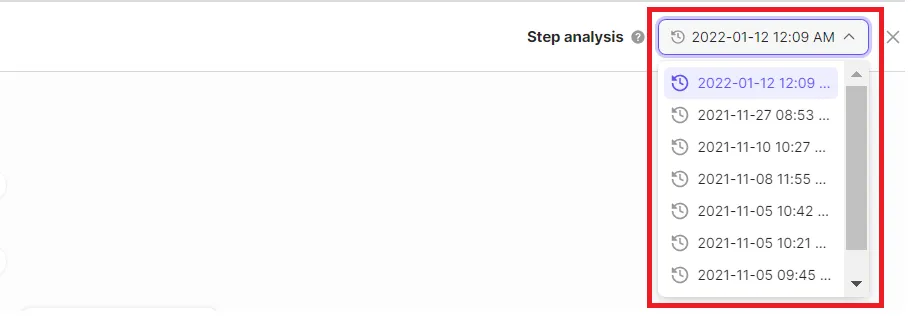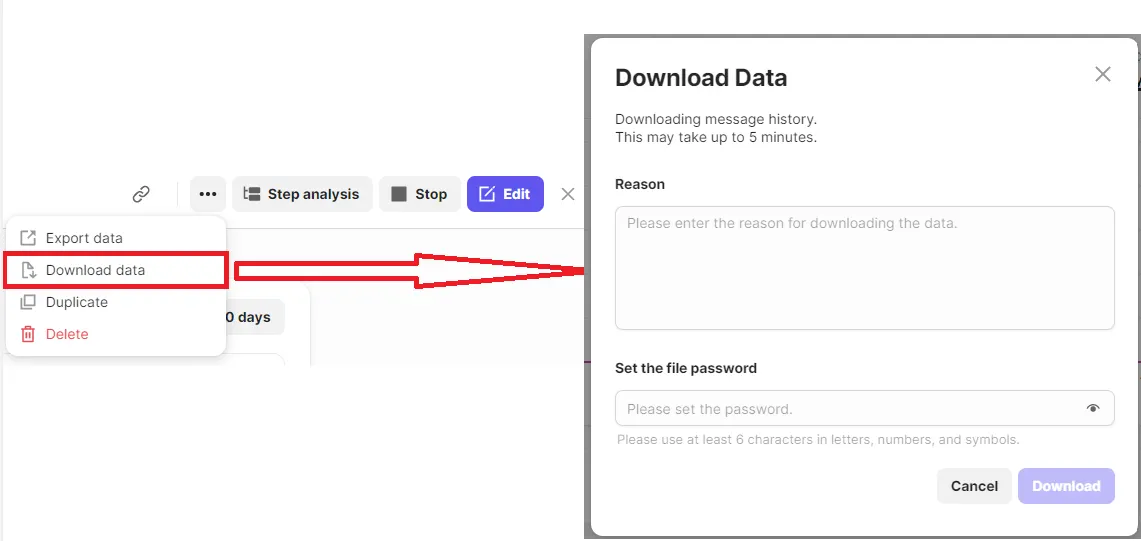Analyze in depth how many customers are able to solve their problems with the support bot, and what content were not solved within the support bot.
You can check the Suport Bot performance real-time. We provide statistical reports that you can download in CSV format.
Support Bot Analytics and Step Analysis
Support bot performance analysis
•
Reports
By setting the time period, you can see the trend of customers who used the support bot and reached “Connect to manager”.
•
Step Analysis
If you click the [Step Analysis] button in the upper right corner of the support bot screen, you can see how customers have used the Support Bot from the time it was first published (or republished after modification) to the time it was updated, until the next publication.
In-depth Analysis of Reports
•
Start
Number of clicks to start the support bot.
•
End
Number of clicks to end the support bot.
•
Connect to manager
Number of cases where customers created a user chat by entering text in the chat window after the support bot ended.
You can check the conversion rate for each step when you hover over the right arrow(>).
The % shown in each stage is the conversion rate from the first stage of the support bot.
If you hover your mouse over the line graph, you can check the number and percentage of cases for each date.
It is also possible to see only the trend change of the desired status graphs by ticking/unticking the checkbox.
Leverage Step Analysis
You can check the content of each step and the buttons included. The screen on the left shows the step analysis for each selected button.
You can share the step analysis link with your team members to review the results together.
To review the next step’s results, press the numbers in the bubbles(numbers represent the number of response buttons).
You can review your customer’s choice records for each stage.
•
Views
Number of times the multiple choice button was clicked.
•
Connections
Number of times that user chat is created in the last stage of the support bot.
•
Drop-offs
Number of times the customer exits without moving on to the next step
→Includes leaving the site without pressing any button or leaving a message or closing the Channel.io widget
•
Numbers in green
Percentage of customers who pressed each button at that stage
•
Numbers in red
Percentage of customers that exited at that stage
Check support bot publication history
•
If you edit the support bot(add stage, edit and change text content, add or delete action button, etc.) after publishing, the data will be saved with a new publishing time.
•
If only the operating conditions of the support bot change such as the target audience, it will not be captured as a new publication.
•
If there are multiple publishing dates, the step analysis shows the numbers from when the selected publishing date started to the next publication date.
Download Support Bot Data
Use support bot data to manage consultations efficiently.
•
Only the channel owners can download the support bot data.
•
The data download history will be recorded and the channel owners can review the download history records up to 1 year.
Download Support Bot data
1.
Select the support bot you would like to download statistical reports from.
2.
Press the [••• button] in the upper right corner and click Download data.
3.
Type the reason for downloading the data, and set the file password.
(If you forget your password after downloading, please download it again as you won't be able to open the file.)
It may take a few minutes to download.
Data Analysis
The support bot data can download for the entire period of operation regardless of the time setting.
Data Value | Description |
Support Bot data | Basic information of the selected support bot (as shown in the support bot summary) |
Support Bot Daily Stats data | Daily inflow records for the set period (Support bot started→Support bot ended → New user chat created) |
Support Bot Revisions data | Republication date after modification (list of publications shown in the step analysis) |
Support Bot Path Stats data | The number of customer inflow records per step |
1.
Support Bot data sheet
Data Value | Description | Remark |
SupportBotId | A unique ID of the suppot bot | |
Date | Date | |
Start | Number of support bot launches | |
Stop | Number of supportbot ends | |
ChatOpen | Number of agent connections | When the new user chat is opened |
2.
Support Bot Daily Stats data sheet
Data value | Description | Remar |
SupportBotId | A unique ID of the suppot bot | |
Date | Date | Shows the entire duration of the support bot per day |
Start | Number of support bot launches daily | |
Stop | Number of supportbot ends daily | |
ChatOpen | Number of agent connections daily |
3.
Support Bot Revisions data sheet
Data Value | Description | Remark |
SupportBotId | A unique ID of the suppot bot | |
RevisionId | A unique ID given each time you modify and republish the support bot | |
createdAt | The time when the support bot was republished | |
sectionsMap | Each step’s name |
4.
Support Bot Path Stats data sheet
Data Value | Description | Remark |
SupportBotId | A unique ID of the suppot bot | |
RevisionId | A unique ID given each time you modify and republish the support bot | |
SectionPath | Record of the support bot path section that the customer chose on the edited version | |
Count | Number of executions on each step of the support bot | the number of times the customer has moved to the next step by clicking buttons |
ChatOpen | Number of connections to agents | When the new user chat is opened |
FAQ
Why is the step analysis shown by publication history?