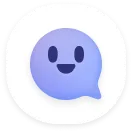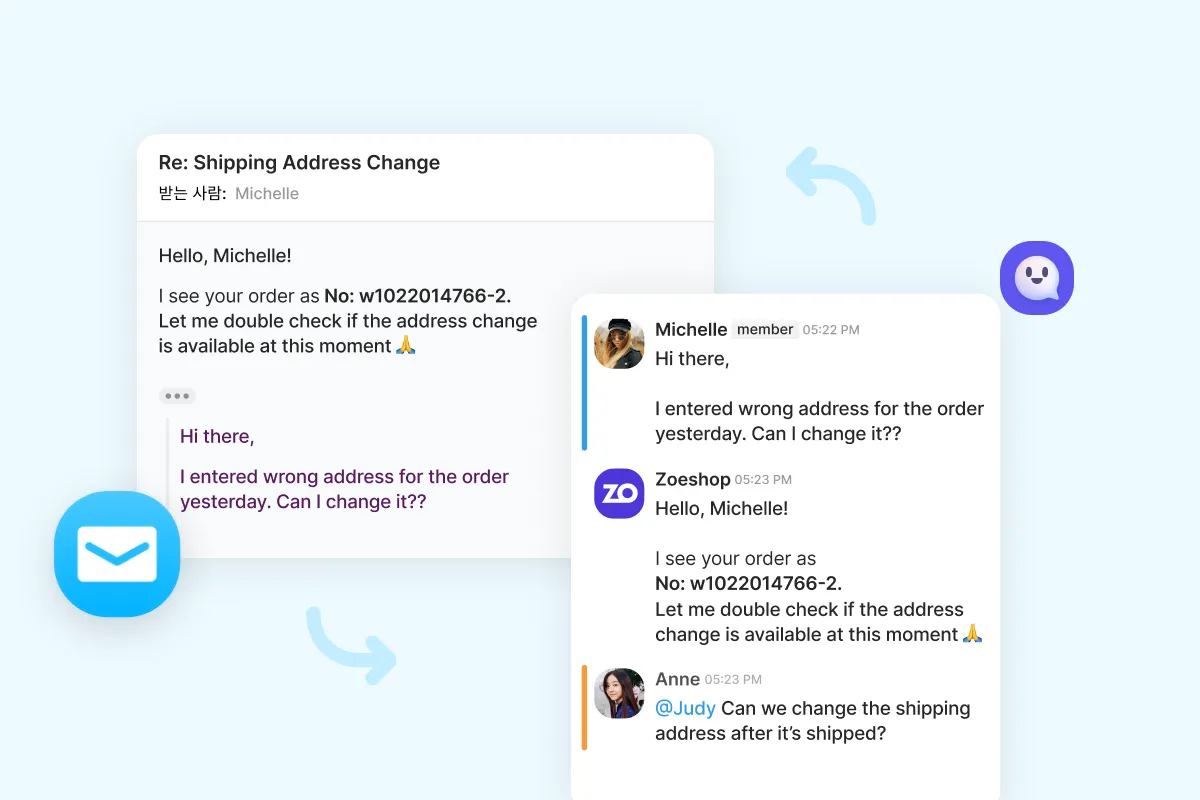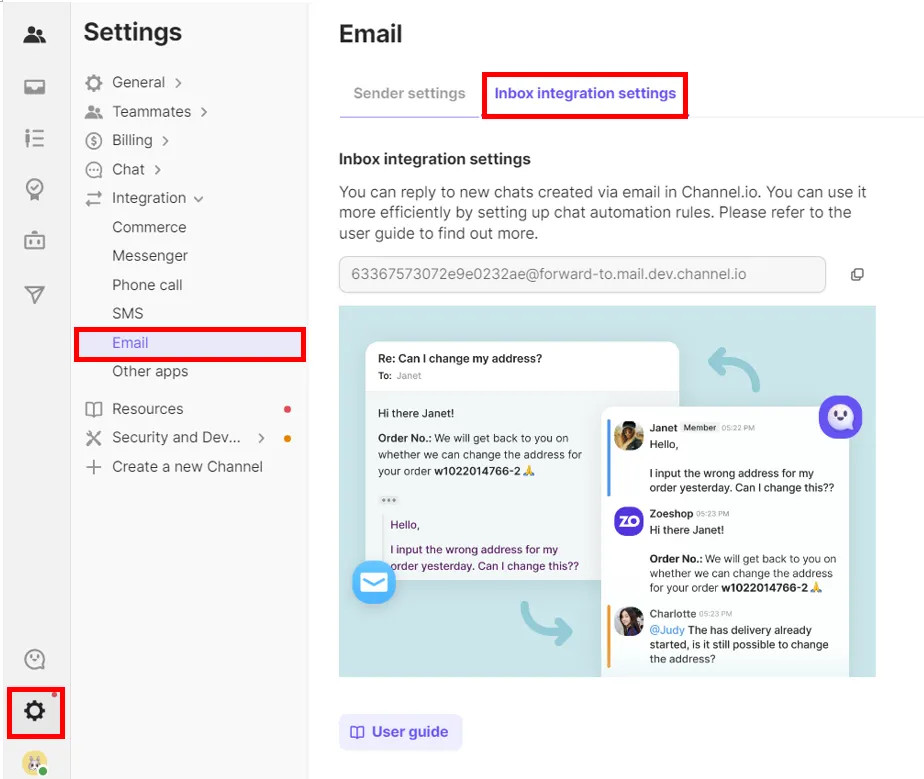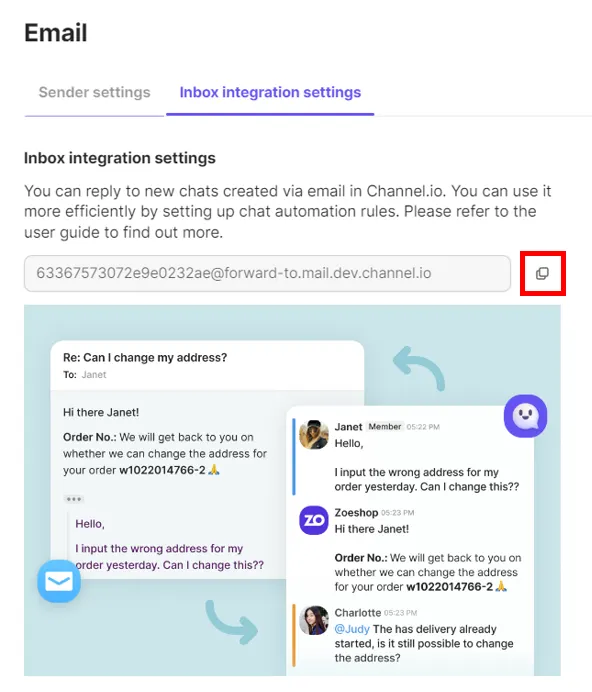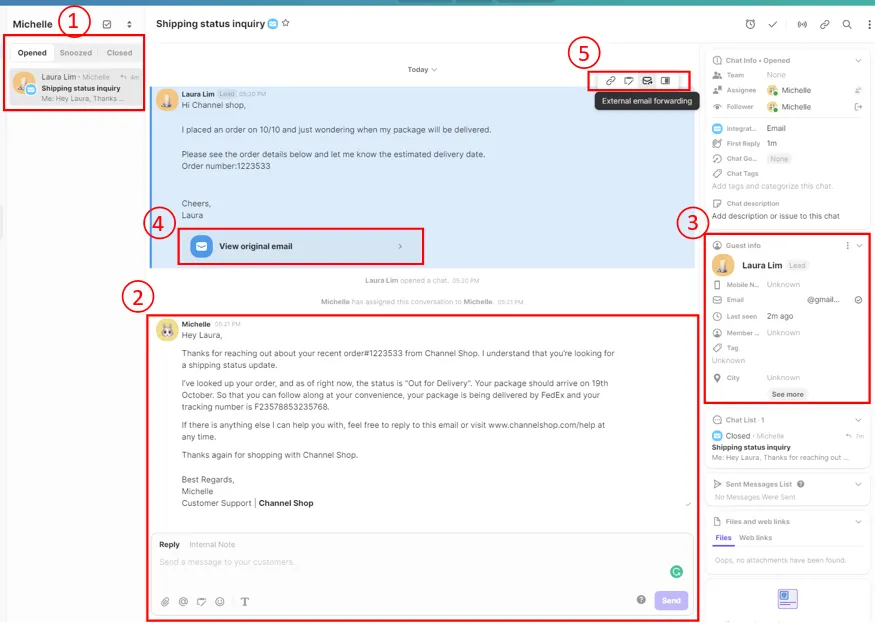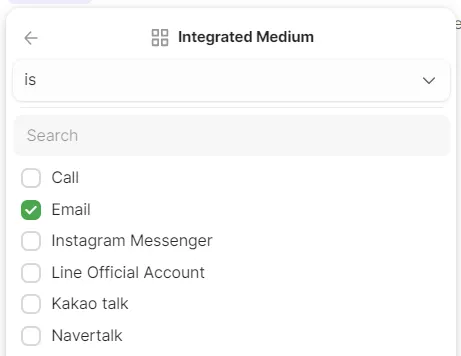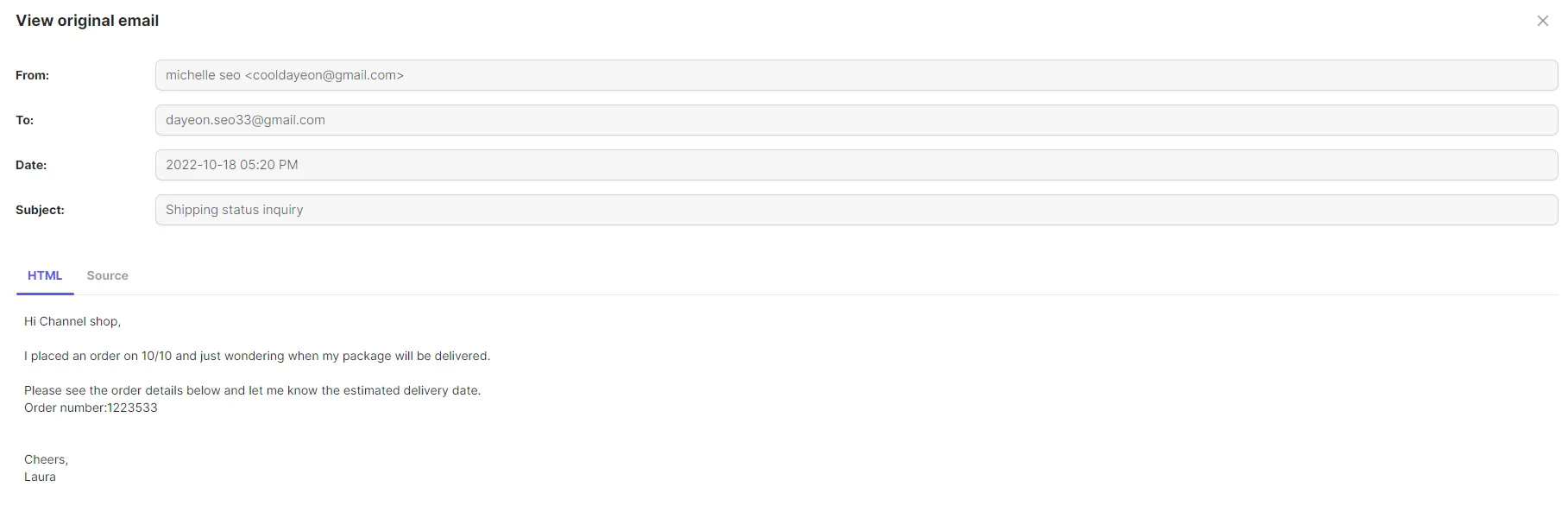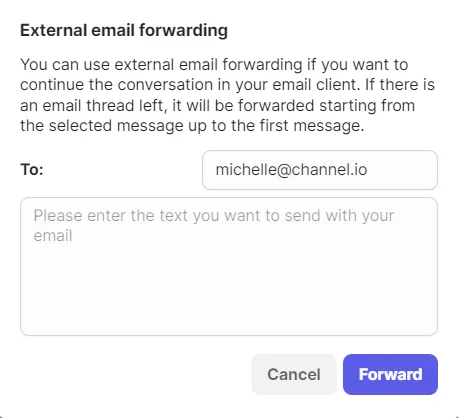You can now reply to your customer’s email in Channel.io Inbox by integrating Channel.io with your mailbox.
Integrate Channel.io with your mailbox
1.
Go to Channel settings → Integration → Email → Inbox integration settings.
2.
Copy your inbound email address.
3.
Set up forwarding in your email client.
Open your email client and follow the steps to begin forwarding your emails to it. Please see the steps below for common clients:
Gmail
Receive and reply to emails in Channel.io Inbox
When a new email arrives at the email address integrated with Channel.io, it will be displayed in the Channel.io Inbox.
1.
Once you receive a new email, it will be displayed in the inbox with a mail icon.
•
The email subject will be shown as the user chat’s title.
2.
If you send the reply in the chat window, your reply will be sent to your customer’s email.
•
When you reply to your customers, the sender’s email address will show differently if you use a custom domain or not.
•
Custom domain verification can be checked in [Channel Settings] - [Integration] - [Email] - [Sender Settings].
To learn more about a custom domain, please refer to the Email DNS user guide  [Email DNS]
[Email DNS]
◦
If the custom domain is not verified, it will be sent to the channel's default sender email address.
◦
If the custom domain is verified, it will be sent to the manager name@verified domain address.
If you set the chat automation rule, it will also work for chats that are received via email.
•
If you do not want the automation rule applied to the chat received via email,
Add a condition that does not match the email in [Chat info] - [Integrated Medium] to the filtering option.
•
When a customer responds to your email, it will be shown in the chat window.
•
If you send a reply to the chat that has been closed, your response will be sent to the customer’s email.
3.
The customer’s name and email address are stored in the Channel.io customer information after we receive a chat via email.
•
If there is a verified email matching the customer's contact information, it is determined as the same customer and the conversation history and customer information will be unified.
•
If there is no matching email in the customer contact, a new lead will be created.
4.
View the original email.
•
You can check how the original contents are shown in the external mailbox by clicking “View original email”.
5.
Forwarding emails externally.
•
The chats you have had with customers in Channel.io can be forwarded to external e-mails by clicking the “forward” button.
FAQ
Can I send an email to the customer first on Channel.io?
Mail sent from Channel.io is not visible in the mailbox
Can I create a spam list?
Do the Cc and Bcc functions work?
How can I check if there are more than 4 attachments?