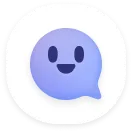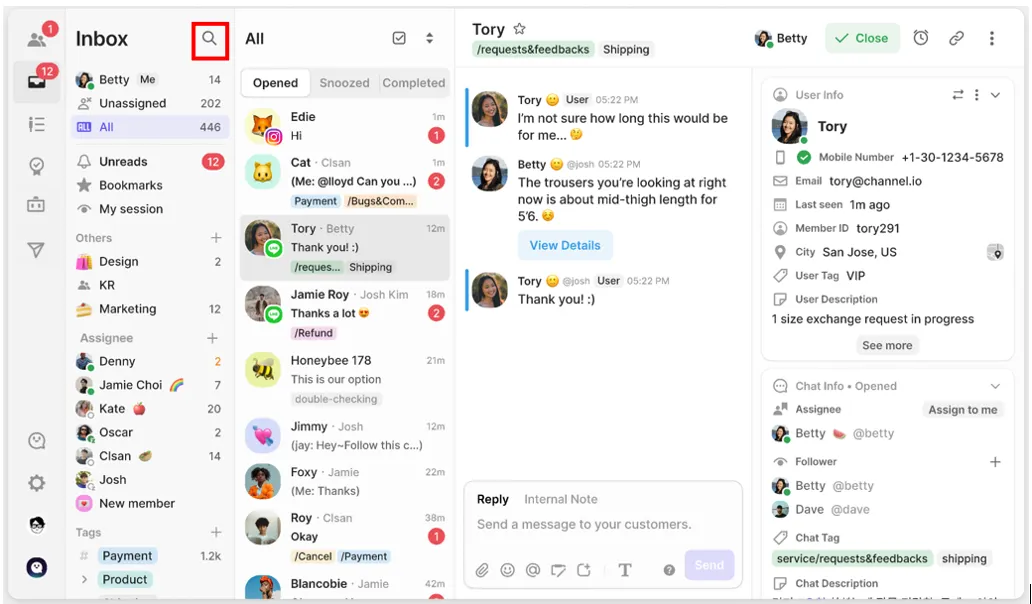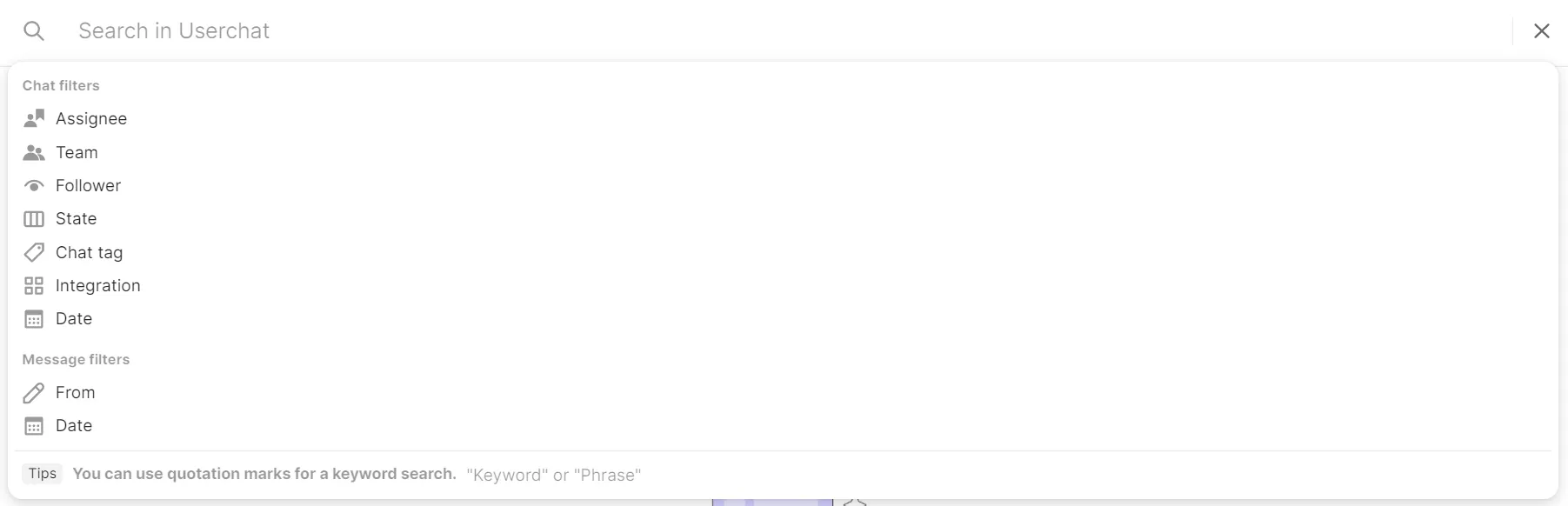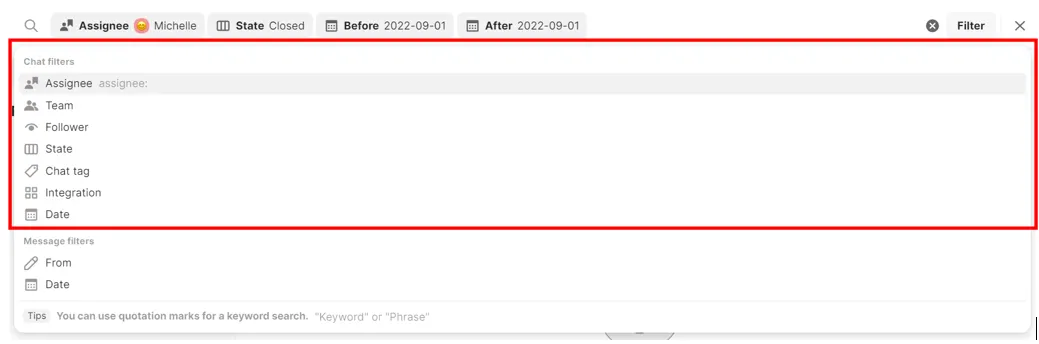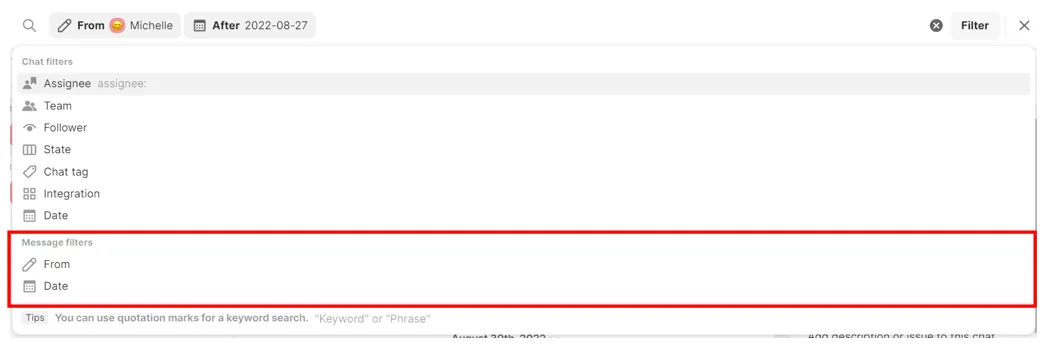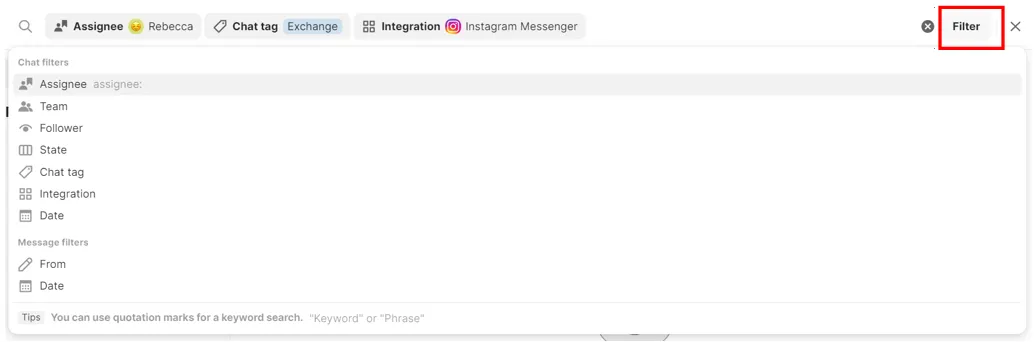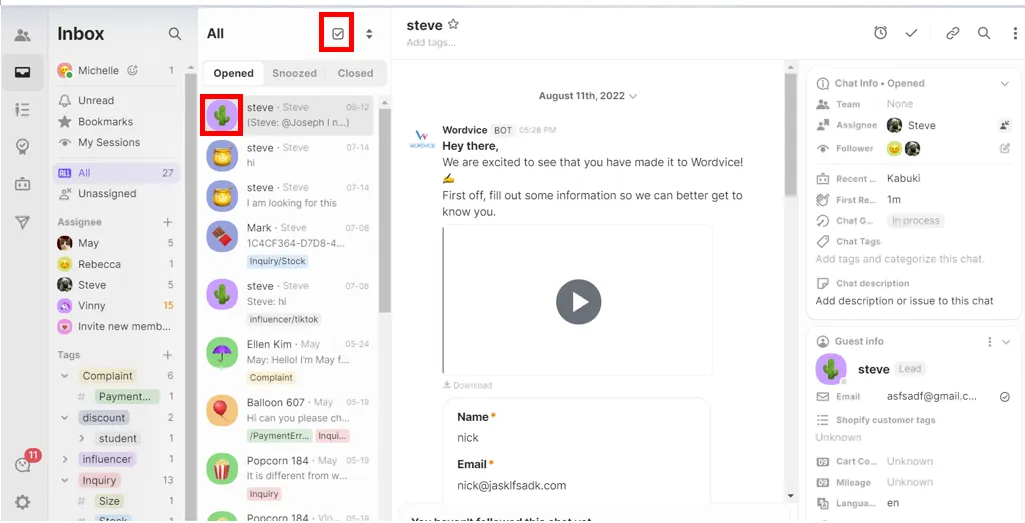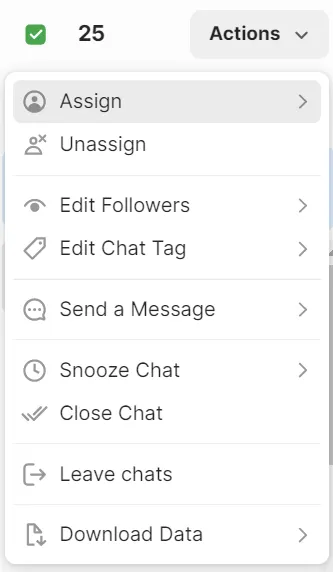Find exactly what you need using various methods of search, increase your search accuracy by using filters, and save time by applying bulk actions to the searched user chats. These actions could include downloading a user chat from a specific time period, designating an Assignee, sending a message or closing a chat.
Start searching
Click the magnifying glass icon located next to ‘Inbox’, or press Ctrl+F or Command+F to start your search.
Click the magnifying glass icon located next to ‘Inbox’.
Search box will appear.
Different ways to search
You can search your [Chats] or [Messages].
You can easily search [Chats] by assignee, follower, state, chat tag, and date.
Chat filtering options
Name | Command | Description |
Assignee | assignee: | Search by a specific assignee or ‘not assigned’. |
Follower | follower: | Search by a specific follower. |
State | state: | Search by ‘Opened’, ‘Snoozed’ and ‘Closed’ statuses. |
Chat tag | tag: | Search by chat tags. |
Integration | Integration | Search by integrated apps. |
Date | before:
after: | Search for user chats that have been opened before and after a specific date. (Search will include this date). |
You can search [Messages] by sender(From) and date.
Message filtering options
Name | Command | Description |
From | from: | Search by the name of the sender. |
Date | before:
after: | Search for user chats that have been opened before and after a specific date. (Search will include this date). |
Message search results will include Internal Notes.
Your search results may be limited if you apply only one filter. Increase your search result accuracy by applying multiple filters or combining filters with text.
How to add a filter
Apply filters using the [Filter] button to the right of the search box. (You can also use commands, or simply press Enter)
Examples of Multi-filters
•
Chat filters
Chats created on after the 5th of January, 2022, where the Assignee is Michelle and the Chat status is Opened OR Snoozed
Even if you apply the same filter more than once, the results will be displayed for at least one of the filters.
•
Message filters
Message is From Michelle, and created before the 1st of January, 2022 and after the 10th of January, 2022.
If you apply before and after date filters together, results that satisfy all requirements will only be displayed.
•
Chat filter + Text
Chats including inquiry Chat tag, where Assignee is Michelle and Chat Description or Chat Name is color.
If you search a chat by text, the text will be applied to Chat Description and Chat Name.
•
Message filter + Text
Message is From Michelle and includes all Delivery Inquiries in Message Content.
Use double quotation marks to at the beginning and end of texts. This will ensure your results all of the words from the text.
For example:
•
Searching “SearchA SearchB” will show results containing only Search A+B.
•
Searching SearchA SearchB will show results containing only SearchA, only SearchB, and Search A+B.
Search and bulk actions
You can apply bulk actions to searched chats.
•
Click the checkbox to the right of your search results to select all.
•
Click each chat’s profile image to select chats individually.
How to apply bulk actions
After selecting a chat, click [Actions] to display a list of bulk actions. You can change or add information to selected chats, send messages or download data in one action.
FAQ
In what order are filter search results displayed?
I want to search chats using customer names.