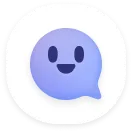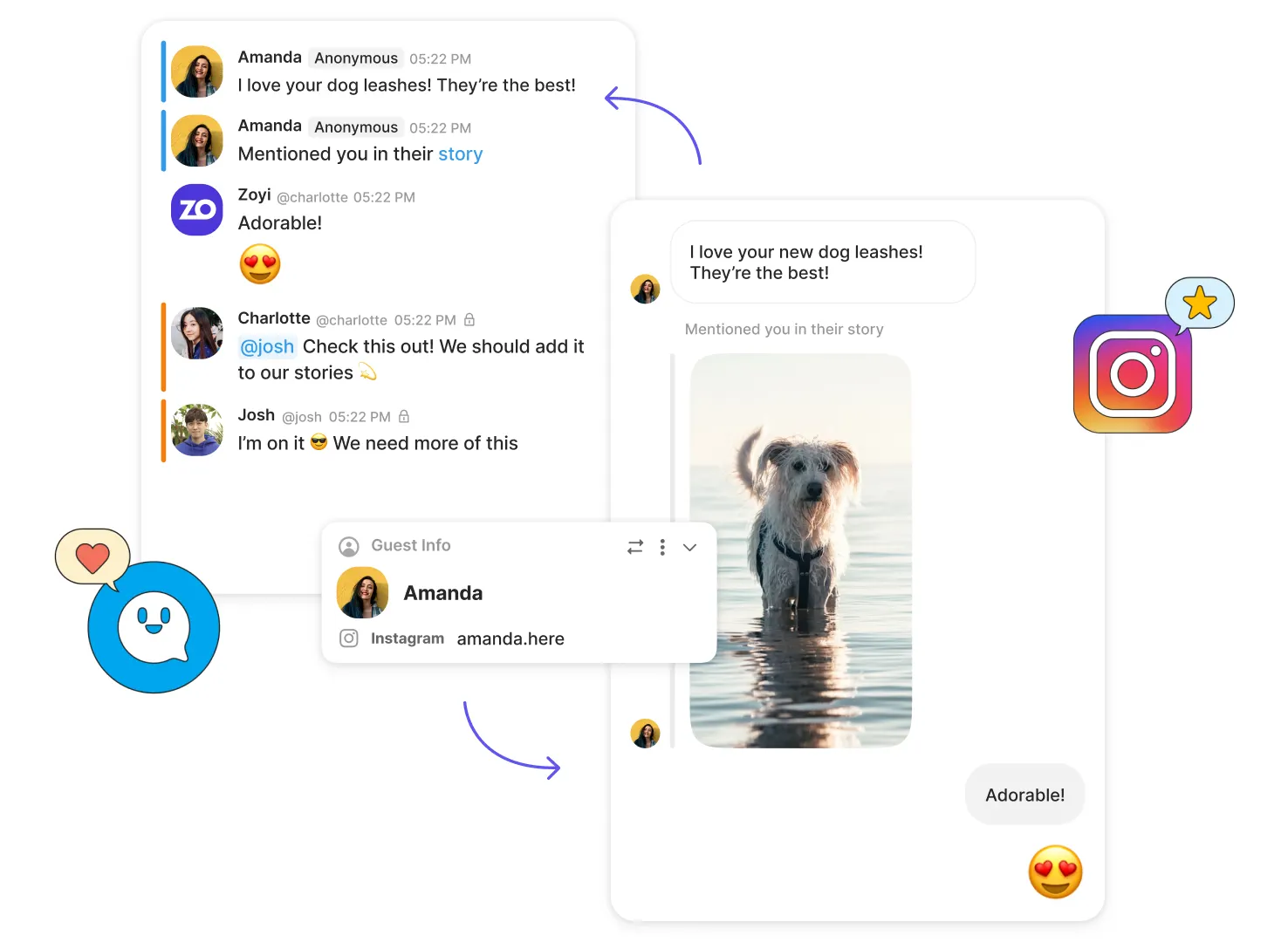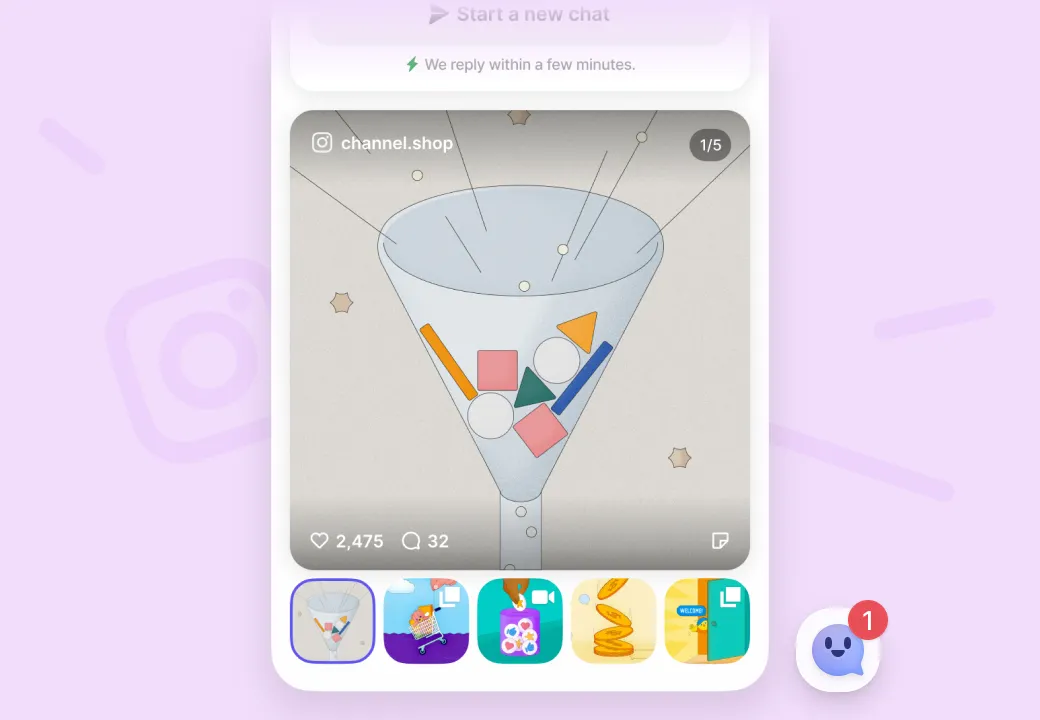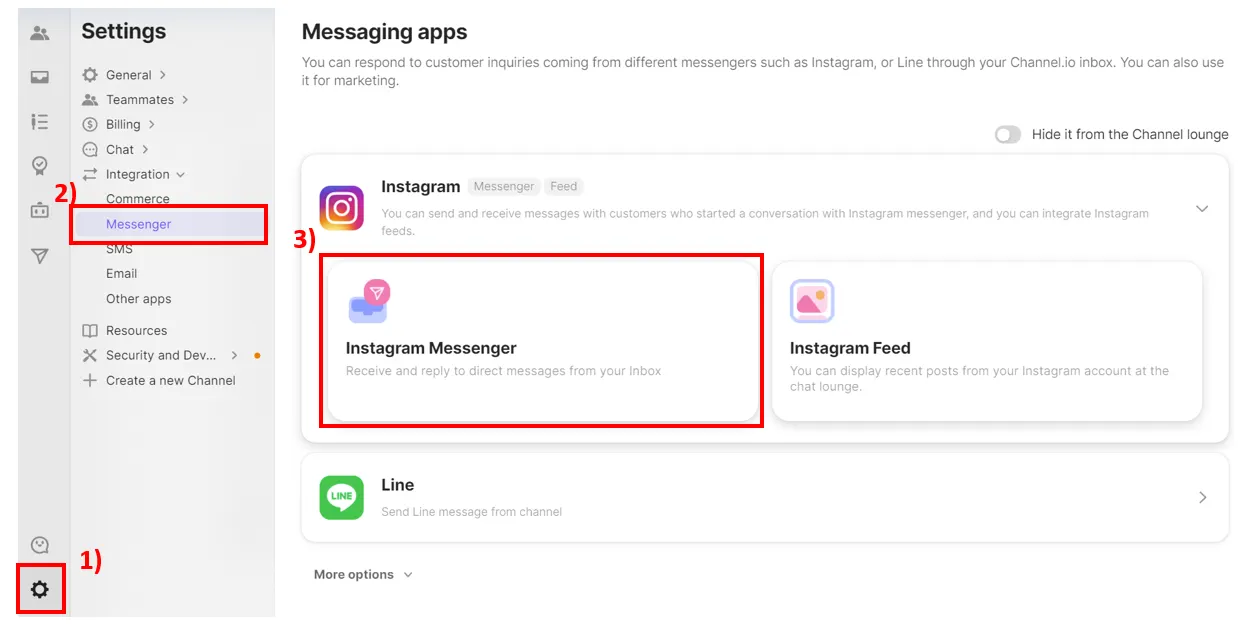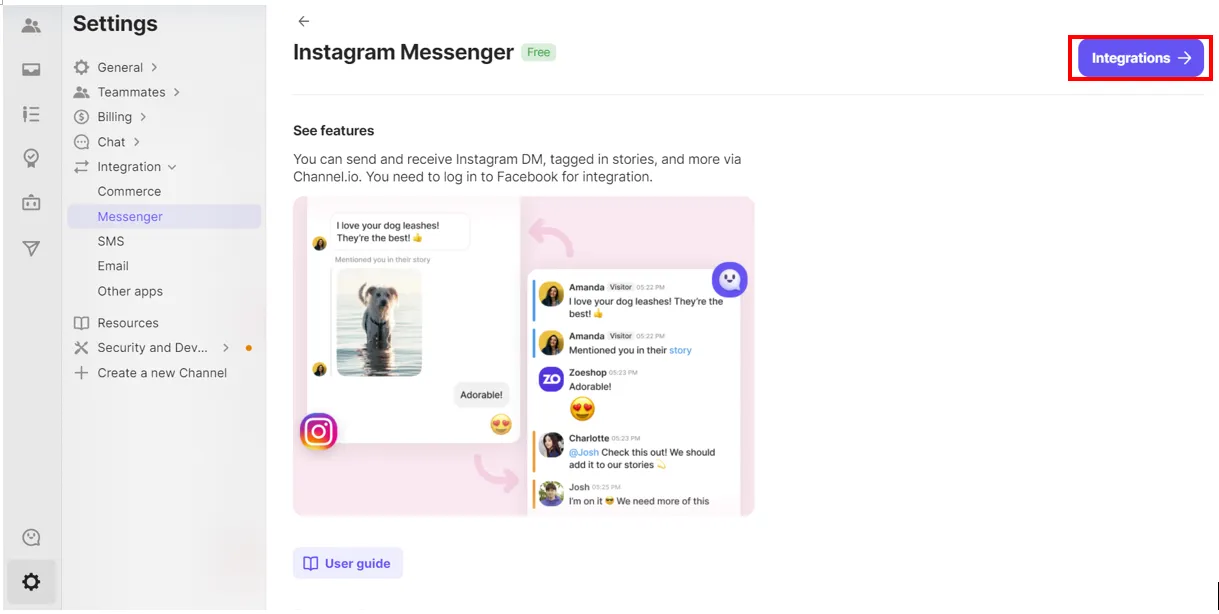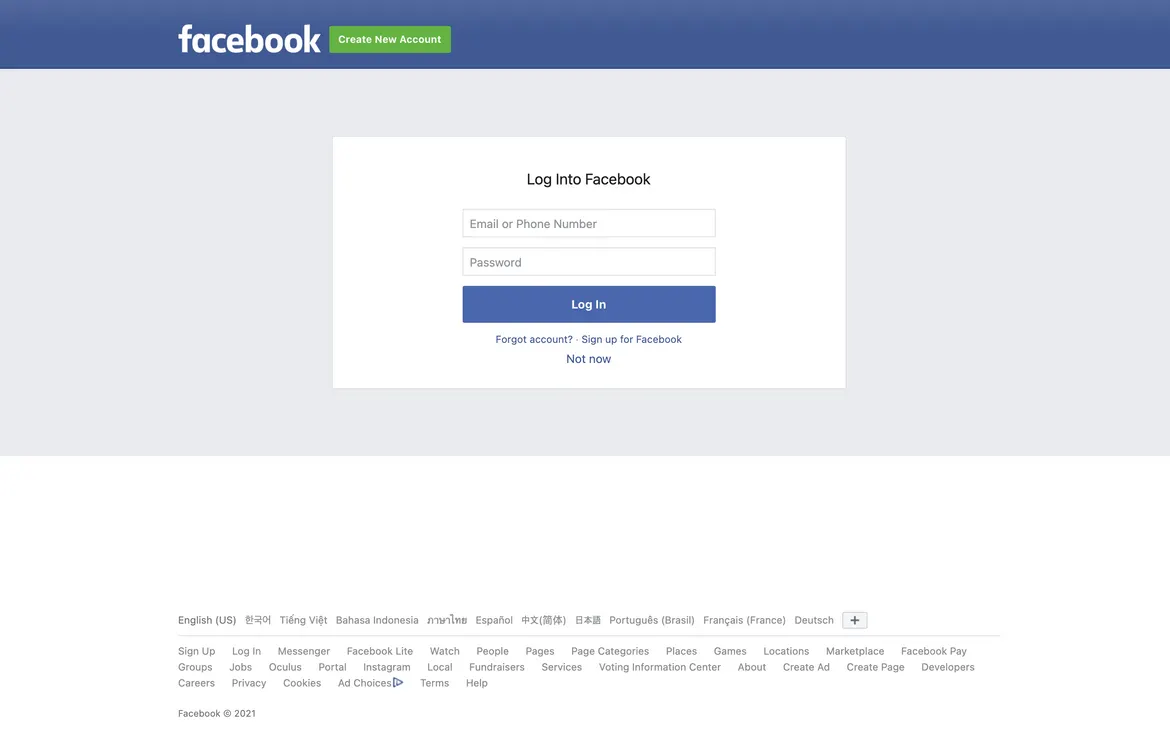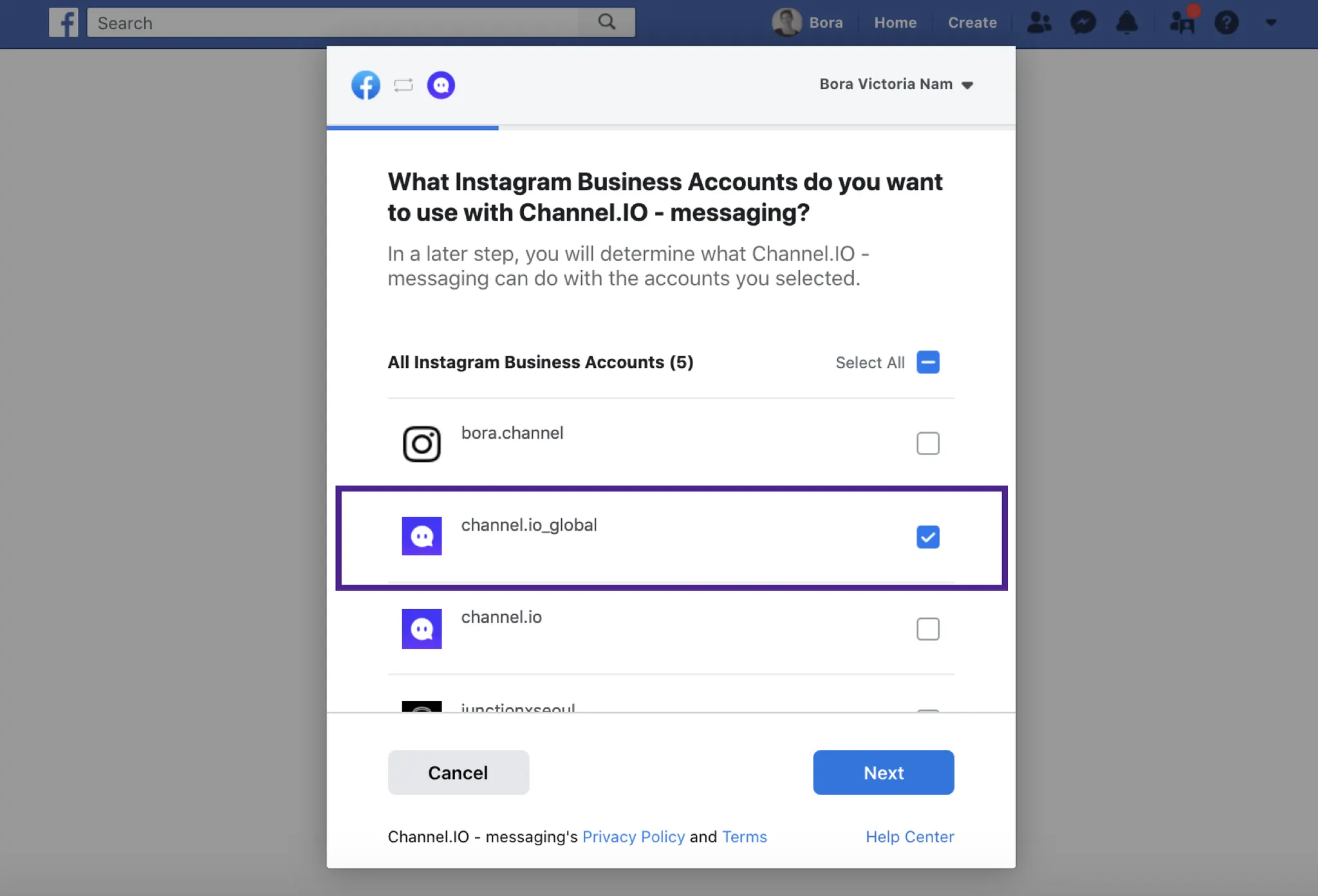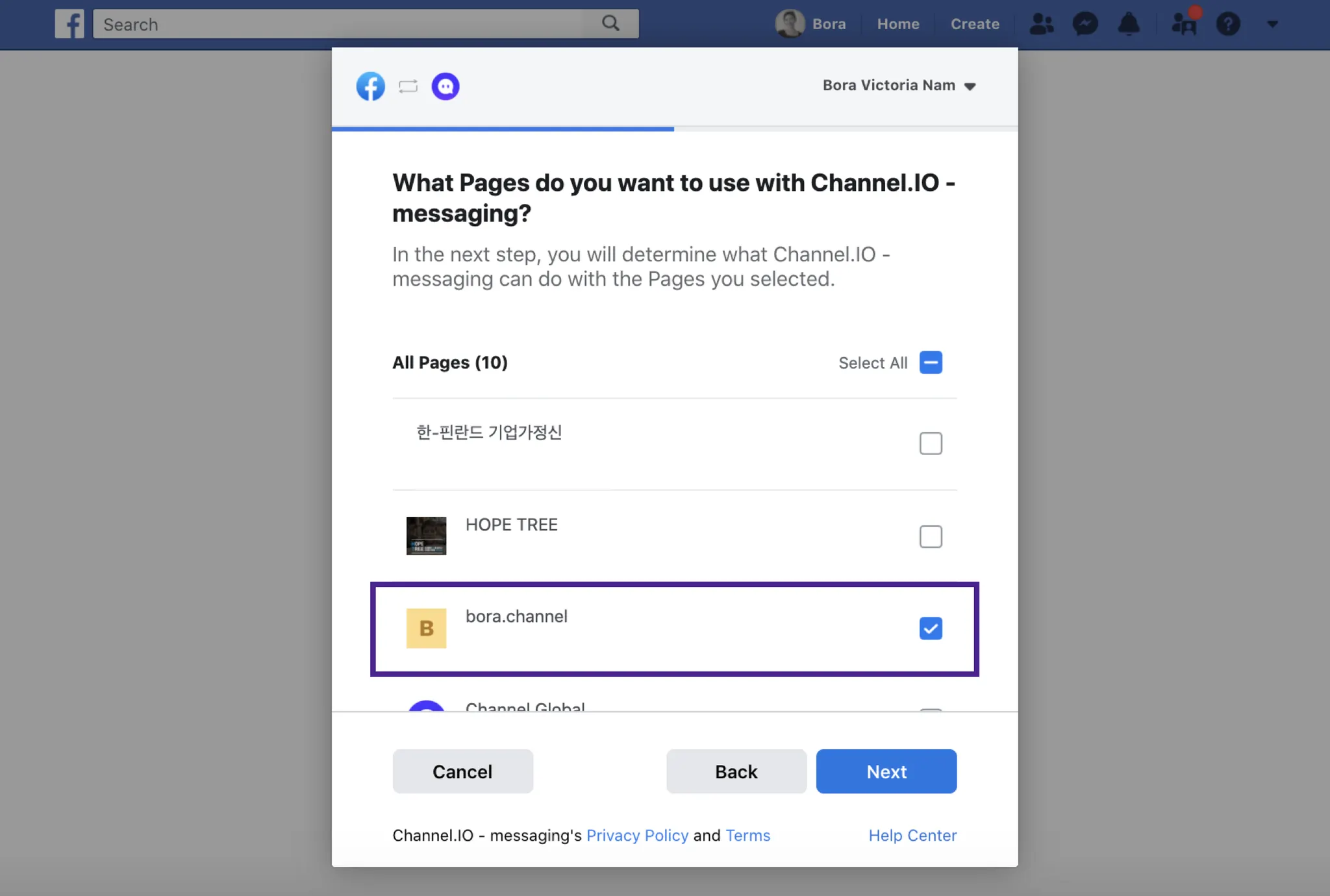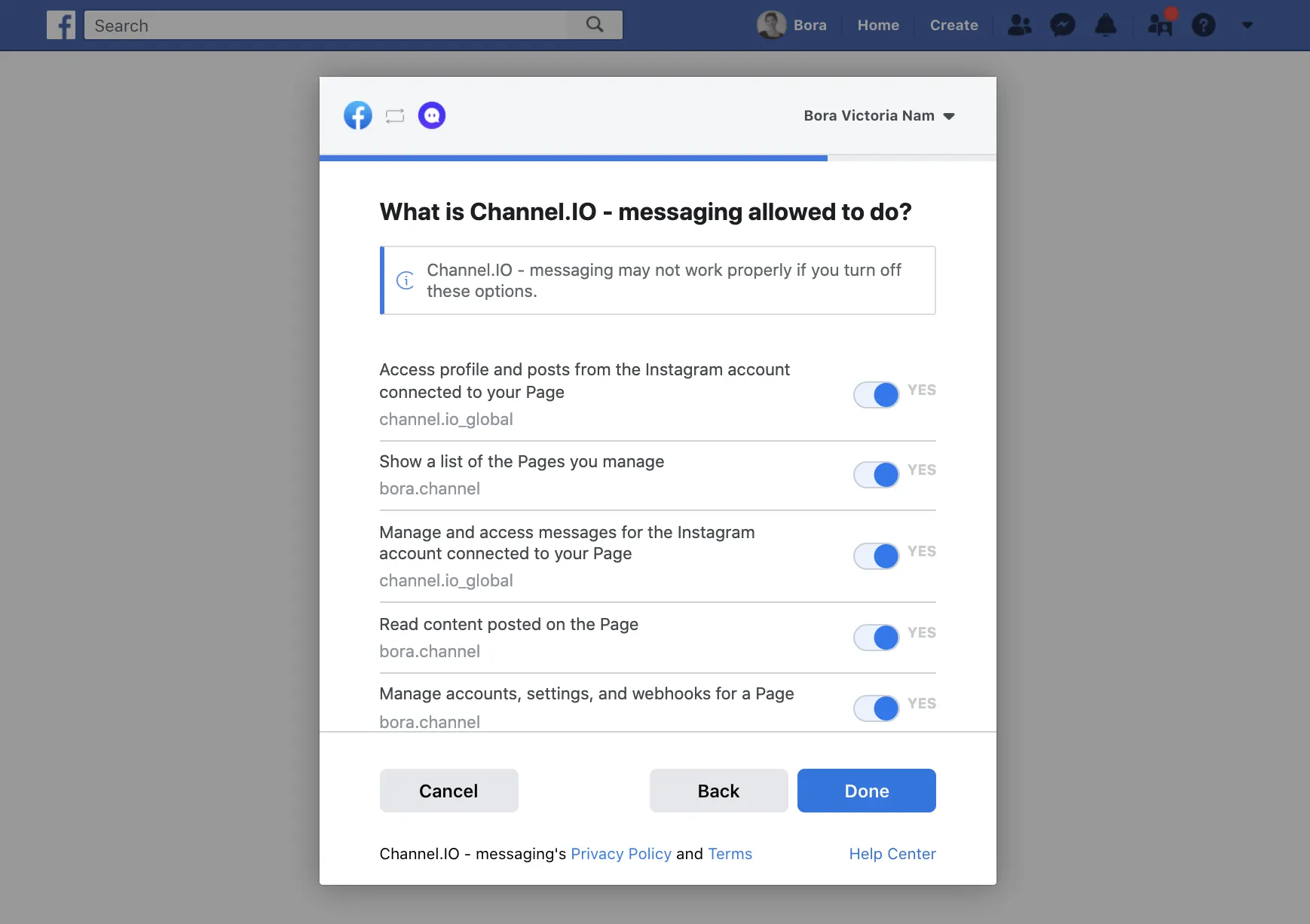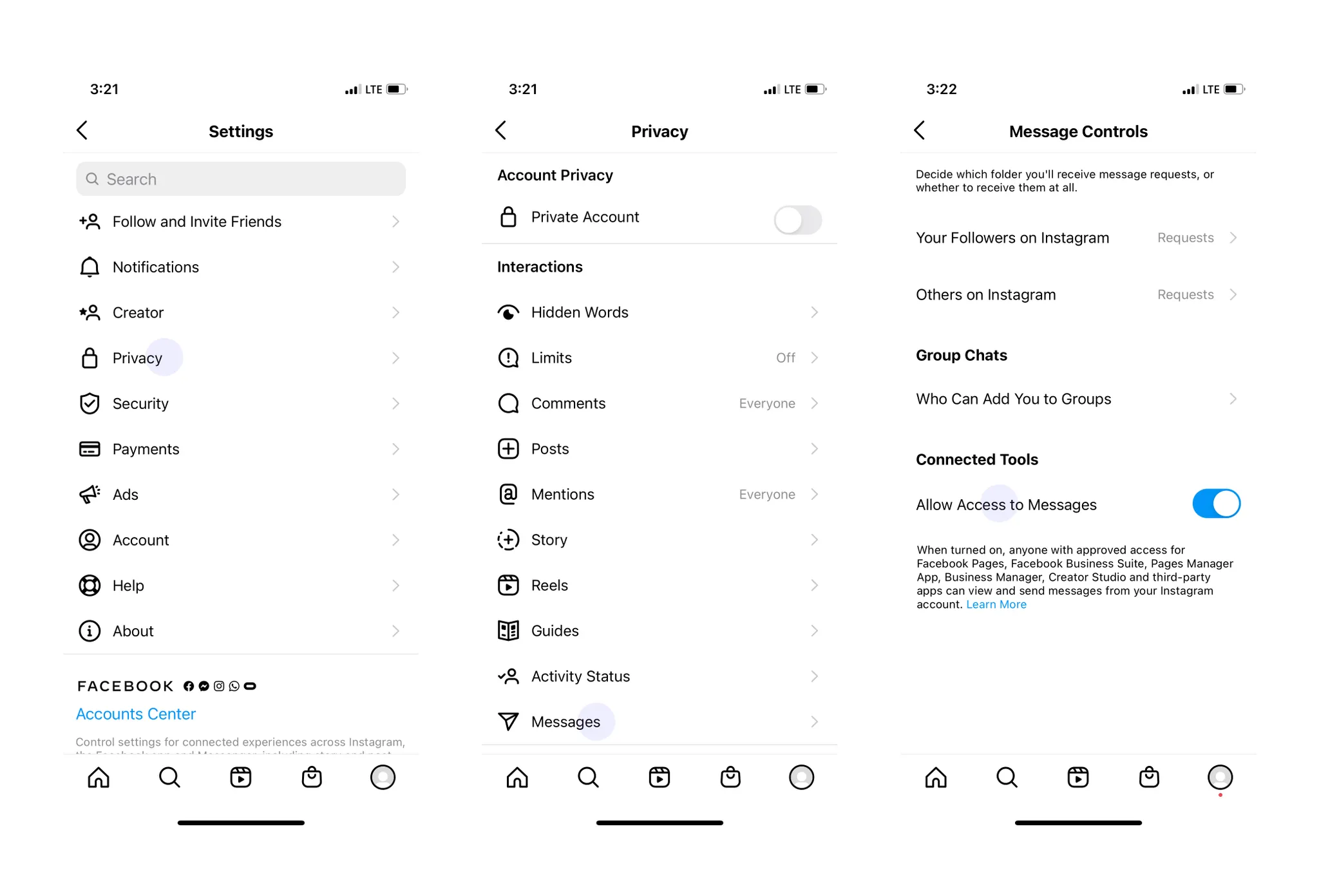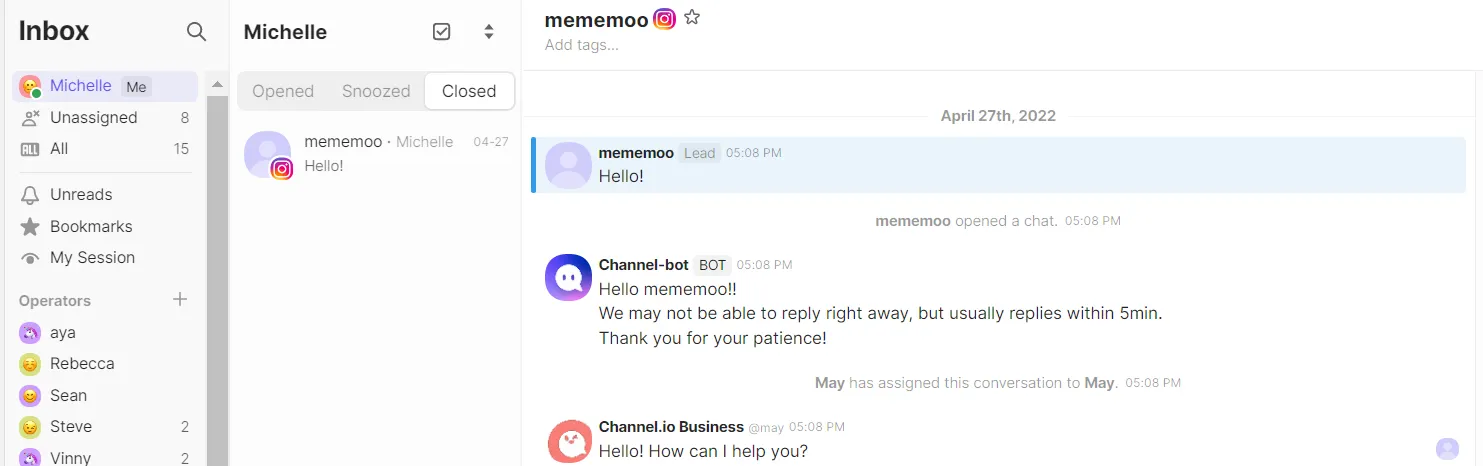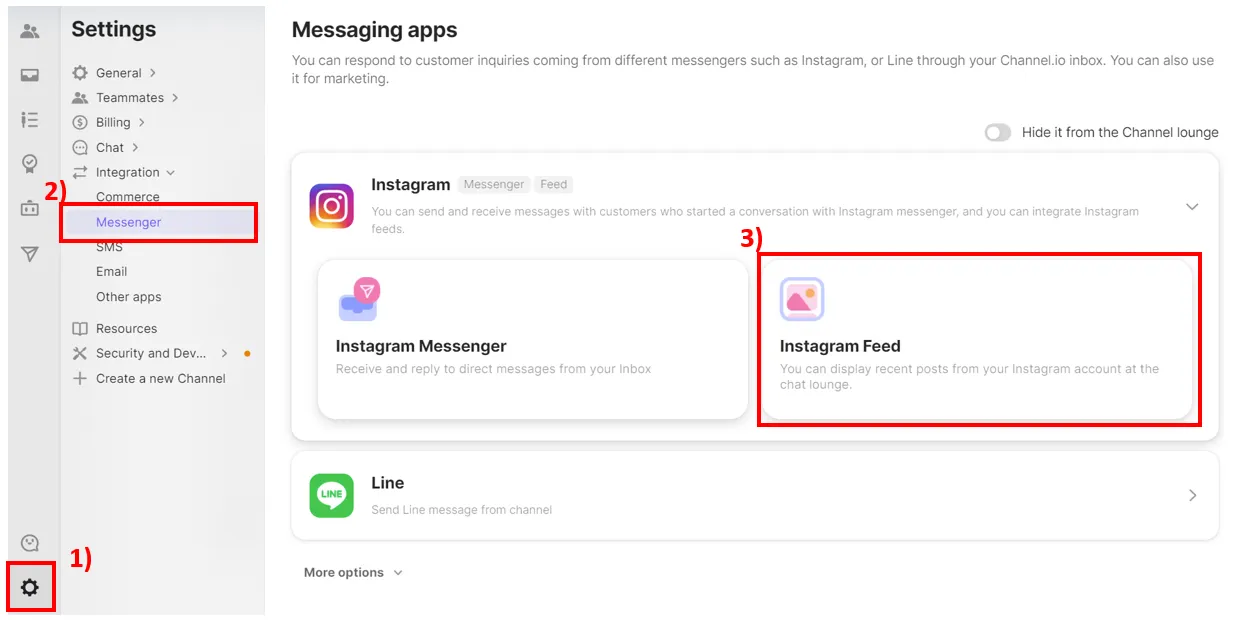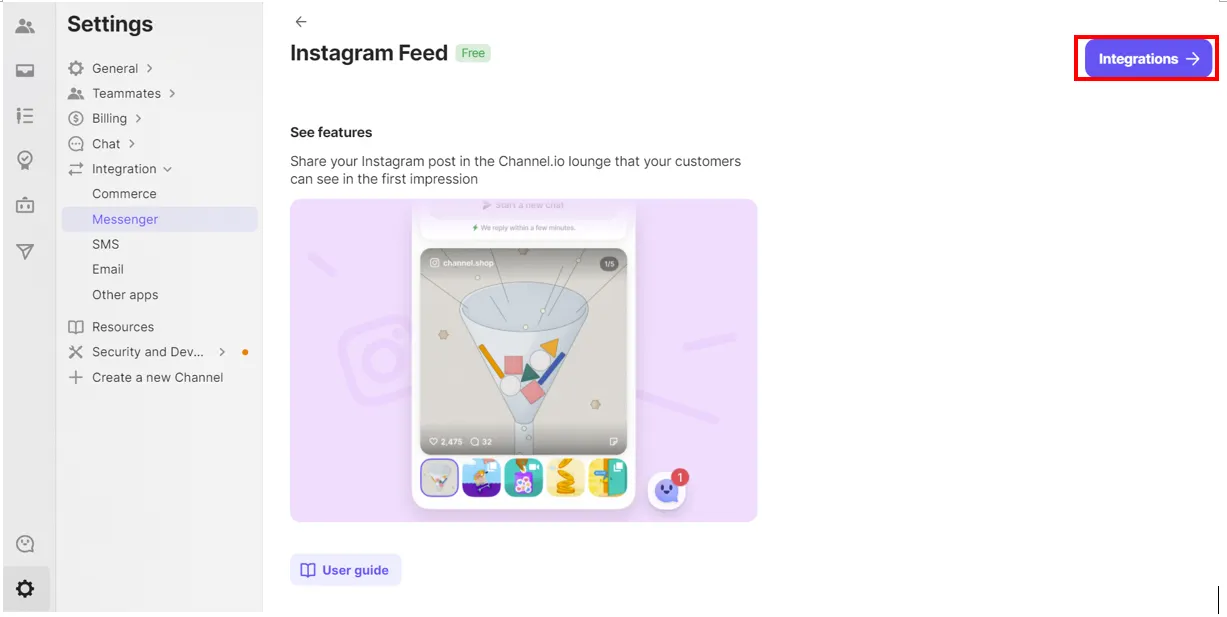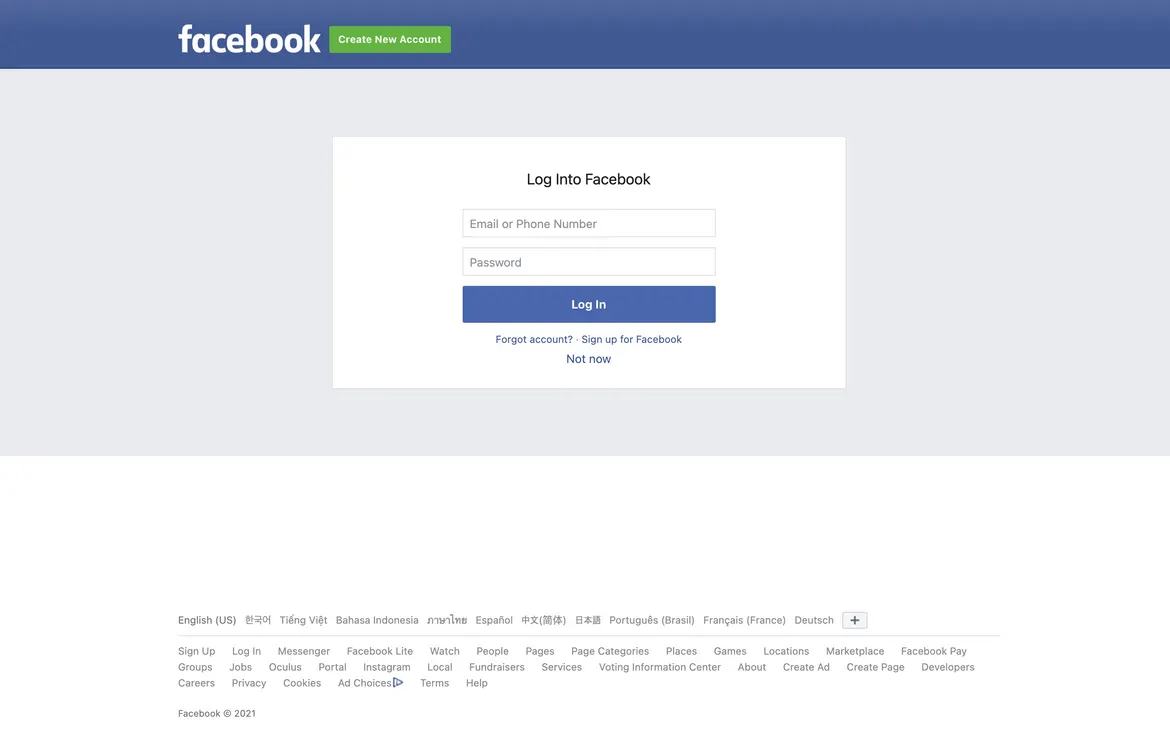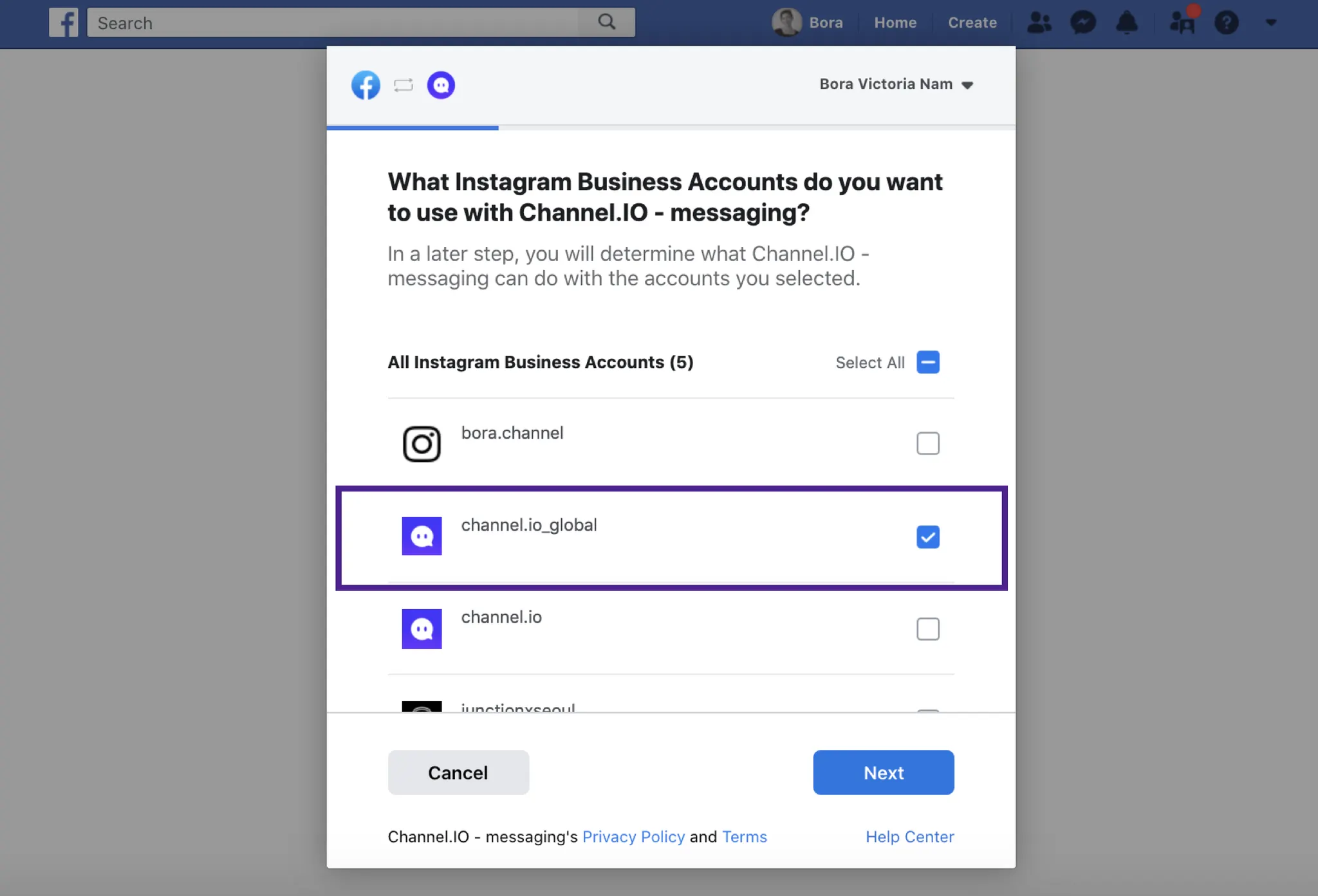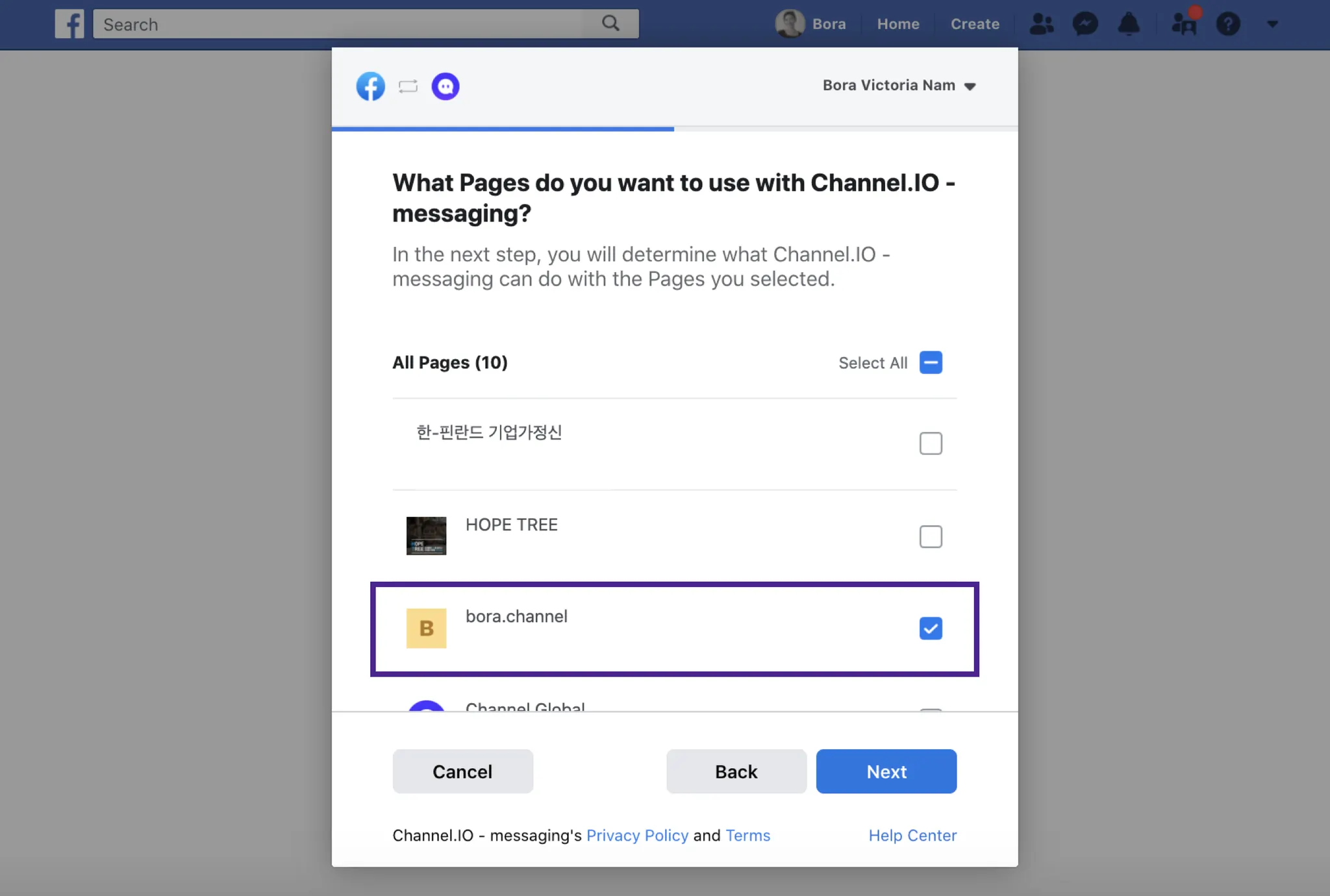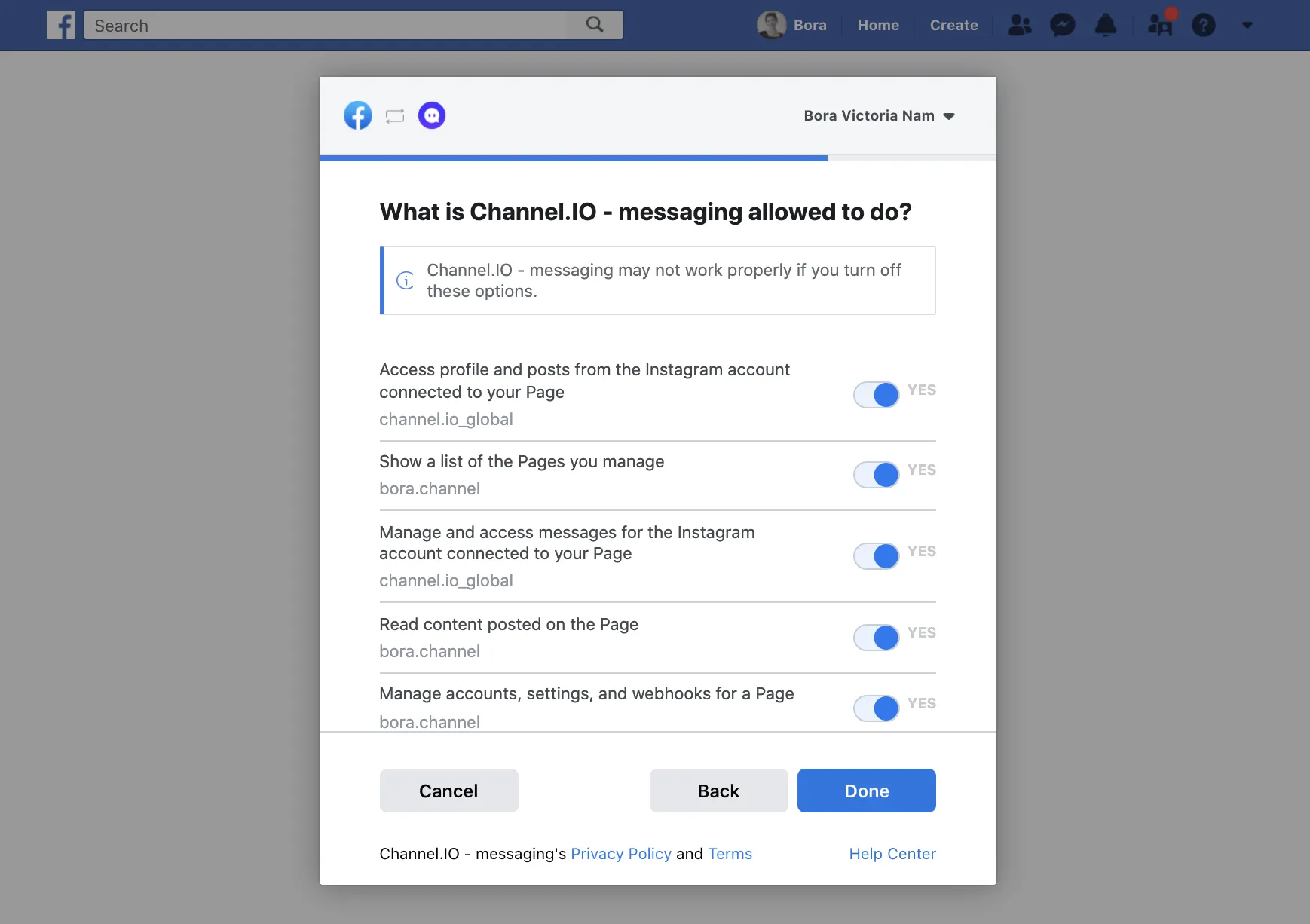By integrating Instagram and Channel.io, you can...
Manage customer inquiries made through Instagram Direct Messenger
Cross-post recent content from your Instagram account to your Channel.io Lounge
Messenger(DM)
Feed
Only Instagram Business Accounts that are linked to a Facebook page can be integrated with Channel.io.
If you have already been verified, you can skip this step.
•
If you have a Facebook page you wish to link, you can go ahead and link the existing page. If you don’t have a Facebook page to link yet, you will need to create one.
How to check if your Instagram account and Facebook page have been integrated properly
Integrating Instagram Messenger (DM)
1.
Go to [Channel Settings] > [Integration] > [Messenger] > [Instagram]. Select [Instagram Messenger] then click [Integrate].
1-1) Log in to Facebook.
•
When the Facebook login screen appears in a new window, log in with the Facebook account linked to your Instagram Business Account.
1-2) Select an Instagram account to integrate with Channel.io
•
Select one Instagram business account and press [Next]. If you select multiple accounts, the integration will not be successful.
1-3) Select a Facebook page that is linked to your Instagram account
•
Next, make sure to select only one Facebook page that is linked to your Instagram business account.
1-4) Allow permissions
•
Select to allow all permissions.
1-5) Check Message Settings on the Instagram App
•
Go to [Settings] > [Privacy] > [Messages]. Turn on ‘Requests’ for [Your followers on Instagram] and [Others on Instagram].
•
Also check that [Allow access to messages] has been turned on.
Test the integration
•
Once the integration is complete, check the following:
◦
Through your Channel.io [Inbox], you should be able to chat to customers who have made inquiries using Instagram.
FAQ – Integrating Instagram Messenger (DM)
Can I integrate the same Instagram account with more than one channel?
What information is displayed when customers initiate new chats?
Can I sent an image through Instagram?
I can’t view a Reply I received on my Story.
I replied to a customer inquiry through Instagram DM but it is shown as a ‘bot reply’.
I sent a message to a customer, but the chat ended.
The integration with Instagram has suddenly been disabled.
→ How to re-verify your account
•
If you wish to maintain your existing integration settings, you will be required to re-verify the account you initially logged in with.
◦
Go to [Channel Settings] > [External Service Integration] > [Instagram Messenger] and click [Re-verification required].
◦
Log in to Facebook in the new window, and you’re all set.
Integrating Instagram Feed
1.
Go to [Channel Settings] > [Integrate] > [Messenger] > [Instagram] > [Instagram Feed] and select [Integrate].
1-1) Log in to Facebook
•
When the Facebook login screen appears in a new window, log in with the Facebook account linked to your Instagram Business Account.
1-2) Select an Instagram account to integrate with Channel.io
•
Select one Instagram business account and press [Next]. If you select multiple accounts, the integration will not be successful.
1-3) Select a Facebook page that is linked to your Instagram account
•
Next, make sure to select only one Facebook page that is linked to your Instagram business account.
1-4) Allow permissions
•
Select to allow all permissions.
Test the integration
•
Click the Channel.io chat button and check that your Instagram Feed appears in the Channel.io Lounge.
•
The integration may take up to 5 minutes to complete.
•
Once the integration has been completed, you can check your latest Instagram posts on the chatting window lounge.
FAQ – Integrating Instagram Feed
Is there a recommended size for images and videos on the Instagram post?
Some of the content isn’t being shown on Internet Explorer.
Why can’t I see names of customers that have inquired through Instagram?