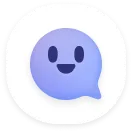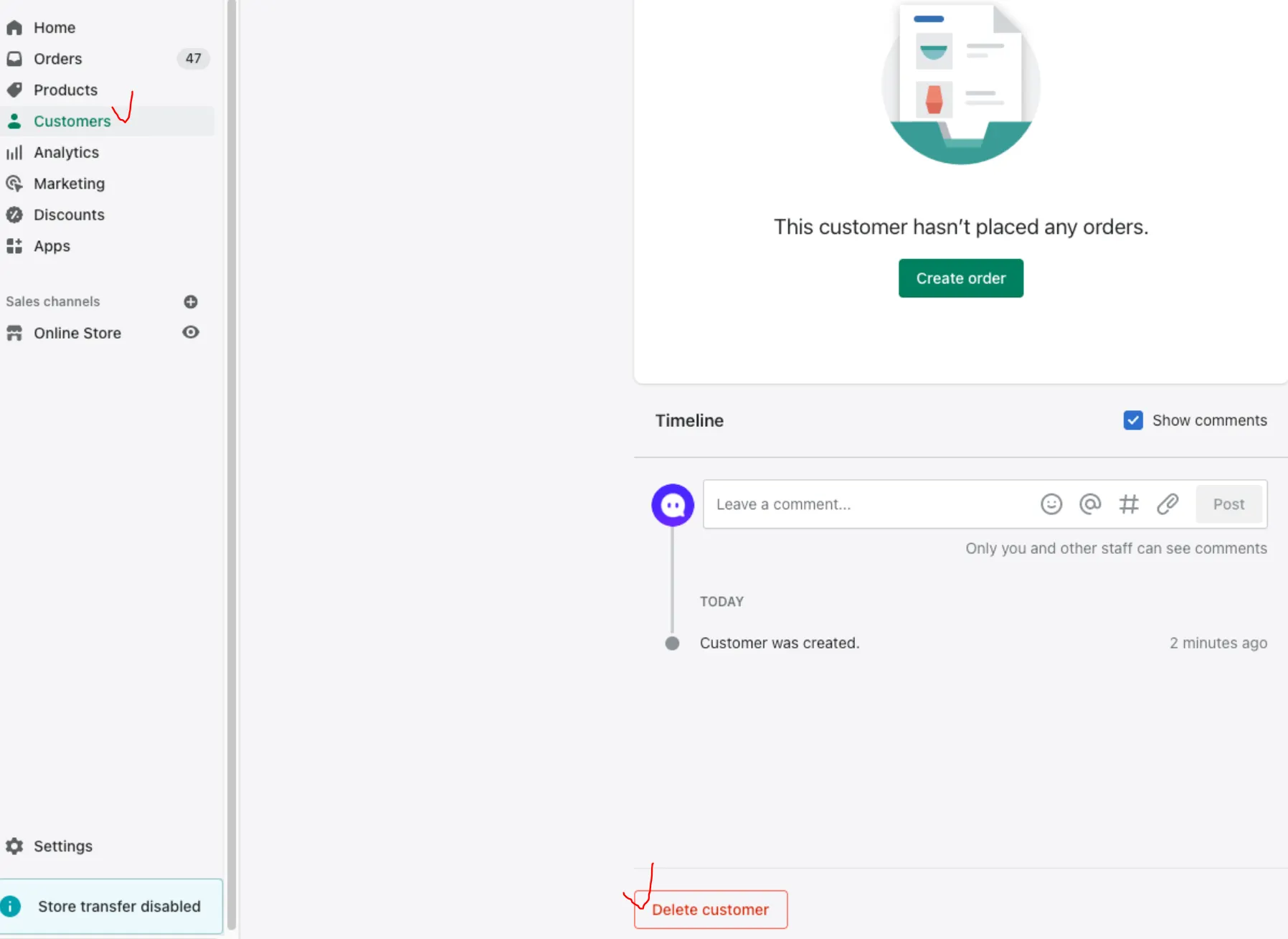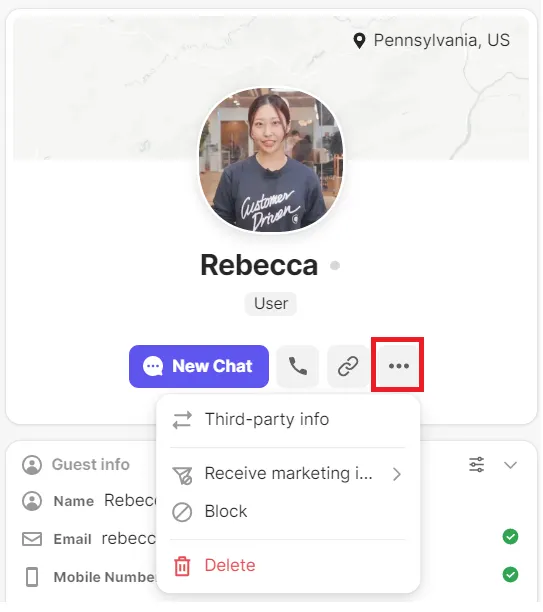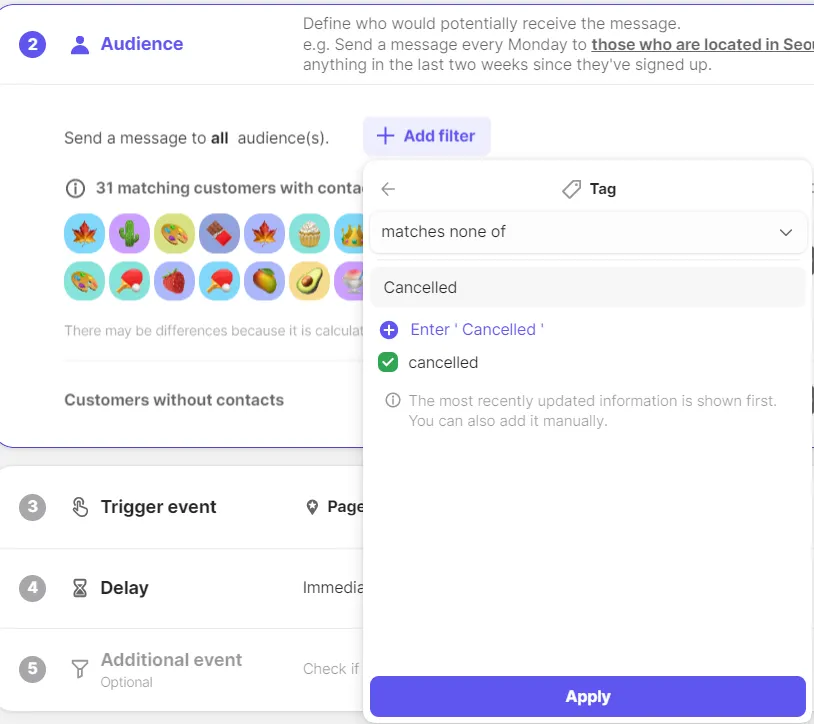When you install Channel.io on your website, you can choose to automatically sync your customer information. So how can you delete users that have cancelled their membership or deleted their accounts, and no longer use services from Channel.io?
For Custom Websites (including apps)
•
When a customer cancels their membership, use the Open API to alert Channel.io to automatically remove their information from the database
•
Refer to this developer guide: https://developers.channel.io/docs/delete-a-user
For Shopify websites
•
Since the launch of Channel.io on the Shopify App Store in July 2017, cancelled user information is automatically synced.
•
Customers who wish to delete their accounts must contact the website administrator directly. The website administrator can either disable or delete the customer account.
◦
disable: deactivates the customer account
◦
delete: deletes the customer account. The customer profile is removed and cannot be restored.
For any other site builders where you can install Channel.io scripts
•
Content below applies to the following websites: Sixshop, Godomall, Gabia, WordPress, MakeShop, Wix
1.
On the website administrator page, navigate to ‘Manage members’ to find the list of cancelled users.
2.
Look up cancelled users from the date you installed Channel.io, and retrieve their member ID or contact number.
3.
On the Channel.io customer database, search up each member using their ID or number and proceed to remove their profile.
Remove users from the Channel.io customer database permenantly
•
•
Click on the [••• button] right below the user profile, then press [delete].
Note
•
Only channel owners have authority to delete users.
•
Removing users is permanent, and cannot be restored. Double-check that you are deleting the right user before proceeding.
•
Once a profile is deleted, all of the user’s records will be removed and only their chat history will remain.
Excluding cancelled accounts from marketing message lists without deleting their profiles from Contacts
•
You can filter users by adding the [Cancelled user] tag to the user’s contact information.
•
When sending marketing messages, you can select to exclude customers with the ‘Cancelled user’ tag on the ‘Audience’ tab.