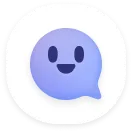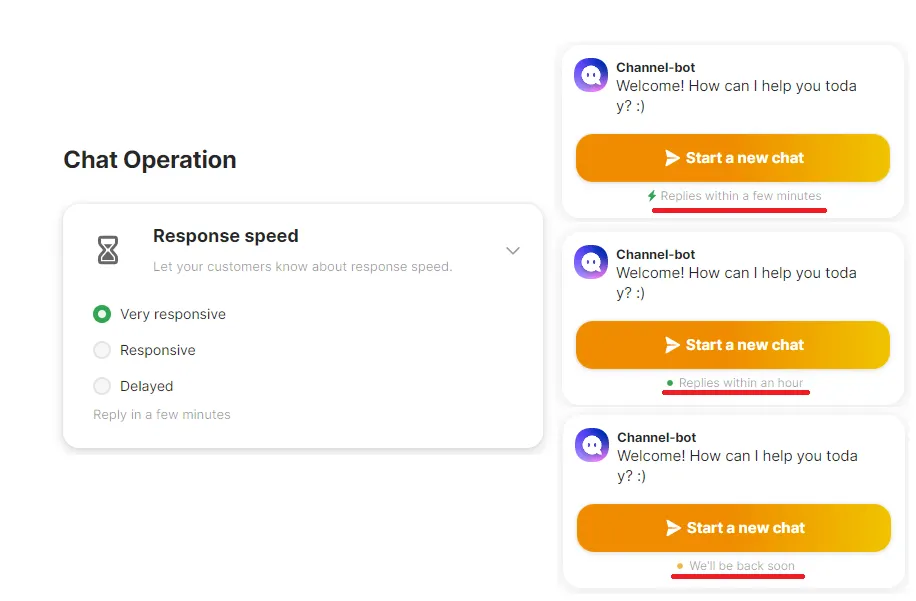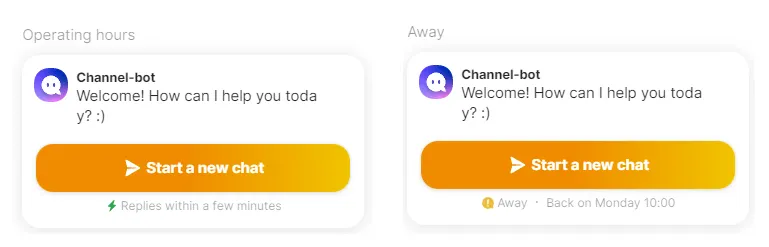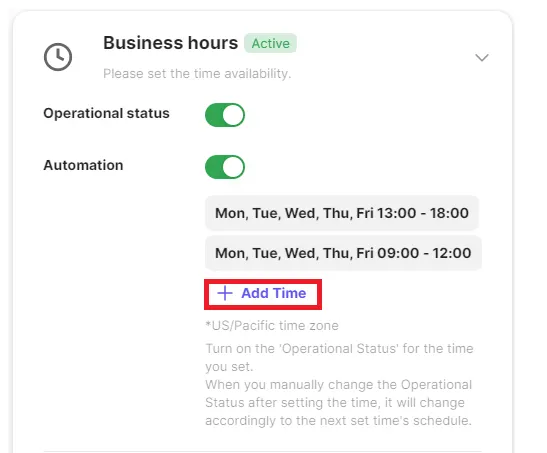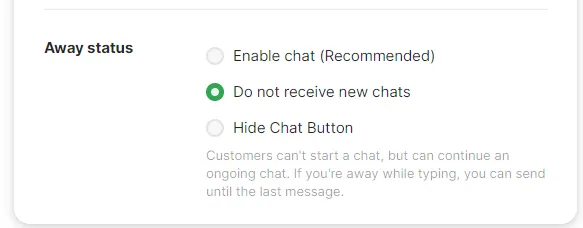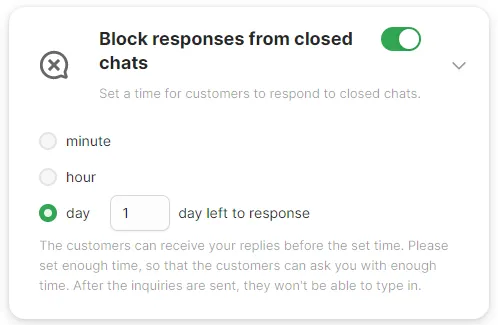You can set your brand's business hours, how quickly you respond your inquiries, and how to manage your chats during non-business hours.
- Settings Location: [Channel Settings] → [Chats] → [Operations]
Response Time
You can inform the customer on when they should expect a response based on your response time.
Operating Hours
Set the operating status and let customers know if chatting is available. You can automatically set operating hours and non-operating hours (out of office) as well. You can even set whether or not to receive new inquiries during non-operating hours.
•
Operation Status
During operating hours, customers see average response times. When you are out of office (non-operating hours), customers will be notified when the next operating hours begin.
•
Automation
◦
If automation is set, the operation status is automatically changed according to the set time.
◦
Even if automated business hours are set up, you can still manually enable or disable your business’s operating hours. The manual change will remain until the next scheduled start of operating hours.
E.g.) You can set operating hours from 9-6, but then have a lunch break from 12-1.
If you manually turn on office hours at 7am on Monday (2 hours before the start of the day) you will remain in operating hours until 11:59am.
If you end operating hours early at3pm on Tuesday, then your operating hours will be set to away until Wednesday at 9am.
•
Out of Office Chat
You can set how to manage new chats that come in during non-operating hours.
◦
Enable chats: All new chats which come in during non office hours will appear in your inbox. You can even inform the customer that you are out of the office so then they can decide if they want to wait. You can set up the message through Chat automation Rules.
◦
Don’t receive new chats: You can set your chat such that new messages are not received when you are not in office hours.
◦
Hide chat button: Outside office hours you can even hide the channel button on your webpage.
Refuse Messages from closed chats
Sometimes, customers like to make multiple inquiries within the same chat. Since this makes giving the best CS service possible, we have implemented a feature where you can refuse messages from chats that have ended. This will make customers ask questions through new chat instead.
•
After the Chat window has been closed, you can change the settings so there is a small period of time where the customer can send any finishing remarks. After that time elapses, then the chatroom will be closed to the customer.
•
Given that the customer may have any remaining inquiries, you can set the waiting period for at least 1 minute since the chat was closed. Even if this time elapses the chatting window does not close until the customer leaves.