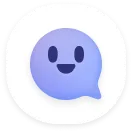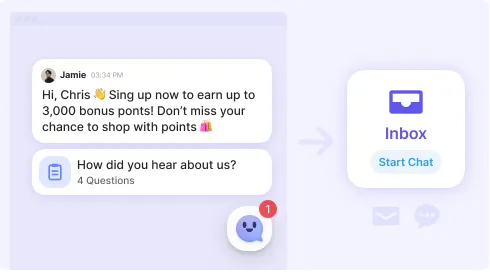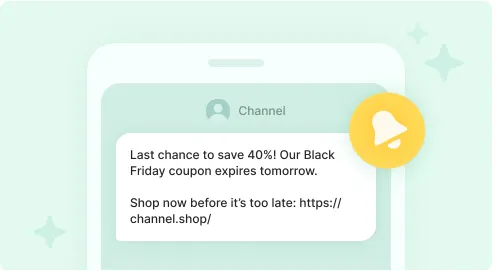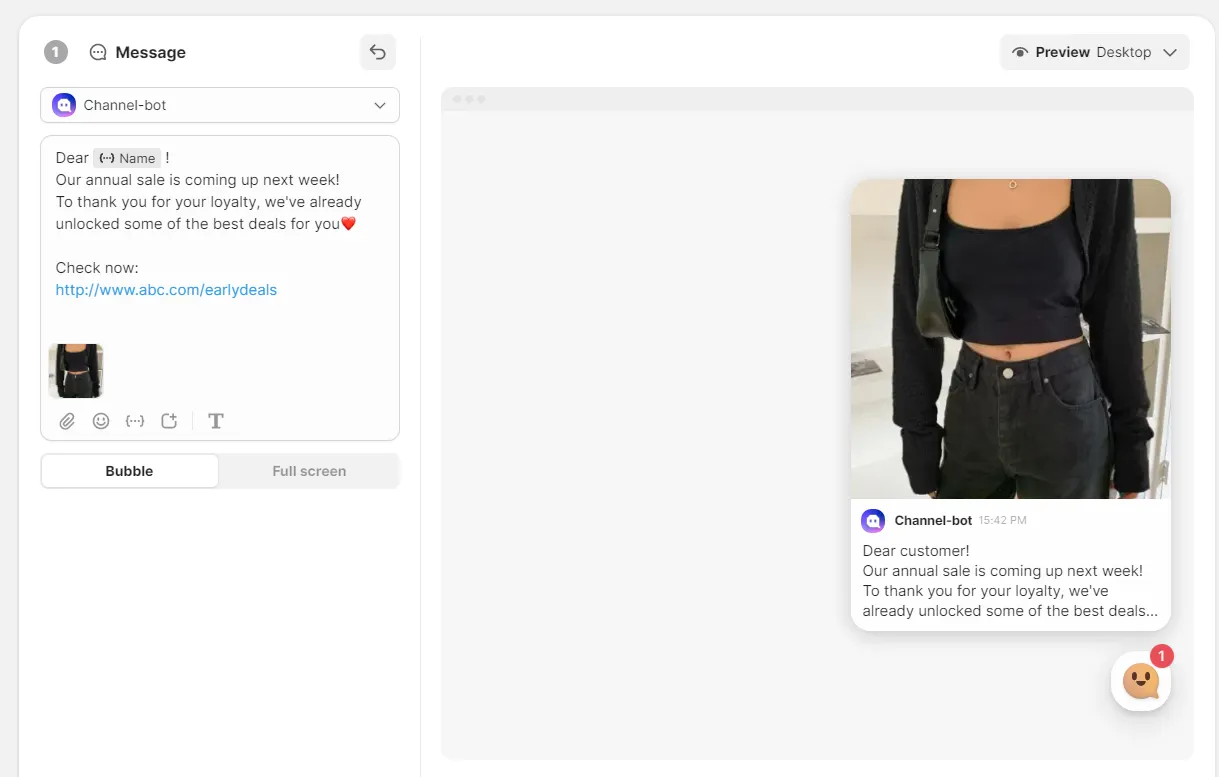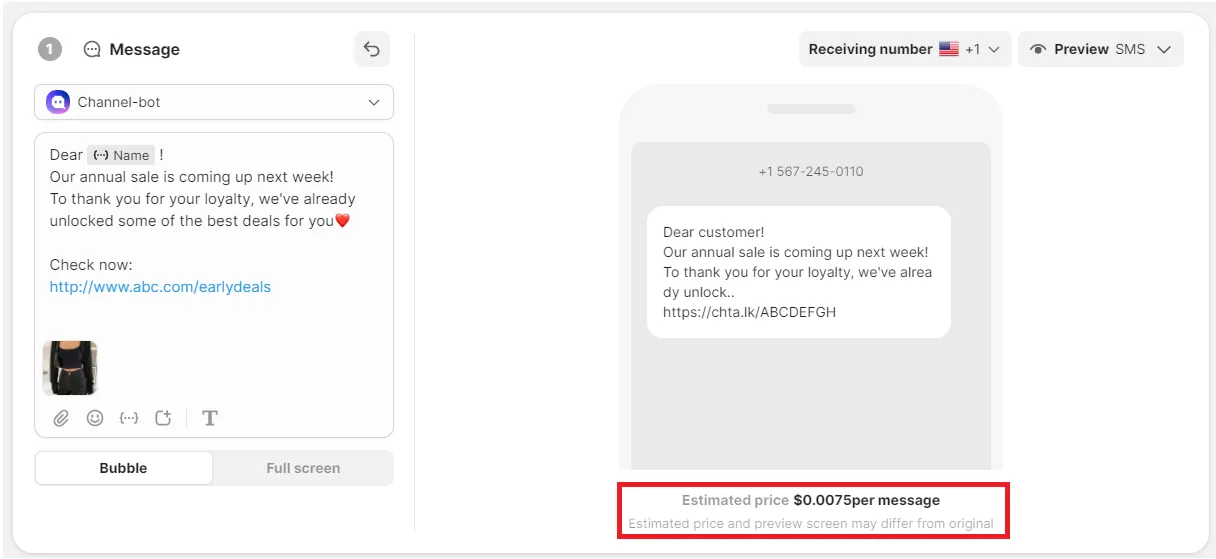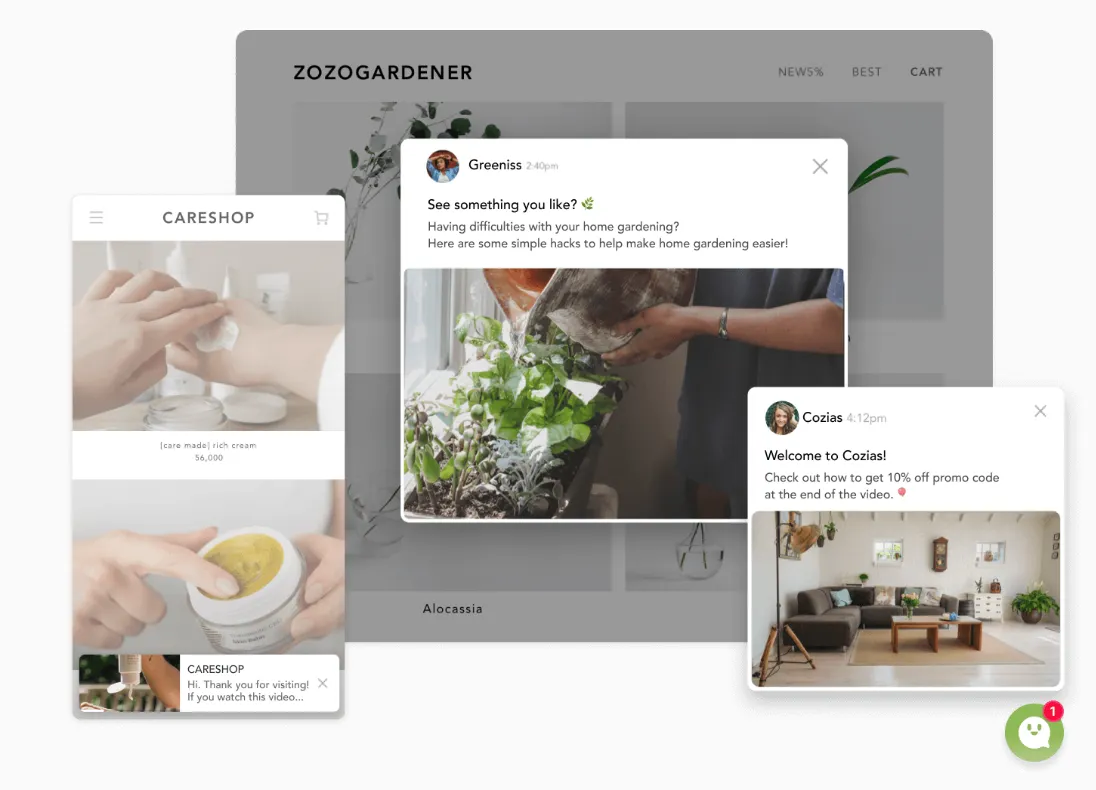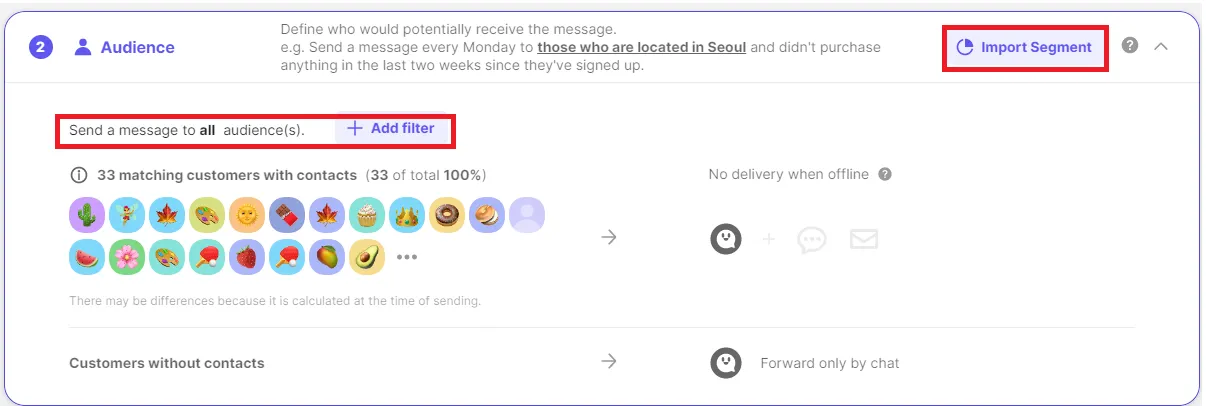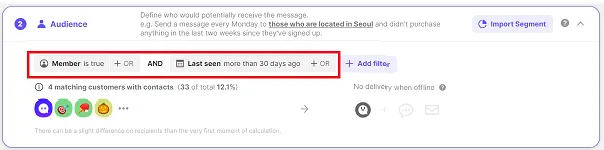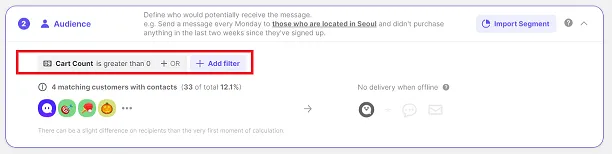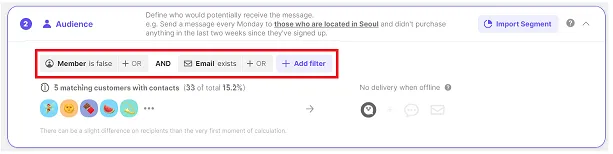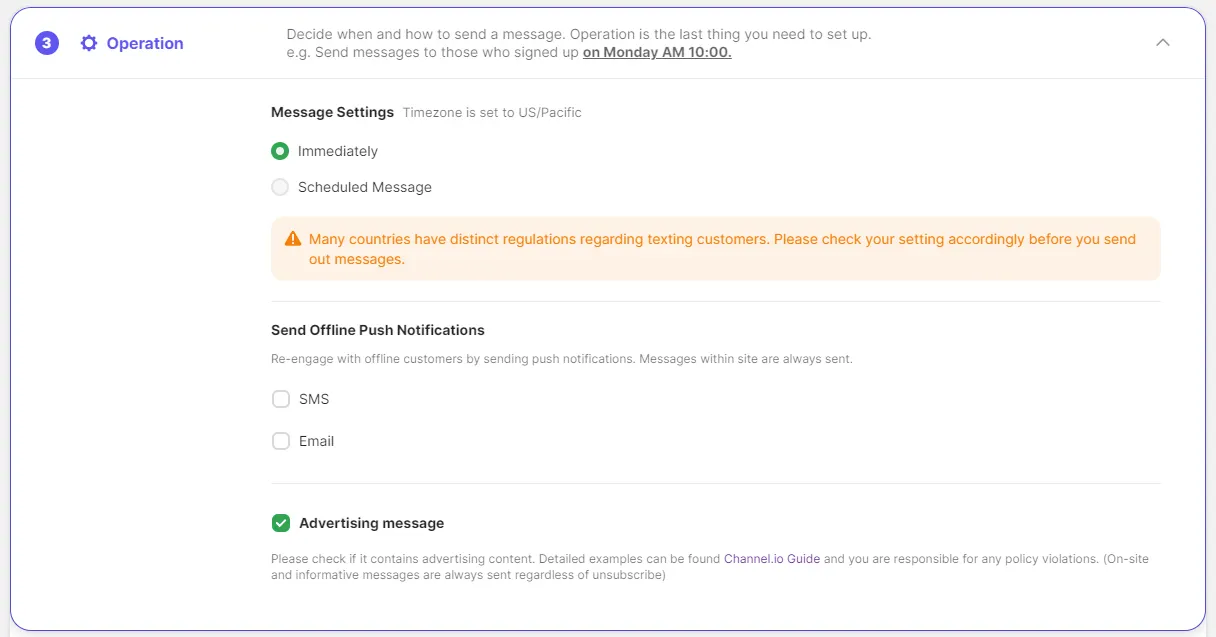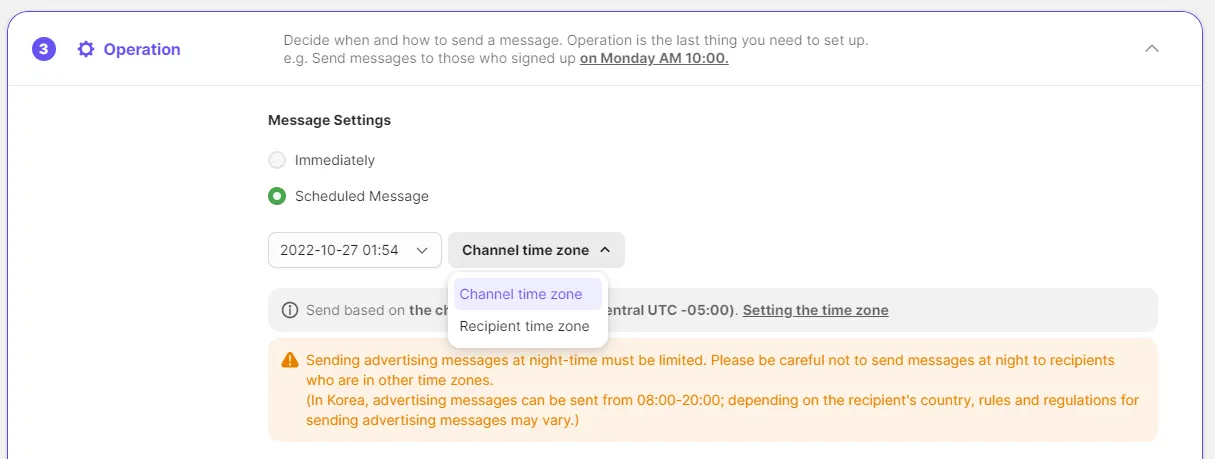The foundation of Channel.io’s marketing is the one-time message. The key to a one-time message is to send the message to the right customer at the right time. Use it to deliver the news, such as announcements, promotions, and new product launches.
What is the One-time Message?
Before your customer visits the website, you can send a message to the target customer at the desired time.
How to send the One-time Message?
Message via Channel.io
You can send marketing messages within your website for free. You can display pop-up messages to customers and encourage them to interact with your brand! From the marketing message to the chat room, you can make their experience seamless and natural.
•
When the customer is online → Send a pop-up message on your site.
•
When the customer is offline → Send a pop-up message within the site + You can send additional texts/emails
Text message
Texting is fundamental to good CRM. No more inconvenient Excel sheet uploads and downloads. Instead, just send a text message right through the channel.io application. Channel.io offers the lowest prices for external text message notifications because we have a ZERO-MARGIN policy. The price we pay is the price you pay.
How to create the one-time message?
1)Compose a message
A space to compose a message to be sent as a one-time message. Send messages using images, videos, etc. as well as text.
•
You can automatically fill in customer information through custom variables.
◦
Information that can be selected as a Custom variable is stored in customer contact information and, in the case of marketing messages, information included in the event.
◦
If you set an alternative text, your preset input will be sent with that text when there is no value.
•
You can set up two link buttons.
•
You can set different screens depending on desktop, mobile, text message, and email.
◦
As for text messages, you can check the estimated price before sending it to the customer.
•
How is the one-time message displayed to the customer?
Bubble: The campaign message will show in a bubble. For the mobile version, it will be located on the top/bottom of the page.
Full Screen: The campaign message will show in the center of the homepage
Images, videos, etc. are not attached to texts and emails. Customers will receive the chat link to review the contents.
2) Set your target audience
Select whom you want to send one-time messages to.
Tip If you have already created a segment of customer contacts in the Contacts tab, you can simply click Import Segment.
Examples
1) Send the message to members who haven’t visited the website for 30 days
Members who haven't visited in 30 days will likely lose a lot of interest in our site. Talk to your customers about new arrivals promotions to encourage them to visit your site.
How to set up the target audience?
2) Send the message to customers who have added items to their cart
Over 50% of customers put items in their shopping carts without purchasing them. Approach customers to purchase your products by offering special discounts before they lose interest.
How to set up the target audience?
*The customer profile data key name may be different depending on web builders.
3) Send newsletters to non-members who have left their email addresses
If you run content marketing, you can send the newsletter to non-members who have left an email address. This is a great opportunity to increase brand awareness to non-member customers!
How to set up the target audience?
3) Set the operations
Schedule a one-time message
•
Immediately: The message will send immediately after clicking the [Send] button.
•
Scheduled Message: You can schedule the date and time you want to send the message.
◦
‘Channel time zone’ - Th message will be sent out based on the channel time zone.
◦
'Recipient time zone' - The message will be sent out based on the recipient’s time zone. If there is no recipient’s time zone information, the message will be sent out based on the channel time zone. If the recipient's time has passed the scheduled delivery time, the message won’t be delivered.
Send Offline Push Notifications
When customers are offline, you can send push notifications by text or email to encourage customers to visit your website. When you opt out of this setting, only chat messages are sent to offline customers.
Advertising message
Please check if it contains advertising content. Please kindly note that you are responsible for any policy violations.
4.
Goal Setting
You can set the goal if you want to track the conversion rate of messages sent.
•
When the customer who received the message visits the site and completes the event you have set, the goal will be marked as achieved.
•
For example, if the “Signup” event is set for the goal and the customer who received the message signs up for membership, it will be marked as achieved under the “Goal” figure.
If the message has not been viewed by customers or achieved the goal event one week after the customer viewed the message is excluded in goal counting.