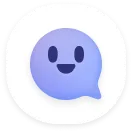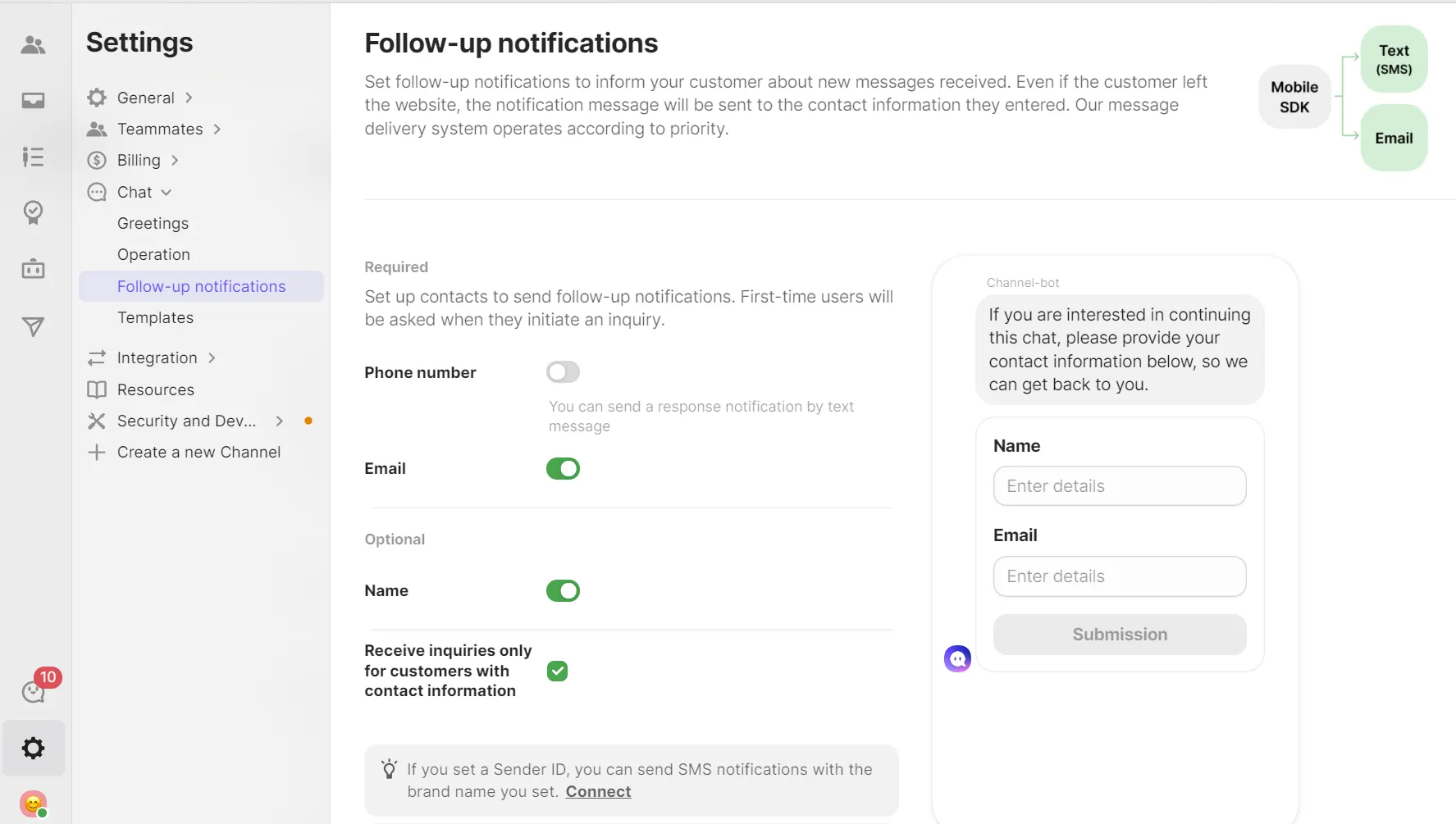Want to keep the conversation going even after the customer leaves your site? Step up your customer service game with follow-up notifications. Ask for contact information, make contact, and keep customers.
- Setting location: [Channel settings]→[chat] → [follow up notifications]
Phone number
•
Store your customer’s phone number here.
•
If phone number is enabled, customers will automatically receive a confirmation message when the chat receives a message.
Email
•
You can store your customer’s email
•
If email is enabled, customers will receive follow-up notifications when they are not present in the chat.
Name
•
When enabled the customer can input their name for a more personalized experience.
Required contact information
•
You can set specific information that is required for the customer in order to receive follow-up notifications. If your customer does not input one of the required fields, then they are unable to create a new chat. You can opt in/ opt out this settings.
Tips
- If the customer inputs both phone number and email, then the customer will receive a text message first, then a follow up email in the case they do not respond.
- Customers who input their name and either a phone number or email are automatically stored in the Contacts.