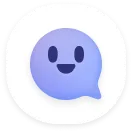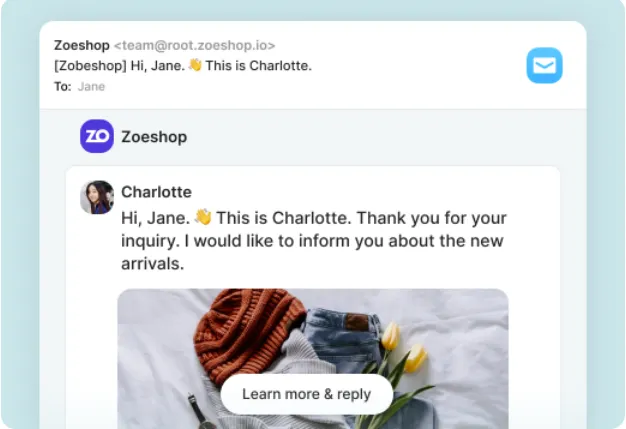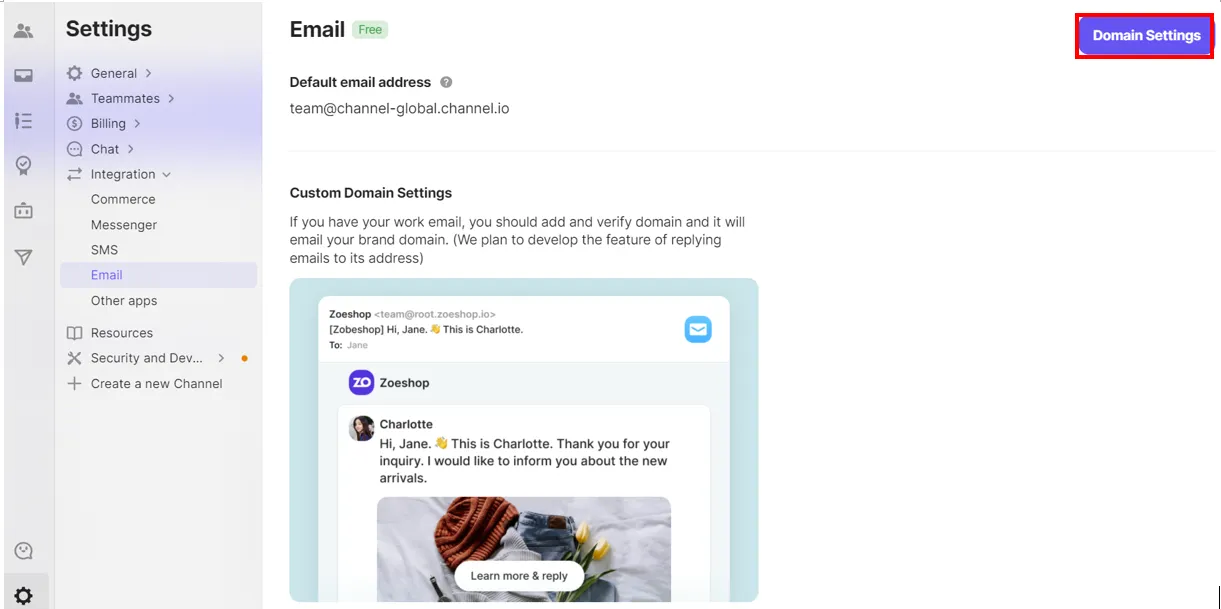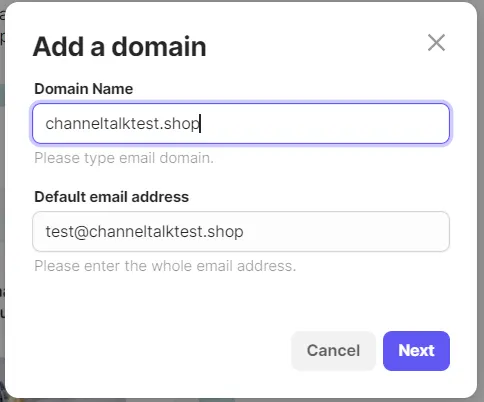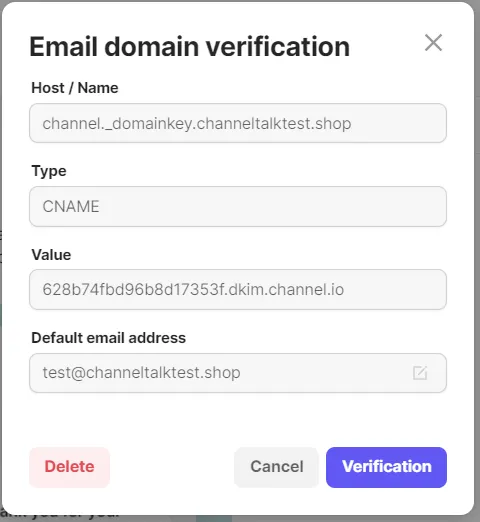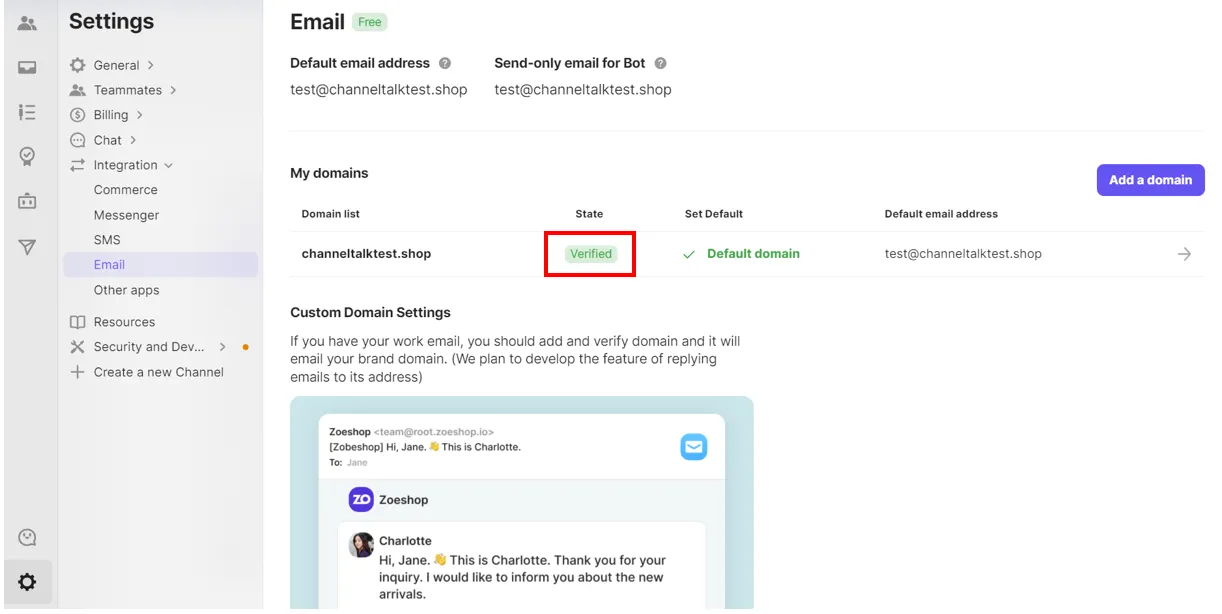By adding your email domain with Channel.io, you can:
•
Use your company email address to send marketing messages and follow-up notifications
•
Use your domain address to send email notifications to more customers
Configure Email DNS settings
FAQ - Email DNS
Purchase an email domain
If you have already purchased an email domain, you may skip this step.
Why do I need to purchase an email domain?
A domain is a simplified version of a numeric computer address (IP address) on the Internet.
For example:
Domain (what humans read) > www.channel.io/en
IP address (what machines read) > 192.1.2.34
This would be the address that customers type in to go to your website.
•
You can use the domain as an independent brand.
•
You can keep the same domain even if you move servers.
If you don’t register an email domain:
•
Follow-up notifications will be sent from Channel.io’s email address.
•
Where to purchase a domain?
◦
You can purchase a domain through Godaddy.com, NameCheap.com, and more.
Configure Email DNS settings
Channel.io verifies the ownership of the sender's email address through email authentication.
Addresses registered with SPF and DKIM records are required according to the email service reception policy.
Sender Policy Framework (SPF) and DomainKeys Identified Mail (DKIM) are the primary methods used to verify the email address legitimacy.
After setting SPF and DKIM from where you purchased the domain, please register your email domain in Channel.io.
1.
Select [Channel Settings] → [Integration] → [Email] → [Domain Settings]
2.
Enter the company e-mail domain address you purchased and the default e-mail address that includes the domain, then click [Next].
Domain name: Enter the address excluding www.
(E.g. : if the domain is www.channeltalktest.shop, enter channeltalktest.shop)
Default email address: Enter an email address.
(e.g: input test@channeltalktest.shop)
3.
After checking the Host/Name, Type, and Value contents, set the record for the domain site you purchased.
Host/Name and Value values must be entered when setting the record. After setting the CNAME record on the domain site, click the [Verify] button
Example of setting up a CNAME record
4.
Check the status of the domain list [Verified]
FAQ
Is it possible to register my Gmail account?
I have completed the setup, but the status still shows not verified.