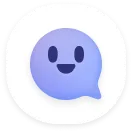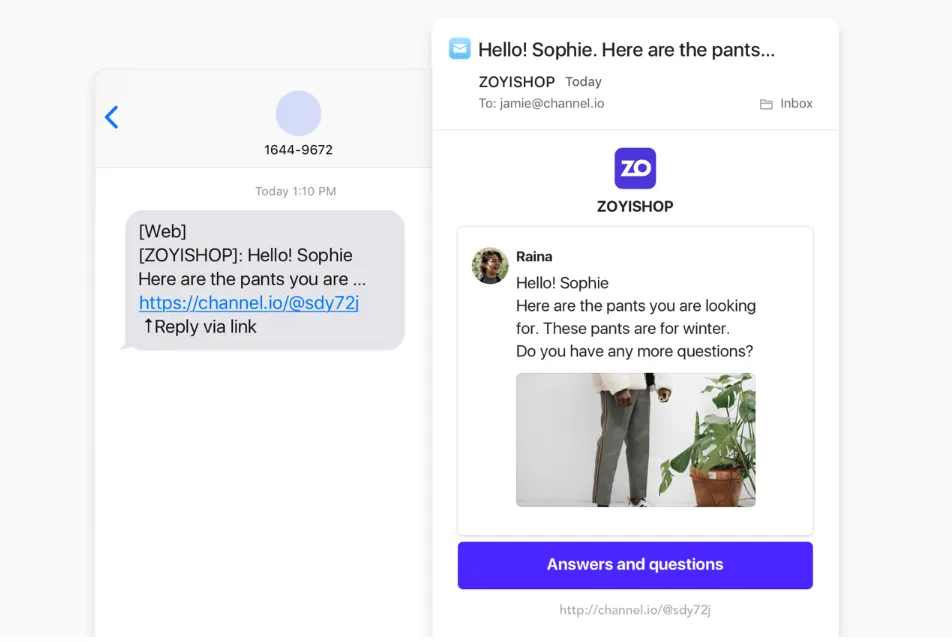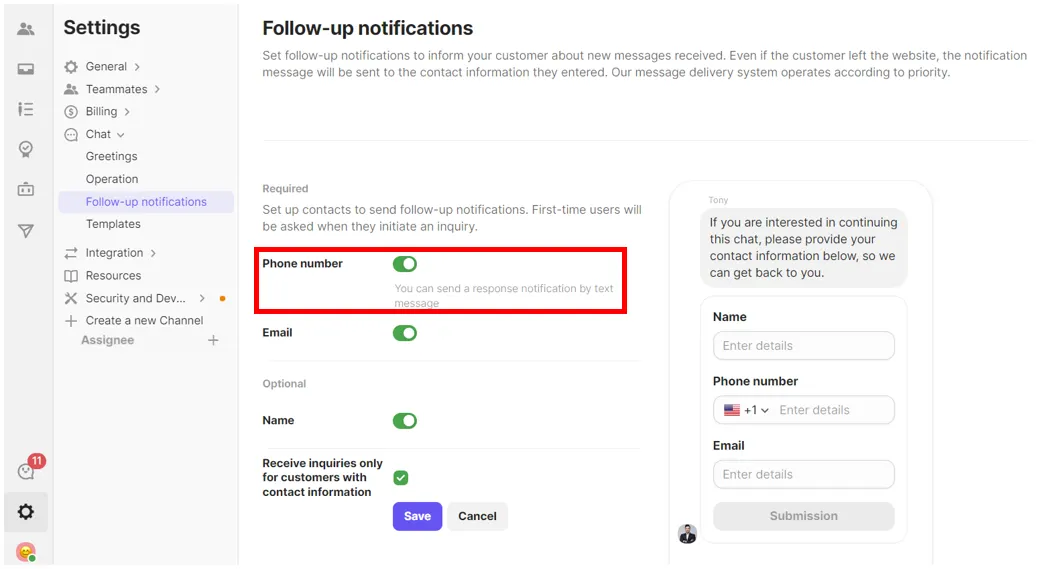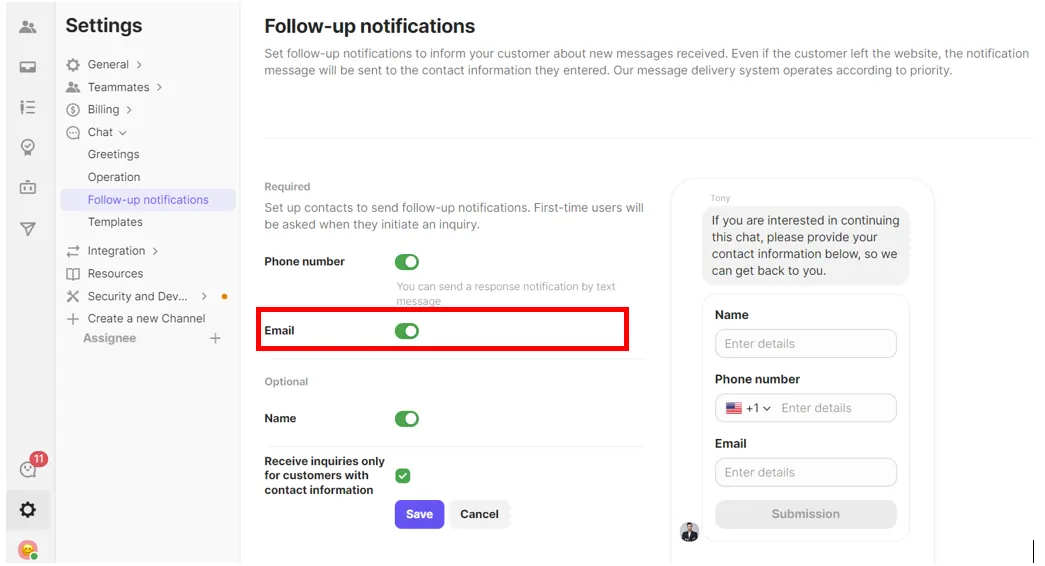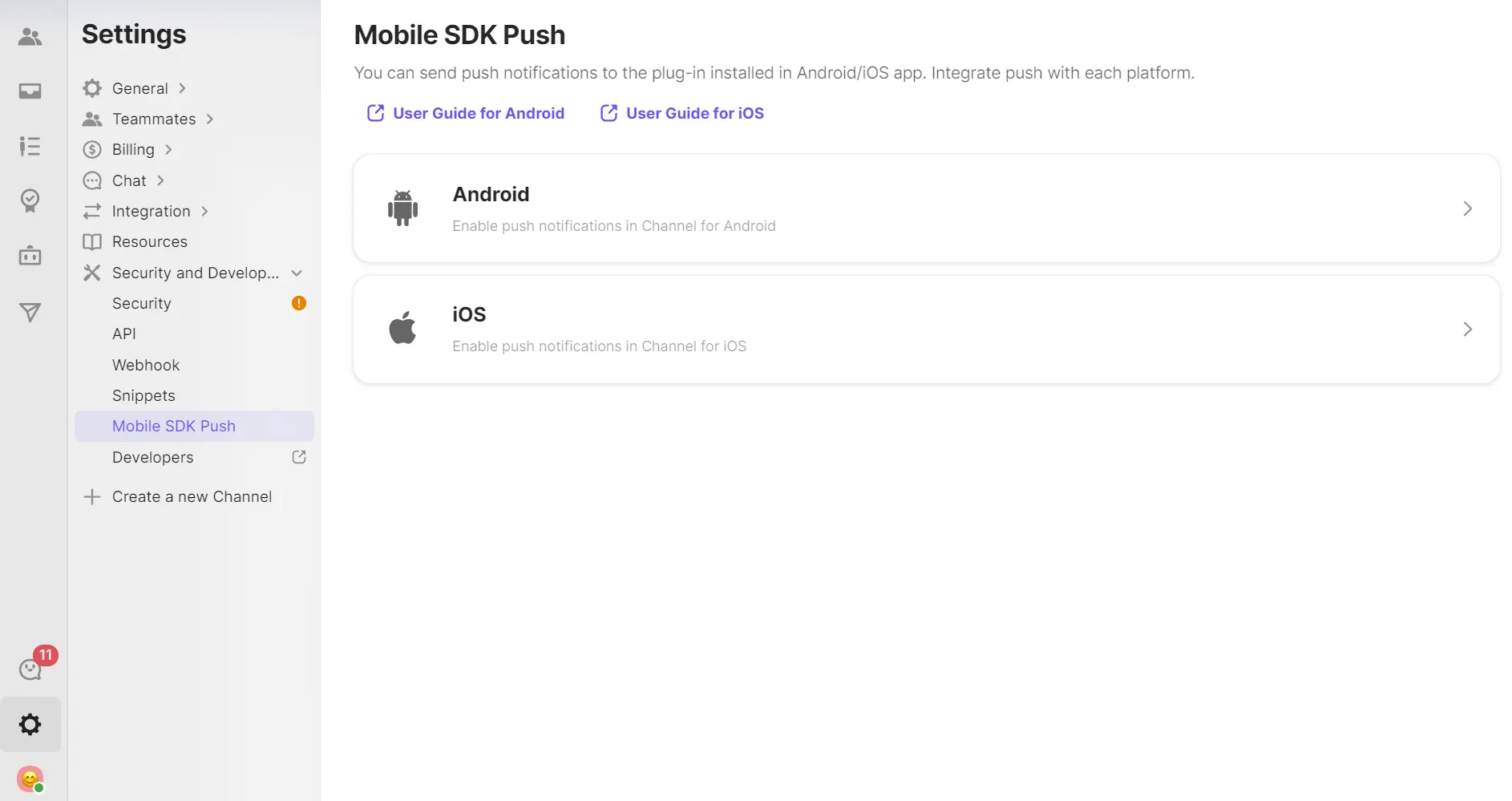You can continue chats through messages or emails even if the customer leaves the website mid-conversation.
Keep conversations going by sending texts or email notifications.
What is a Follow-Up notification?
A Follow-up notification is a feature that sends a notification to a customer when they leave mid-way through a conversation and go offline.
An offline status indicates when a customer has left the website, there is no activity on the website for 4 and a half minutes or if the customer is viewing another page.
For example, a customer is offline when it has been more than 5 minutes since they were on the website, have not closed it but are viewing another browser tab, or when there is no activity on an open browser for more than 5 minutes.
Detailed transmission process
The Mobile SDK notification is attempted to be sent first.
•
If a Mobile SDK notification is successful, Message/Email notifications are not sent.
•
If it fails to be received in 30 seconds, Message/Email notifications are sent.
Text and email notifications are attempted to be sent at the same time. Texts and emails are sent separately.
•
Transmission methods: Texts
◦
XMS → SMS / LMS
▪
Transmission is optimized according to message length, country setting etc.
◦
Transmission process
▪
In order of SNS → XMS. Only one of the two will be sent.
▪
If there are no SNS settings, transmission fails, or has been blocked by the recipient, an XMS will automatically be sent to replace it.
•
Emails
◦
A default template will be sent.
•
A manager has initiated the chat and the customer has not replied.
•
Marketing messages aren’t considered Follow-up notifications.
Text notifications
•
How to configure text notification settings
(1) In [Channel Settings] → [Chat] → [Follow-up notifications], turn on ‘Phone number’.
(2) Recharge SMS
•
Text notification fees are deducted per text from your ‘SMS wallet’. You can use auto-charge to top-up your wallet according your usage, regardless of what plan you are on. $10 SMS credit is provided to paid-plan users every month.
Email notifications
This feature allows you to send replies to customers via email. For a limited time, you can take advantage of this feature for free!
•
How to configure email notification settings
In [Channel Settings] → [Chat] → [Follow-up notifications], turn on ‘Email’.
Optional: Linking your email domain
If you have a company email address, you can set up a custom domain and use it to send emails.
Mobile SDK notifications (iOs, Android)
Mobile push notifications are sent whenever a customer goes offline. If you a running a mobile app, using mobile SDK notifications will allow you to provide a smooth user experience. It’s the most efficient way to send notifications, as texts, email, and other notifications aren’t sent. If you aren’t currently running a mobile app, you can skip this step.
For more detailed instructions on integrating, refer to the developer guides:
FAQ
How do I know if text notifications have been sent to the customer successfully?
What are the character limits for SMS and LMS?