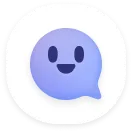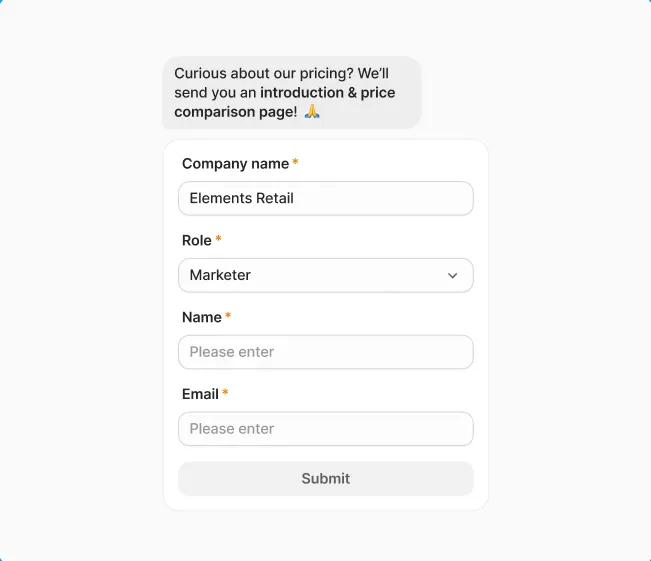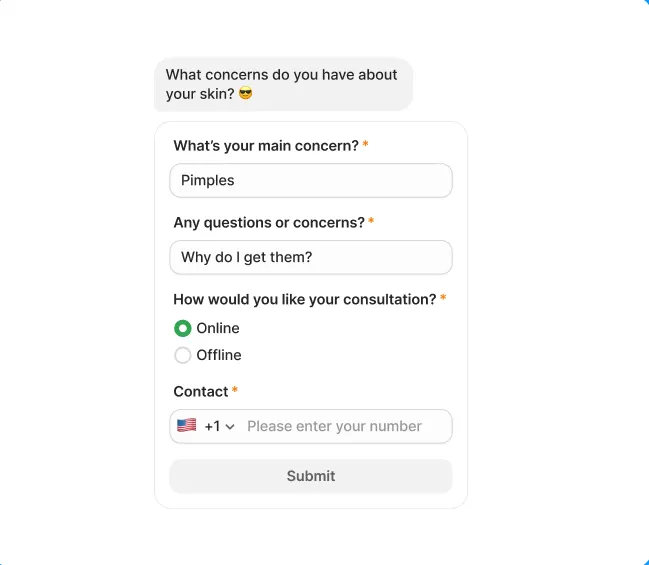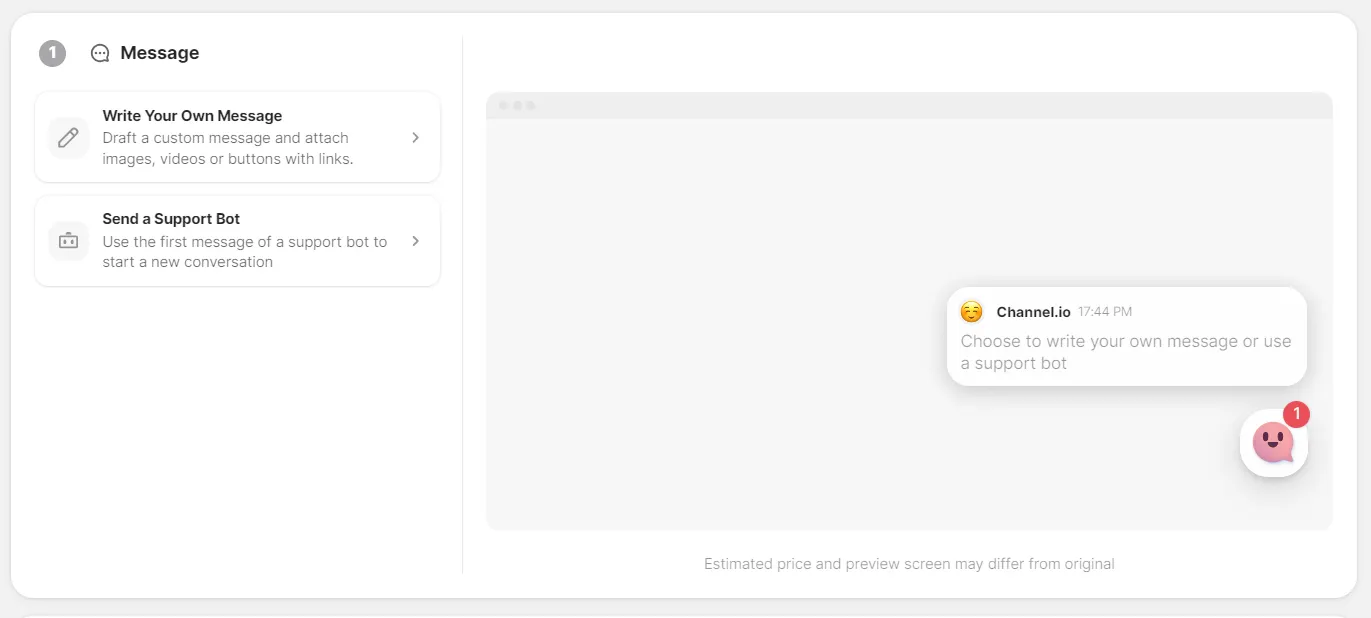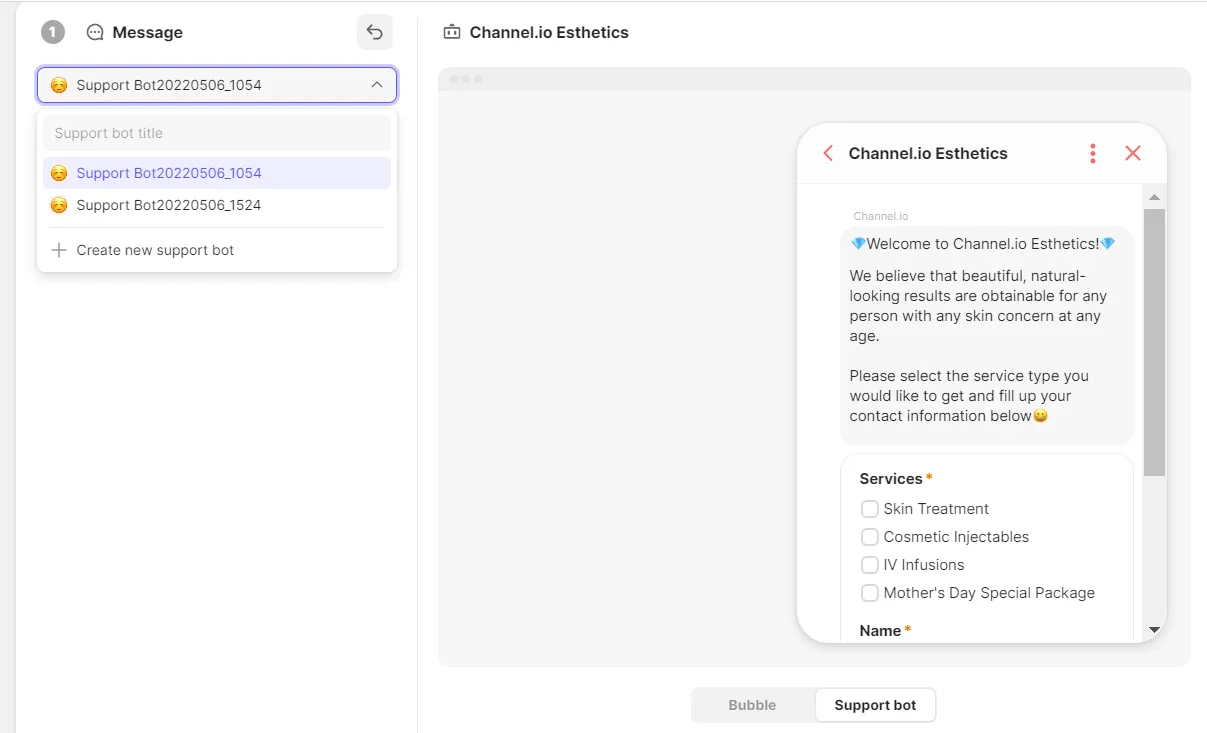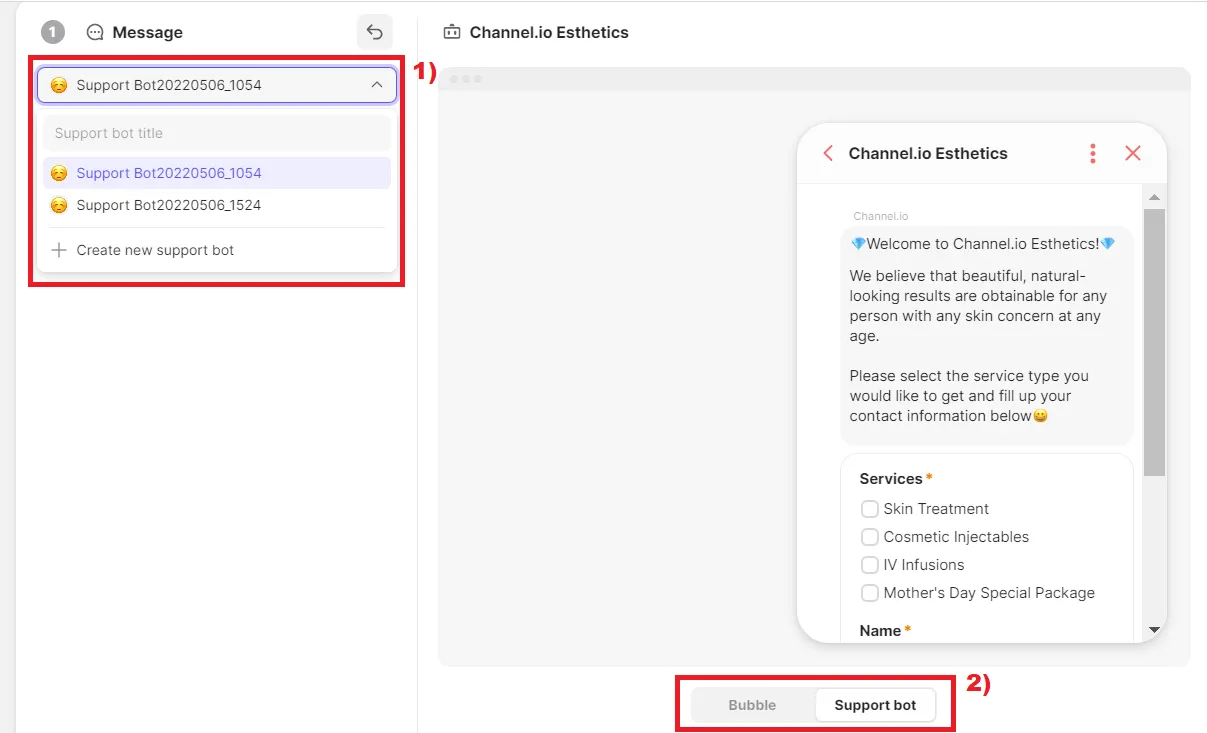Outbound Support Bot
You can approach customers who visit your website through the Outbound Support Bot feature. This is one of the most highlighted features in acquiring leads(potential customer contacts) and it can contribute to your business's success.
You can obtain customer information with a simple question through the support bot form without a membership sign-up process.
•
Please note that you need to subscribe to Marketing add-ons to use this feature.
To learn more about Marketing add-ons, click here
For those who sell high involvement products, this is a great opportunity to increase conversion rate by approaching your customers first while they’re browsing your website!
Examples of Using Outbound Support Bot Feature
Example 1
Get required information for sales by targeting customers who are viewing the pricing page.
You can ask for the name/title (ex: marketing team leader, sales team leader)/business email/company name, and send introductions and quotations.
Example 2
Get information by asking for customer information on the website’s for booking.
You can easily set a reservation date by asking for their name, desired consultation type, and desired date.
How to create outbound support bot?
1) First of all, select a marketing one-time message or a campaign transmission method according to the situation.
2) Click [Send a Support Bot] → Load the saved Support Bot.
-Bubble: The first message of the support bot is shown in a bubble.
-Support Bot: Full screen exposure of Support Bot.
3) Publish the campaign message after setting the target audience and marketing operating conditions
FAQ
When I publish a new marketing campaign, do customers get two identical messages even though they already received the previous one that hasn’t been viewed?
I’ve set the campaign sending a support bot, but the support bot does not appear on some pages.